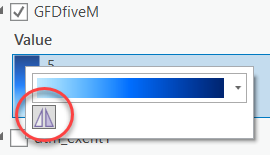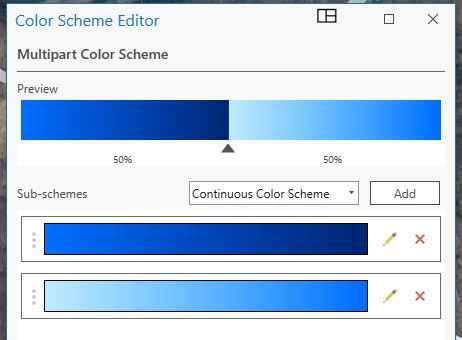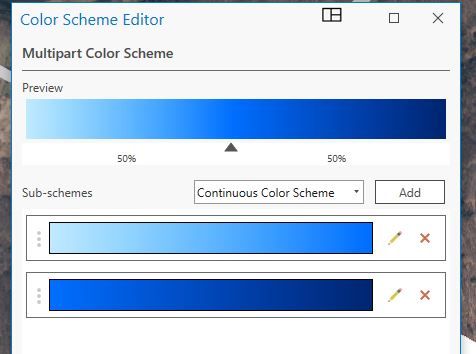- Home
- :
- All Communities
- :
- Products
- :
- ArcGIS Pro
- :
- ArcGIS Pro Questions
- :
- Invert color scheme for stretched rasters in ArcGI...
- Subscribe to RSS Feed
- Mark Topic as New
- Mark Topic as Read
- Float this Topic for Current User
- Bookmark
- Subscribe
- Mute
- Printer Friendly Page
Invert color scheme for stretched rasters in ArcGIS Pro
- Mark as New
- Bookmark
- Subscribe
- Mute
- Subscribe to RSS Feed
- Permalink
Hi all,
I was wondering if there's a way to invert color schemes for rasters displayed in stretch mode. I think this can be done for classify mode, but for the life of me, I can't find a way to do this in the symbology panel for my stretched raster.
Thanks!
Solved! Go to Solution.
Accepted Solutions
- Mark as New
- Bookmark
- Subscribe
- Mute
- Subscribe to RSS Feed
- Permalink
Open up your color scheme selection. At the bottom is "format color scheme" button. There is a symbol on the next screen to flip the colors.
- Mark as New
- Bookmark
- Subscribe
- Mute
- Subscribe to RSS Feed
- Permalink
Open up your color scheme selection. At the bottom is "format color scheme" button. There is a symbol on the next screen to flip the colors.
- Mark as New
- Bookmark
- Subscribe
- Mute
- Subscribe to RSS Feed
- Permalink
Awesome! Thank you very much ![]()
- Mark as New
- Bookmark
- Subscribe
- Mute
- Subscribe to RSS Feed
- Permalink
Thank you for that. But I have a mesage for ESRI: When displayed text is in French, the button is very hard to see because we can't read the text properly. See exemple below:
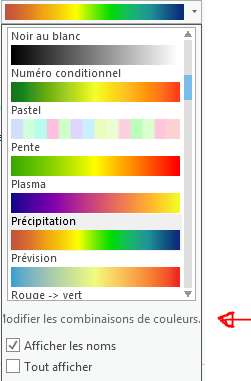
- Mark as New
- Bookmark
- Subscribe
- Mute
- Subscribe to RSS Feed
- Permalink
I just ran into that issue as well - after you reverse each one separately, you can click+hold the three dots on the left and then drag them around in the list, so that you can fix the continuity.
- Mark as New
- Bookmark
- Subscribe
- Mute
- Subscribe to RSS Feed
- Permalink
Much easier way to do this in pro and it should work for multipart color schemes. In your Contents pane, expand the raster to see the current color scheme symbology. Right-click the color ramp and select the Invert button on the dialog. Cheers!