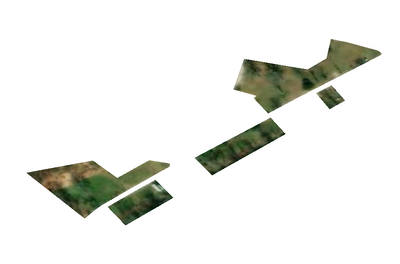- Home
- :
- All Communities
- :
- Products
- :
- ArcGIS Pro
- :
- ArcGIS Pro Questions
- :
- Re: I have parcel clipped map. Then how to export ...
- Subscribe to RSS Feed
- Mark Topic as New
- Mark Topic as Read
- Float this Topic for Current User
- Bookmark
- Subscribe
- Mute
- Printer Friendly Page
I have parcel clipped map. Then how to export them individually?
- Mark as New
- Bookmark
- Subscribe
- Mute
- Subscribe to RSS Feed
- Permalink
- Report Inappropriate Content
Hello all.
As shown below image I have a clipped base map. I basically clipped the base map (world imagery) with some parcels(polygon) that I had.
Now, is there any way to export the clipped base map to a raster? And at the same time, I need them to be exported individually, which means a single file for each parcel area. For example, the below image should be exported to 5 separate files, not a single file.
Thank you.
Solved! Go to Solution.
Accepted Solutions
- Mark as New
- Bookmark
- Subscribe
- Mute
- Subscribe to RSS Feed
- Permalink
- Report Inappropriate Content
Hi Sunny,
There might be other ways of doing things, but i encourage you to try out a GP tool called "Split Raster" which you can find under the "Data Management Tools - Raster" toolbox. The Split Raster function gives you the ability to clip/extract each individual image parts in your input raster image.
A workflow i would recommend is to 1. create a polygon feature class/dataset, and draw out your regions of interest as individual polygon features. 2. employ split raster function, and select "Polygon features" are your split method. Fill out the remaining tool parameters accordingly.
LMK for your questions. Good luck!
- Mark as New
- Bookmark
- Subscribe
- Mute
- Subscribe to RSS Feed
- Permalink
- Report Inappropriate Content
Hi Sunny,
There might be other ways of doing things, but i encourage you to try out a GP tool called "Split Raster" which you can find under the "Data Management Tools - Raster" toolbox. The Split Raster function gives you the ability to clip/extract each individual image parts in your input raster image.
A workflow i would recommend is to 1. create a polygon feature class/dataset, and draw out your regions of interest as individual polygon features. 2. employ split raster function, and select "Polygon features" are your split method. Fill out the remaining tool parameters accordingly.
LMK for your questions. Good luck!
- Mark as New
- Bookmark
- Subscribe
- Mute
- Subscribe to RSS Feed
- Permalink
- Report Inappropriate Content
Thank you so much! I'll try them out 🙂