- Home
- :
- All Communities
- :
- Products
- :
- ArcGIS Pro
- :
- ArcGIS Pro Questions
- :
- How to show extruded points as solid shapes and no...
- Subscribe to RSS Feed
- Mark Topic as New
- Mark Topic as Read
- Float this Topic for Current User
- Bookmark
- Subscribe
- Mute
- Printer Friendly Page
How to show extruded points as solid shapes and not "hoops" or "pipes" with no end.
- Mark as New
- Bookmark
- Subscribe
- Mute
- Subscribe to RSS Feed
- Permalink
I'm using the Extrusion feature under "feature layer"- "appearance" to extrude points to a specific height based on a value within their attributes. Specifically, I have a range of points representing parking lots and I want to extrude each to a height based on the number of parking spaces. However, when I do this the resulting shape has no "cap" on it. They're essentially 3D pipes with no roof. Is there a setting I'm missing that will cap these "pipes" so they have a surface at the top end?
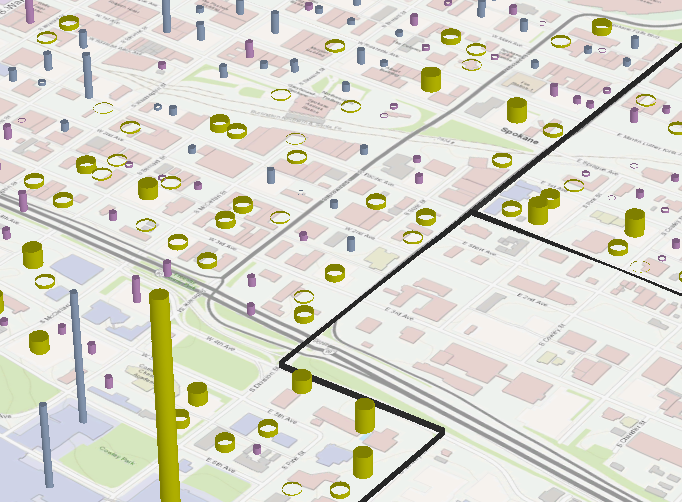
- Mark as New
- Bookmark
- Subscribe
- Mute
- Subscribe to RSS Feed
- Permalink
Extrude features to 3D symbology—ArcGIS Pro | ArcGIS Desktop
apparently not....
Extrude points
Point and multipoint features become hollow vertical columns when extruded, regardless of the point symbol applied. Extrusion is a good way to highlight locations in 3D. You can extrude points based on an attribute to create columns of different lengths to visually represent variability in the data.
- Mark as New
- Bookmark
- Subscribe
- Mute
- Subscribe to RSS Feed
- Permalink
Are you saying that there's no way to cap the extrusion?
- Mark as New
- Bookmark
- Subscribe
- Mute
- Subscribe to RSS Feed
- Permalink
Try this...
- Save a copy of your current layer (in case you want to revert the changes you make).
- Change the symbology to a 3D Standing Cylinder (this will have a cap).
- Turn off the extrusion.
- Set symbology to "Vary symbology by attribute" - Scale-based symbol sizing—ArcGIS Pro | ArcGIS Desktop
- Under Size, uncheck "Maintain aspect ratio"
- For the Height property, set this to your number of parking spaces field.
- Adjust the "Enable size range" parameter until you have it sized like you want.
- Mark as New
- Bookmark
- Subscribe
- Mute
- Subscribe to RSS Feed
- Permalink
Please tell me how to do step 2. I can't find a setting for that.
- Mark as New
- Bookmark
- Subscribe
- Mute
- Subscribe to RSS Feed
- Permalink
not out of the box...
but the workaround... click on your current symbol, then get into 3d
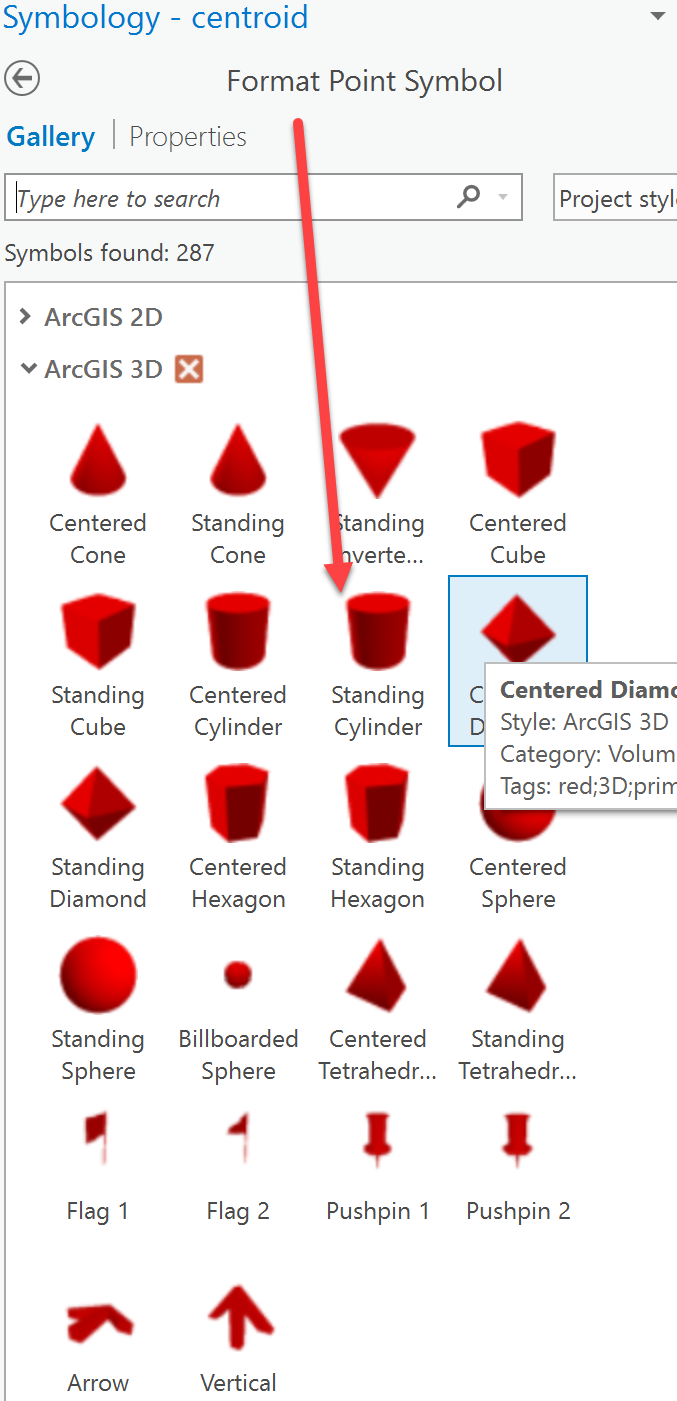
- Mark as New
- Bookmark
- Subscribe
- Mute
- Subscribe to RSS Feed
- Permalink
Thanks - that's useful.
It would be great to be able to combine graduated colours as well as varying symbology by attribute so that the result would be data colour coded as well as variably sized/extruded.
- Mark as New
- Bookmark
- Subscribe
- Mute
- Subscribe to RSS Feed
- Permalink
Hi Scott,
Is there any similar workflow to resolve this issue in a Local or Global Scene? The workaround you have suggested is only viable in 2D maps, as scale-based symbol sizing is disabled in any scene view.
Thanks!
Edit:
I found an ESRI Help article that resolves this issue in any scene view: Problem: Point features become hollow vertical columns when extruded in ArcGIS Pro
- Mark as New
- Bookmark
- Subscribe
- Mute
- Subscribe to RSS Feed
- Permalink
Hi James,
Yes, that Support article seems to match the steps I posted originally ![]() . Glad you got it working.
. Glad you got it working.
-Scott
- Mark as New
- Bookmark
- Subscribe
- Mute
- Subscribe to RSS Feed
- Permalink
I need a different answer to this question. I want subsurface water valves represented as a solid point not a line or column but cannot figure out how to do so. I can get them to go below the surface, I just can't figure out how to symbolize as a point. I'm obviously missing something.
Any help would be appreciated.