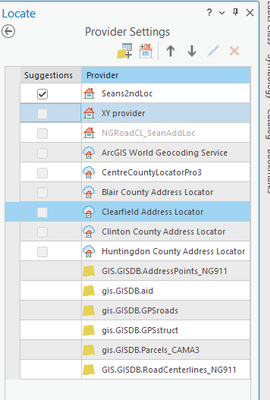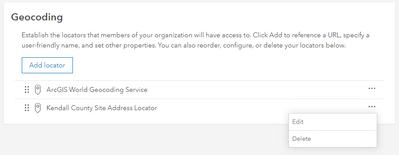- Home
- :
- All Communities
- :
- Products
- :
- ArcGIS Pro
- :
- ArcGIS Pro Questions
- :
- How to remove Portal locators
- Subscribe to RSS Feed
- Mark Topic as New
- Mark Topic as Read
- Float this Topic for Current User
- Bookmark
- Subscribe
- Mute
- Printer Friendly Page
How to remove Portal locators
- Mark as New
- Bookmark
- Subscribe
- Mute
- Subscribe to RSS Feed
- Permalink
We recently upgraded to ArcGIS Pro 3. When I go to the "Locate" tab, I now have a bunch of locators listed that I did not add to my project and I have no way of getting rid of. They look like they come from my organization's portal because of the cloud icon. I know you can't get rid of the "ArcGIS World Geocoding Service" but I have the other five I don't want. Yes, I can turn them off (disable) and even move them to the bottom of the list. But why are they there in the first place? And why can't I remove them? The delete "X" is grayed out so no luck there. Anybody have any suggestions?
- Mark as New
- Bookmark
- Subscribe
- Mute
- Subscribe to RSS Feed
- Permalink
You need to go into your organization settings on AGOL / Portal to remove them. Just go to your-portal-url/home/organization.html?tab=utilityServices#settings.
From there you can remove individual locators.
Kendall County GIS
- Mark as New
- Bookmark
- Subscribe
- Mute
- Subscribe to RSS Feed
- Permalink
That would remove the locators from our Organization, and I am sure I would have many unhappy people that still use them. I am only interested in removing them from my Desktop project.
- Mark as New
- Bookmark
- Subscribe
- Mute
- Subscribe to RSS Feed
- Permalink
Oh, I see! Sorry, I misunderstood.
Unfortunately, you're pretty much stuck with them as long as you're signed into your org. As you note, you'd need to go into the Locate settings and disable them for each project.
If you routinely find yourself doing this, you could create a project template that already has the locate settings configured, but that's about all I can think of. Perhaps someone else on here has more insight into this, though.
Kendall County GIS