- Home
- :
- All Communities
- :
- Products
- :
- ArcGIS Pro
- :
- ArcGIS Pro Questions
- :
- How to remove <all other values> from Legend in Ar...
- Subscribe to RSS Feed
- Mark Topic as New
- Mark Topic as Read
- Float this Topic for Current User
- Bookmark
- Subscribe
- Mute
- Printer Friendly Page
How to remove <all other values> from Legend in ArcPro
- Mark as New
- Bookmark
- Subscribe
- Mute
- Subscribe to RSS Feed
- Permalink
- Report Inappropriate Content
Hey Guys,
I am having a go at using ArcPRO to create a simple map, I am doing OK right up until I have to create the legend.
Is there a way to filter off and not display the <all other values> from my legend?
I click on the symbology, and right click on this item and I am unable to remove this symbol (this is expected, as I know in arcMap this is the same)
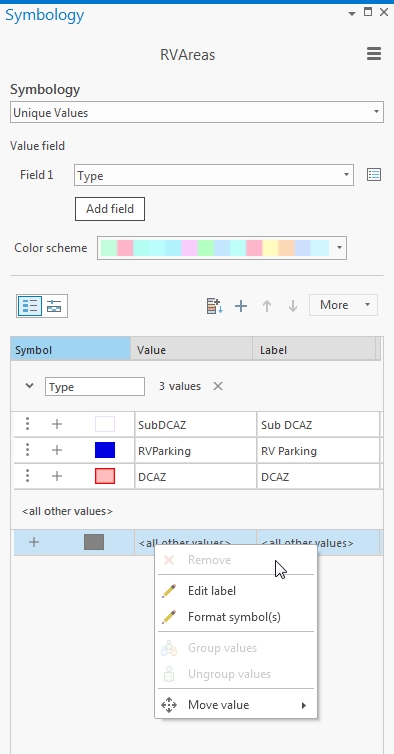
So, I am sure in ArcPro I should be able to remove this option from the legend, can someone explain to a n00b how to do this please?
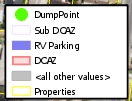
Thanks
Solved! Go to Solution.
- Mark as New
- Bookmark
- Subscribe
- Mute
- Subscribe to RSS Feed
- Permalink
- Report Inappropriate Content
I recently found another way to remove <all other values> from just the legend, but it only works IF you don't actually have any "other values" visible in the current extent of the map:
Create your legend, go to Legend Properties > Items tab > Map Extent Options and check the box next to "Only show classes that are visible in the current map extent." If you don't actually have any other values visible, this will remove that item from your legend.
- Mark as New
- Bookmark
- Subscribe
- Mute
- Subscribe to RSS Feed
- Permalink
- Report Inappropriate Content
For any ArcGIS Pro SDK developers looking for this setting, you'll find it at the UniqueValueRendererDefinition.UseDefaultSymbol property. Set this to false and 'All Other Values' disappears from the legend.
- Mark as New
- Bookmark
- Subscribe
- Mute
- Subscribe to RSS Feed
- Permalink
- Report Inappropriate Content
Erasing the <all other values> LABEL works!
- Mark as New
- Bookmark
- Subscribe
- Mute
- Subscribe to RSS Feed
- Permalink
- Report Inappropriate Content
For anyone coming across this thread in search of an answer to the probelm, as I have done, the solution is explained in How To: Hide from a Legend in ArcGIS Pro? (esri.com)
- « Previous
-
- 1
- 2
- Next »
- « Previous
-
- 1
- 2
- Next »