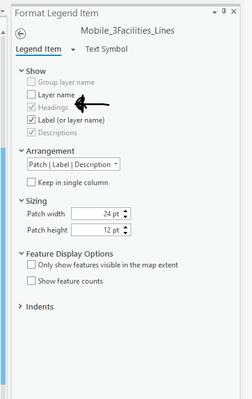- Home
- :
- All Communities
- :
- Products
- :
- ArcGIS Pro
- :
- ArcGIS Pro Questions
- :
- how to remove legend headings
- Subscribe to RSS Feed
- Mark Topic as New
- Mark Topic as Read
- Float this Topic for Current User
- Bookmark
- Subscribe
- Mute
- Printer Friendly Page
how to remove legend headings
- Mark as New
- Bookmark
- Subscribe
- Mute
- Subscribe to RSS Feed
- Permalink
Hello Ling!
In order to modify the header names visible in a legend in ArcGIS Pro, you can toggle elements in the Legend Properties. For example, in the following screenshot, I assume you want to remove "Businesses" or "Stock Type"?
If yes, here are the steps:
1. Right-click "Legend" in the Table of Contents and go to Properties
2. Click on the Show Properties button in the Element pane under Legend Items.
3. Check or uncheck the items accordingly. For example, to remove "Businesses", you would uncheck "Layer name". To remove "Stock Types", you would uncheck "Headings".
Hopefully that answers your question. Let us know if that works?
Thank you!
Best regards,
Rachel
Esri Support Services
ArcGIS Online Technology Lead
Esri Support Services
- Mark as New
- Bookmark
- Subscribe
- Mute
- Subscribe to RSS Feed
- Permalink
Question, why is the "headings" greyed out and it won't let me turn it off? It's just a simple point feature class.
Olmsted County GIS
GIS Analyst - GIS Solutions
- Mark as New
- Bookmark
- Subscribe
- Mute
- Subscribe to RSS Feed
- Permalink
I'm having the same problem. I inadvertently did something within the last hour and how can't get rid of these legend headings on any of my 20 layouts.
- Mark as New
- Bookmark
- Subscribe
- Mute
- Subscribe to RSS Feed
- Permalink
I was having the same problem and just figured it out!!!! Within your table of contents, under your legend, click on the layer that has the heading you want to remove. This opens up the format legend item pane. Now you should be able to uncheck the heading under the Show dropdown.
- Mark as New
- Bookmark
- Subscribe
- Mute
- Subscribe to RSS Feed
- Permalink
Ah, yes. I had multiple items in the legend selected instead of just the one! Thanks!~
Olmsted County GIS
GIS Analyst - GIS Solutions
- Mark as New
- Bookmark
- Subscribe
- Mute
- Subscribe to RSS Feed
- Permalink
Was just struggling with this myself. You can have multiple layers from the Legen item selected, they just all need to be layers that actually have a Heading to toggle on/off.
- Mark as New
- Bookmark
- Subscribe
- Mute
- Subscribe to RSS Feed
- Permalink
Thank you so much
- Mark as New
- Bookmark
- Subscribe
- Mute
- Subscribe to RSS Feed
- Permalink
You are awesome. 😁
- Mark as New
- Bookmark
- Subscribe
- Mute
- Subscribe to RSS Feed
- Permalink
You rock!. Thank you