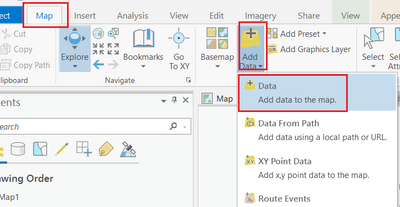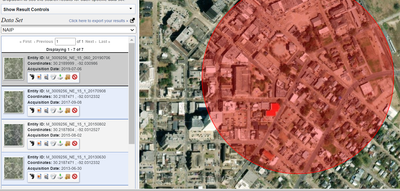- Home
- :
- All Communities
- :
- Products
- :
- ArcGIS Pro
- :
- ArcGIS Pro Questions
- :
- How to format or use satellite imagery to calculat...
- Subscribe to RSS Feed
- Mark Topic as New
- Mark Topic as Read
- Float this Topic for Current User
- Bookmark
- Subscribe
- Mute
- Printer Friendly Page
How to format or use satellite imagery to calculate impervious surfaces
- Mark as New
- Bookmark
- Subscribe
- Mute
- Subscribe to RSS Feed
- Permalink
I am new to ArcGIS pro. I worked my way through the lesson "Calculate impervious surfaces from spectral imagery" https://learn.arcgis.com/en/projects/calculate-impervious-surfaces-from-spectral-imagery/ andI am now ready to do this on satellite imagery for a location where I live but I don't understand what image to use. If I'm just looking at ArcGIS pro basemap with satellite imagery how do I save just the area that I would like to work with so that I can use classification tools and raster functions? Or do I need to pull in satellite data from elsewhere like Google Earth?
Solved! Go to Solution.
Accepted Solutions
- Mark as New
- Bookmark
- Subscribe
- Mute
- Subscribe to RSS Feed
- Permalink
"Spectral imagery" and "satellite imagery" are not always the same things. What you see in the basemap and Google Maps is really just a picture, whereas true spectral imagery will often include other wavelengths not visible to the human eye.
As the linked lesson plan notes, that lesson was performed against NAIP imagery. You can find NAIP, and many, many other imagery sources, on the Earth Explorer site.
Kendall County GIS
- Mark as New
- Bookmark
- Subscribe
- Mute
- Subscribe to RSS Feed
- Permalink
Map > Add Data > Data. Then browse to the folder containing the TIFF file(s).
Here are some useful links to get started with ArcGIS Pro.
ArcGIS Pro quick-start tutorials—ArcGIS Pro | Documentation
Getting Started with ArcGIS Pro | Esri Training Web Course
Add data to a project—ArcGIS Pro | Documentation
Think Location
- Mark as New
- Bookmark
- Subscribe
- Mute
- Subscribe to RSS Feed
- Permalink
"Spectral imagery" and "satellite imagery" are not always the same things. What you see in the basemap and Google Maps is really just a picture, whereas true spectral imagery will often include other wavelengths not visible to the human eye.
As the linked lesson plan notes, that lesson was performed against NAIP imagery. You can find NAIP, and many, many other imagery sources, on the Earth Explorer site.
Kendall County GIS
- Mark as New
- Bookmark
- Subscribe
- Mute
- Subscribe to RSS Feed
- Permalink
I went to EarthExplorer and downloaded a NAIP image but I can't figure out how to open it in ArcGIS pro. I just can't seem to find any help on how to get an image in ArcGIS pro that I can manipulate in the same way that the tutorial showed. I guess it should be intuitive but I don't know how to do it and I can't find a tutorial on how to get the correct image in so that I can work on it.
- Mark as New
- Bookmark
- Subscribe
- Mute
- Subscribe to RSS Feed
- Permalink
You should just be able to find it in a folder from Pro, or even drag the file into the map canvas from a folder.
Kendall County GIS
- Mark as New
- Bookmark
- Subscribe
- Mute
- Subscribe to RSS Feed
- Permalink
The first image is what I'm clicking on to download map and the second is in Pro. I selected "Insert Map" but maybe this is the wrong way to go about it? The folder always appears empty when I try to add it in Pro. It is a TIF file.
- Mark as New
- Bookmark
- Subscribe
- Mute
- Subscribe to RSS Feed
- Permalink
Map > Add Data > Data. Then browse to the folder containing the TIFF file(s).
Here are some useful links to get started with ArcGIS Pro.
ArcGIS Pro quick-start tutorials—ArcGIS Pro | Documentation
Getting Started with ArcGIS Pro | Esri Training Web Course
Add data to a project—ArcGIS Pro | Documentation
Think Location