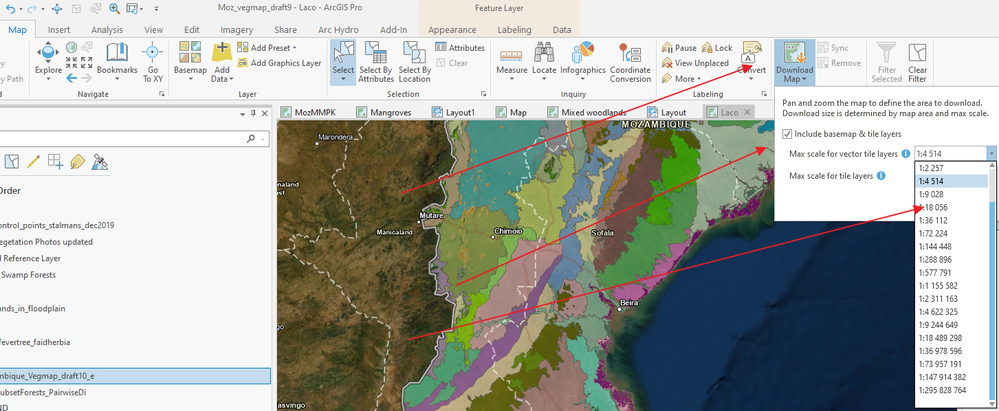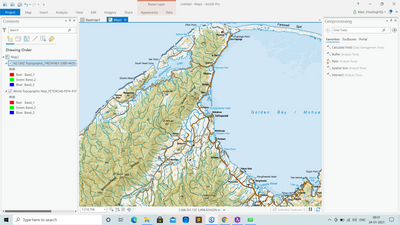- Home
- :
- All Communities
- :
- Products
- :
- ArcGIS Pro
- :
- ArcGIS Pro Questions
- :
- How to create a mmpk file
- Subscribe to RSS Feed
- Mark Topic as New
- Mark Topic as Read
- Float this Topic for Current User
- Bookmark
- Subscribe
- Mute
- Printer Friendly Page
How to create a mmpk file
- Mark as New
- Bookmark
- Subscribe
- Mute
- Subscribe to RSS Feed
- Permalink
Hi there, I need to create a mmpk file for offline map loading. So I followed this link https://developers.arcgis.com/labs/pro/prepare-a-map-and-layers-for-offline-use/ And added the world Topographic base map and created a mmpk file but when i click on run button I got this warning
WARNING 003242: Service layer World Topographic Map within map Map1 cannot be included in the Mobile Package for offline use. Set ‘Reference Online Content’ parameter to include this layer for online use.
So Can somebody tell me how can I create a mmpk file of World Topographic base map with NZ LINZ Topographic layer to it, which can work both online and offline as well. Thanks in advance
Solved! Go to Solution.
Accepted Solutions
- Mark as New
- Bookmark
- Subscribe
- Mute
- Subscribe to RSS Feed
- Permalink
By default, an online basemap is provided with each map you create. This is an online map and if you dont convert it to a tile package, then you can include it in your MMPK as a live layer, but for that you require the publisher extension.
But I am guessing you would like to include it as an offline layer in your MMPK. This is super easy to do.
So with your live Esri basemap in your map and visible (World Topographic Map in your example), from the Map tab and the Offline group, click on the drop-down menu next to Download Map and tick the "Include basemap & tile layers" checkbox. You also need to select an appropriate scale for your basemap.
Then download the basemap and it will automatically be added to your map. Make sure to remove the online basemap and then also ensure that your map projection is the same as your offline basemap (in this case it will be Web Mercator).
You should then be able to create your MMPK with the offline basemap and all your other data that was included in the map.
- Mark as New
- Bookmark
- Subscribe
- Mute
- Subscribe to RSS Feed
- Permalink
You need to remove the basemap. I can see you still have it included in your map even though it is not visible.
- Mark as New
- Bookmark
- Subscribe
- Mute
- Subscribe to RSS Feed
- Permalink
Hi thanks for your reply.. But I'm facing a new issue it's like i have added a layer(NZ LINZ Topographic) to my base map. But after the download when i try to zoom In , after a point it just gets vanished. Why so? and how can I Zoom it as much as I can?
- Mark as New
- Bookmark
- Subscribe
- Mute
- Subscribe to RSS Feed
- Permalink
By default, an online basemap is provided with each map you create. This is an online map and if you dont convert it to a tile package, then you can include it in your MMPK as a live layer, but for that you require the publisher extension.
But I am guessing you would like to include it as an offline layer in your MMPK. This is super easy to do.
So with your live Esri basemap in your map and visible (World Topographic Map in your example), from the Map tab and the Offline group, click on the drop-down menu next to Download Map and tick the "Include basemap & tile layers" checkbox. You also need to select an appropriate scale for your basemap.
Then download the basemap and it will automatically be added to your map. Make sure to remove the online basemap and then also ensure that your map projection is the same as your offline basemap (in this case it will be Web Mercator).
You should then be able to create your MMPK with the offline basemap and all your other data that was included in the map.
- Mark as New
- Bookmark
- Subscribe
- Mute
- Subscribe to RSS Feed
- Permalink
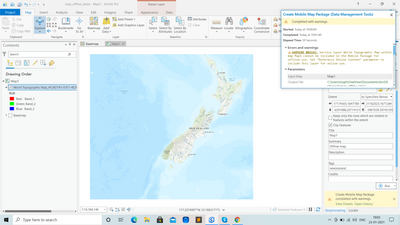
I am still getting the warning
- Mark as New
- Bookmark
- Subscribe
- Mute
- Subscribe to RSS Feed
- Permalink
You need to remove the basemap. I can see you still have it included in your map even though it is not visible.
- Mark as New
- Bookmark
- Subscribe
- Mute
- Subscribe to RSS Feed
- Permalink
Hi thanks for your reply.. But I'm facing a new issue it's like i have added a layer(NZ LINZ Topographic) to my base map. But after the download when i try to zoom In , after a point it just gets vanished. Why so? and how can I Zoom it as much as I can?
- Mark as New
- Bookmark
- Subscribe
- Mute
- Subscribe to RSS Feed
- Permalink
There's a specific procedure in another thread.
- Mark as New
- Bookmark
- Subscribe
- Mute
- Subscribe to RSS Feed
- Permalink
It sounds like the resolution of your image is too coarse. I am not sure which layer disappears? NZ LINZ ... or World Topographic, but the cause is the same.
When you downloaded the World Topographic map, you had to select a maximum scale for the vector layers. If you select a more coarse scale (larger) value, then when you zoom in beyond that scale, then the map will disappear in Pro. Basically the data is too coarse to be visualised properly. So when this happens, you need to try and download a finer scale version of the layer.
The good news is that if you put this MMPK onto a mobile device, and view it in either ArcGIS Field maps for ArcGIS Explorer, the layers should still be visible regardless of how far you zoom in, it may just not be very clear!