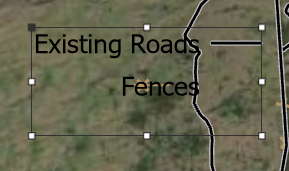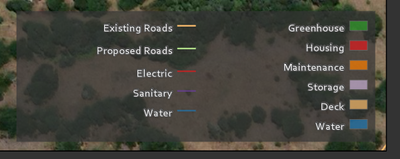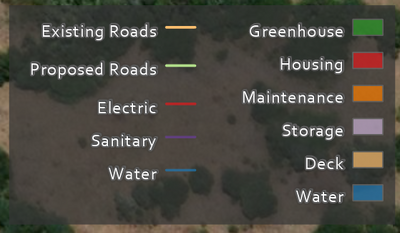- Home
- :
- All Communities
- :
- Products
- :
- ArcGIS Pro
- :
- ArcGIS Pro Questions
- :
- How do right align legend labels in ArcPro?
- Subscribe to RSS Feed
- Mark Topic as New
- Mark Topic as Read
- Float this Topic for Current User
- Bookmark
- Subscribe
- Mute
- Printer Friendly Page
- Mark as New
- Bookmark
- Subscribe
- Mute
- Subscribe to RSS Feed
- Permalink
All,
I am using ArcPro 2.0.1 to construct a Layout.
I have created a layer called cluster group which has 5 symbols, the first and last symbol have longer labels as shown in the image. I have selected this item in the legend in the TOC, gone to properties of labels and clicked on right justify as shown below. I would have expected all labels to justify right.
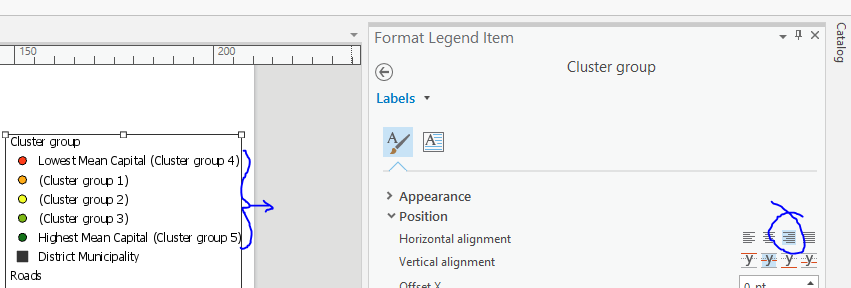
What am I doing wrong?
Solved! Go to Solution.
- Mark as New
- Bookmark
- Subscribe
- Mute
- Subscribe to RSS Feed
- Permalink
Thank you, Duncan, for following up on the thread to let us know that you have it working. I'm in communication with the layout team on this one.
- Mark as New
- Bookmark
- Subscribe
- Mute
- Subscribe to RSS Feed
- Permalink
Hornbydd Just wanted to let you know that the layout team has taken this issue and will consider ways to improve the user experience. We all appreciate your feedback.
Thank you!
- Mark as New
- Bookmark
- Subscribe
- Mute
- Subscribe to RSS Feed
- Permalink
Any updates on this, @KoryKramer ? I just spent half an hour troubleshooting this in 2.8.2 (am stuck in a long project before my next update, but this sounds like an old bug).
There's absolutely nothing logical about turning on word wrapping to solve a right-aligned patch failure, and I only found this solution by way of a person having difficulties with right-to-left text.
- Mark as New
- Bookmark
- Subscribe
- Mute
- Subscribe to RSS Feed
- Permalink
In 3.0.0 I can get it to right-align with word-wrapping, but I can't get rid of the huge useless space when it's right-aligned:
I've checked all of the spacing & indent settings. If I try to control the width manually, I get the dreaded red dots.
I tried the same with a single column & have the same issue.
However, If I break it into two legends and turn off half of my items in each, remove the background, and then draw a fake background behind it, I can get the effect I'm looking for.
I hope I never have to edit any of it...
- « Previous
-
- 1
- 2
- Next »
- « Previous
-
- 1
- 2
- Next »