- Home
- :
- All Communities
- :
- Products
- :
- ArcGIS Pro
- :
- ArcGIS Pro Questions
- :
- How do I make the OS open basemaps appear in ArcPr...
- Subscribe to RSS Feed
- Mark Topic as New
- Mark Topic as Read
- Float this Topic for Current User
- Bookmark
- Subscribe
- Mute
- Printer Friendly Page
How do I make the OS open basemaps appear in ArcPro?
- Mark as New
- Bookmark
- Subscribe
- Mute
- Subscribe to RSS Feed
- Permalink
I can see the OS open basemaps when using ArcMap desktop on my machine but they do not appear as an option in ArcPro or AGOL. Do I need to configure these, and how do I do this please?
- Mark as New
- Bookmark
- Subscribe
- Mute
- Subscribe to RSS Feed
- Permalink
Laura,
You should be able to search for "OS Open Basemaps" under "All Portal" in ArcGIS Pro.
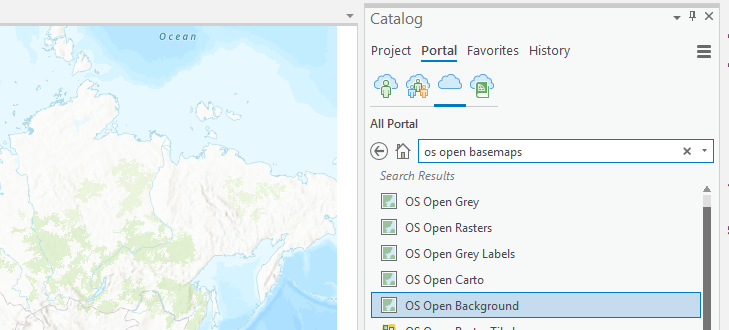
You can right click on these and select "Add and Open" and they will be the basemap in a new map tab.
- Mark as New
- Bookmark
- Subscribe
- Mute
- Subscribe to RSS Feed
- Permalink
Hi Laura,
In order for the OS Open Basemaps to appear in the basemap gallery in ArcGIS Pro, you need to make them available as a basemap in ArcGIS Online. To do so, you will need to create a new group that will serve as your basemap repository.
Change the basemap group for your ArcGIS Online organization.
- Sign into ArcGIS Online as an administrator > Groups > Create Group.
- Give your group a descriptive name and tags.
- Select the following settings:
- Who can view this group? Everyone (public)
- Who can join this group? Only those invited by a group manager
- Who can contribute to this group? Group members
- What items in the group can its members update? Only their own items
- Click Create Group.
- Click Organization > Settings > Map.
- Click the dropdown and select the group you created in step 4.
- If desired, check the box for "Share the Esri default basemaps to the group when you click Save."
Next, you need to create a web map with the desired service as the basemap.
- Obtain the service URL of the service you wish to use as a basemap. For this example, I'll use the OS Open Grey with Labels. http://tiles.arcgis.com/tiles/qHLhLQrcvEnxjtPr/arcgis/rest/services/OS_Open_Greyscale_2/MapServer
- In ArcGIS Online, create a new web map.
- Click Add > Add Layer from the Web.
- In the URL box, paste the service URL. Check the box for "Use as Basemap" and click Add Layer.
- Save > Save. Give the web map a descriptive name and tags.
- Click Share and select the group that now serves as the organization's basemap gallery. Click OK.
The web map should now appear when you browse for basemaps in your ArcGIS Online organization in the map viewer as well as in ArcGIS Pro, given you are signed in with a member of the same organization.
Hope this helps!
-Josh