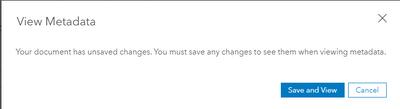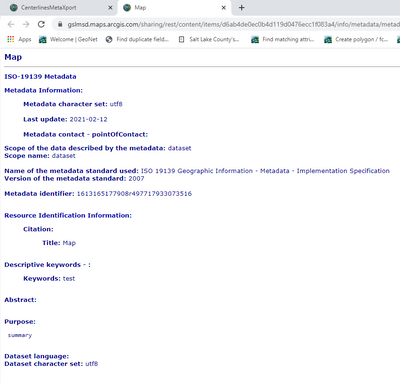- Home
- :
- All Communities
- :
- Products
- :
- ArcGIS Pro
- :
- ArcGIS Pro Questions
- :
- Getting Metadata into AGOL from ArcGIS Pro
- Subscribe to RSS Feed
- Mark Topic as New
- Mark Topic as Read
- Float this Topic for Current User
- Bookmark
- Subscribe
- Mute
- Printer Friendly Page
Getting Metadata into AGOL from ArcGIS Pro
- Mark as New
- Bookmark
- Subscribe
- Mute
- Subscribe to RSS Feed
- Permalink
In this post I ask about getting metadata into AGOL. However, I was using ArcMap at the time and things in the metadata world have changed considerably.
I'm using ArcGIS Pro 2.6 and am faced with the same problem of translating ISO 19139 to an ArcGIS Standard xml to then load that xml into AGOL. How does one achieve this?
- Mark as New
- Bookmark
- Subscribe
- Mute
- Subscribe to RSS Feed
- Permalink
Thanks- I figured out what that error was all about.
I'm not trying to edit any metadata at all: that's all done. I just want to publish my centerlines to AGOL and have the metadata that I painstakingly created be available to AGOL users.
Our Egdb features have attribute rules associated with them, so prior to publishing them, I write them from the EGDB to a FGDB and publish from there. Prior to publishing, I can view the full metadata from the fgdb feature class in a Catalog View; it is complete all the way to attribute descriptions.
If I perform a 'save as' XML file from the Meta Data group in the Catalog Group on that fgdb feature class, I can read that xml file in catalog by simply navigating to it, and it appears complete.
From a map in ArcGIS Pro, with the Share tab I share the fgdb feature class as a Weblayer to my AGOL account. In AGOL, I click on the item's metadata button and select 'view' and I'm given this window:
After clicking save and view, this is what is returned:
I then use the overwrite option and use the local xml that I created with the save as step. Save and view then returns a bit more metadata in a browser window.
What exactly is the big white window that opens? Is that considered a viewer or editor? Depending on the the tab I select, certain items are on or off, but if I search long enough I can dig down deep enough to get to the contact info and attribute descriptions and other details that I expect to see.
- Mark as New
- Bookmark
- Subscribe
- Mute
- Subscribe to RSS Feed
- Permalink
Since what you published was the map, the portal item's metadata will reflect the metadata that you had on the Pro Map, and that's what you'll see when you click the big blue Metadata button. If you had only authored metadata for the feature class and not for the map, then there wouldn't have been any metadata to transfer to the portal item from the map.
The dialog that comes up is the ArcGIS Online metadata editor. You can change the metadata there if you want. Yes, you can upload the feature class metadata here if you want to copy it to the portal item. This would be roughly equivalent to the workflow you followed when you used ArcMap.
However, in ArcGIS Pro, you can simplify this workflow. Try this: right-click the map layer that points to your feature class, click Sharing > Share As Web Layer in the layer's context menu. This way you are only publishing the layer itself, and if the layer is set to use the feature class' metadata it will be placed on the portal item as a direct result of the publishing process. Then you don't have to save metadata to a file and upload the file.
In both cases, the feature class metadata is available on the layer within the portal item. So, from the portal item's page, find the Layers heading. Click the layer in that list corresponding to your feature class. It will take you to a page with information just about that layer and a separate Metadata button. Your feature class metadata will be available here in both cases.
- Mark as New
- Bookmark
- Subscribe
- Mute
- Subscribe to RSS Feed
- Permalink
Actually I published it as a feature , not a map. The key for me seems to be using ‘save as’ rather than export to create the xml. That apparently creates the ArcGis format that is referred to several times on several help pages. I googled a number of ArcGis Format Metadata iterations and never found any mention of how to actually create it.
The saving grace is AGOL metadata is one and done. Now that my feature layer has it there isn’t any need to return to it.
- Mark as New
- Bookmark
- Subscribe
- Mute
- Subscribe to RSS Feed
- Permalink
Glad you have it sorted out. Just in case someone finds this thread in the future...
What I meant was that in the original publishing operation, it was the entire Pro map that was published as a web feature layer. In that scenario the Pro map's metadata goes on the web feature layer portal item, and the feature class's metadata goes on the layer within the web feature layer (the sublayer, if you will).
ArcGIS Metadata is the format used internally by the ArcGIS platform. You create it by creating metadata using any of the metadata editors provided with ArcMap/ArcCatalog, ArcGIS Pro, ArcGIS Online, or ArcGIS Enterprise portals.
- Mark as New
- Bookmark
- Subscribe
- Mute
- Subscribe to RSS Feed
- Permalink
Thanks @AletaVienneau
- Mark as New
- Bookmark
- Subscribe
- Mute
- Subscribe to RSS Feed
- Permalink
@AletaVienneau - thanks for the explanation on sharing.
Now I have another fight for another day: when I add my newly published AGOL layer (that has metadata) to an ArcPro session and then perform a feature class to feature class to down load the data locally, none of the metadata makes the trip.... Sigh.....
Edited minutes later: Looks like you need to download it from the AGOL metadata viewer/editor interface and then re-import it to your local copy...
- Mark as New
- Bookmark
- Subscribe
- Mute
- Subscribe to RSS Feed
- Permalink
The Feature Class to Feature Class problem is a known issue that has a Salesforce number: ENH-000093237. However, you are correct that if you download the data from the web browser the metadata does come down with it. It's a completely unrelated issue.
- « Previous
-
- 1
- 2
- Next »
- « Previous
-
- 1
- 2
- Next »