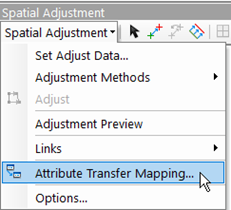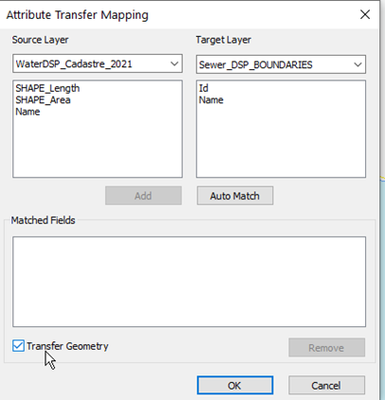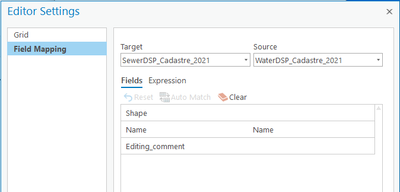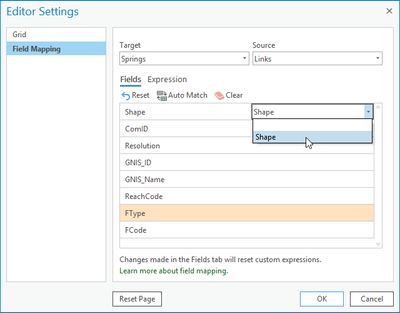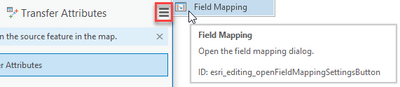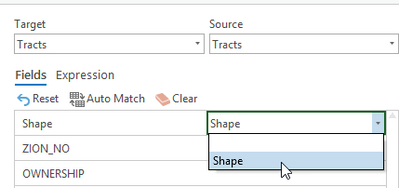- Home
- :
- All Communities
- :
- Products
- :
- ArcGIS Pro
- :
- ArcGIS Pro Questions
- :
- Re: Geometry Transfer in ArcGIS Pro
- Subscribe to RSS Feed
- Mark Topic as New
- Mark Topic as Read
- Float this Topic for Current User
- Bookmark
- Subscribe
- Mute
- Printer Friendly Page
- Mark as New
- Bookmark
- Subscribe
- Mute
- Subscribe to RSS Feed
- Permalink
I am using ArcGIS Pro V2.6
On the old ArcMap "Spatial Adjustment" toolbar, we had the option in the transfer attributes process, to tick a box "Transfer geometry".
This permitted a transfer of geometry only, NOT the attributes.
Does anyone know if Pro has carried this over? I cannot find an equivalent tick box on Pro's adjustment tool (see screenshot below). The "Replace Geometry" tool requires you to draw the new shape (not simply select a feature for the existing geometry to be transferred to).
Any help much appreciated!
Solved! Go to Solution.
Accepted Solutions
- Mark as New
- Bookmark
- Subscribe
- Mute
- Subscribe to RSS Feed
- Permalink
Hi,
Geometry can be transferred by matching the shape field between the source and target layers.
Click in the 'invisible' cell for the shape field under the source.
- Mark as New
- Bookmark
- Subscribe
- Mute
- Subscribe to RSS Feed
- Permalink
Hi,
Geometry can be transferred by matching the shape field between the source and target layers.
Click in the 'invisible' cell for the shape field under the source.
- Mark as New
- Bookmark
- Subscribe
- Mute
- Subscribe to RSS Feed
- Permalink
Hi Sean,
Thanks very much for pointing that out. Another Pro gotchya..
- Mark as New
- Bookmark
- Subscribe
- Mute
- Subscribe to RSS Feed
- Permalink
Can you please help me find the Editor Options window you have shown here where one can opt to choose the Shape field for the source and target? I cannot seem to find it anywhere. ArcGIS Pro 2.8 Advanced. I am looking for a workflow that will simply“exchange” a badly digitized polygon with an authoritative polygon (complex with many vertices), while retaining the attributes (which include a globalid and parentglobalid) of the badly digitized polygon. Your answer provided above seems like it might work very nicely for this, but I cannot figure out the steps to get to the Editor Setttings panel you have shown in the graphic. Thank you!
- Mark as New
- Bookmark
- Subscribe
- Mute
- Subscribe to RSS Feed
- Permalink
Hi Lynn,
The easiest way to bring up the field mapping dialog is through the 'burger' button on the Transfer Attributes tool pane.
The dialog can also be reached through the editor settings dialog launcher in the tools group on the edit tab.
- Mark as New
- Bookmark
- Subscribe
- Mute
- Subscribe to RSS Feed
- Permalink
Thank you so much! I see it now in both places. But am I misunderstanding the setting for the Shape field? I thought if I had an authoritative polygon shape as a Source (with all other attribute values in that Source being “null”) and set the Target as the “Bad” polygon I want to replace, that the end result would be the good shape in the source replacing the bad shape in the target. Ie. I want to retain the attribute values in the target, but replace the target’s polygon with an entirely different polygon. I haven’t been able to accomplish this even knowing now where to set the Shape field for the Transfer Attributes editing tool.
- Mark as New
- Bookmark
- Subscribe
- Mute
- Subscribe to RSS Feed
- Permalink
Assuming 'shape' to 'shape' is setup in the field map its just a matter of clicking on source then target with the transfer attribute tool.
If the source and target features have similar geometry It can be hard to get the right one as the tool doesn't have a selection chip yet. The other confusing thing will be when you click on the target feature it will seemingly disappear, as it gets the source geometry and you'll have two features at the source location.
- Mark as New
- Bookmark
- Subscribe
- Mute
- Subscribe to RSS Feed
- Permalink
It Works! Thank you so much - this will save me hours of work! 😄
- Mark as New
- Bookmark
- Subscribe
- Mute
- Subscribe to RSS Feed
- Permalink
Hello. In ArcMap I was able to us the spatial adjustment toolbar to transfer geometry and I now see from this post how to transfer geometry in ArcPro BUT the whole junction/connection (lines and points) doesn't move, only the point moves is there a trick to getting this to work, I am trying to use this on my water utilities with Trace Network.
Using ArcPro 2.9
- Mark as New
- Bookmark
- Subscribe
- Mute
- Subscribe to RSS Feed
- Permalink
Ever figure this out? I am trying to figure out the same thing. I replace/transfer geometry and the associated points don't transfer with the line being relocated(or vice versa) regardless of being connected via the Trace Network.