- Home
- :
- All Communities
- :
- Products
- :
- ArcGIS Pro
- :
- ArcGIS Pro Questions
- :
- Re: Exporting to PDF from ArcGIS Pro is producing ...
- Subscribe to RSS Feed
- Mark Topic as New
- Mark Topic as Read
- Float this Topic for Current User
- Bookmark
- Subscribe
- Mute
- Printer Friendly Page
Exporting to PDF from ArcGIS Pro is producing large file sizes
- Mark as New
- Bookmark
- Subscribe
- Mute
- Subscribe to RSS Feed
- Permalink
- Report Inappropriate Content
Hi all,
I've reproduced some of my old map documents in ArcGIS Pro, believing there would be some efficiencies in this. When I export these layouts to PDF, the resulting files are about 5x larger than the same maps exported out of ArcMap (~5MB vs < 1MB). The export options are set-up the same in both Pro and ArcMap and I've also experimented with Resolution (dpi) & Image Quality, to no avail. Even at a 96 dpi and "Fastest" imagey quality, I'm getting 5MB PDF's.
Any thoughts? I've looked all around and cannot find any articles addresses this issue.
Thanks!
- Mark as New
- Bookmark
- Subscribe
- Mute
- Subscribe to RSS Feed
- Permalink
- Report Inappropriate Content
There must be some way to export vector data in PDF format without a large file size. In making our new zoning map, I found some zoning maps online that look like they were exported in CAD. This one in particular is a 36x48 map, with all the vector layers in the PDF layer menu, and is only 650KB. Here is the link - https://ci.ellensburg.wa.us/documentcenter/view/713. My zoning map I created in PRO is also 36x48 with a similar amount of layers, but when exported as a PDF it is 14MB, that is 21x larger. Something is not right here. If I take some layers out I can get it down to around 9MB. So PRO devs, maybe take some AutoDesk devs out to lunch or something and get this figured out.
- Mark as New
- Bookmark
- Subscribe
- Mute
- Subscribe to RSS Feed
- Permalink
- Report Inappropriate Content
Thanks Malcolm,
We are fully aware of your concern and have prioritized plans to address these issues as soon as possible. With Pro 2.3 we’ve introduced a way to rasterize vector content to reduce export file size when there is a lot of dense vector content. This option creates a PDF with rasterized content and you therefore can’t preserve layer attributes, etc. If you must preserve this the vector content then there are currently two options, generalize the data or more realistically use “Adobe Acrobat’s “Optimize PDF” option. Post 2.3 (and hopefully for 2.4) we plan on providing addition capabilities that will allow you to control the extent to which vector data is optimized/generalized (separate from raster data options) to achieve smaller output file sizes.
Thanks again,
Jeff
- Mark as New
- Bookmark
- Subscribe
- Mute
- Subscribe to RSS Feed
- Permalink
- Report Inappropriate Content
That's all good, but what about my question on how AutoCAD is able to export extremely small PDFs with layers? Rasterization is already possible via export to an image.
- Mark as New
- Bookmark
- Subscribe
- Mute
- Subscribe to RSS Feed
- Permalink
- Report Inappropriate Content
Post 2.3 we will provide additional capabilities that allow you to control the vector quality AND the raster quality.
Jeff
- Mark as New
- Bookmark
- Subscribe
- Mute
- Subscribe to RSS Feed
- Permalink
- Report Inappropriate Content
Hi,
I totally agree with Malcolm. This .pdf exported from Autocad is unusually small, only 650k. And there is no comparison to any .pdf exported from ArcGIS...
Inspecting the file in Adobe Illustrator in more details, it shows vertices are minimalist and Bezier curve were exported to further minimize vertices. All of this makes a surprisingly small file.
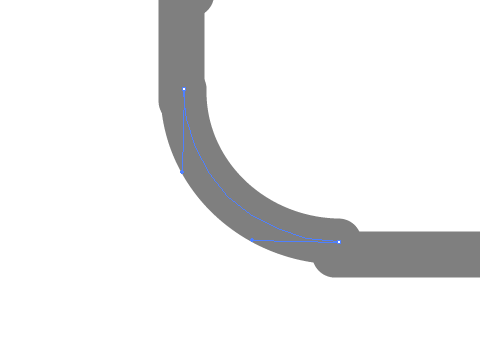
We all know that total number of vertices and raster elements greatly impact exported .pdf file size, but it looks like it is also feasible to export smarter .pdf file. Good if ESRI works on "generalizing" vectors on export, but there is perhaps other settings/algorithm to explore to produce smarter .pdf...
- Mark as New
- Bookmark
- Subscribe
- Mute
- Subscribe to RSS Feed
- Permalink
- Report Inappropriate Content
Vincent, can you clarify what you mean by "And there is no comparison to any .pdf exported from ArcGIS...". If you mean in terms of filesize, I agree. In terms of map quality or vector quality, I would disagree. If you examine the CAD map at 200% maybe you can see some simplification, but of course you would not see that in print. Examining these maps (my zoning map and the linked CAD map) side by side at 100% there is no discernible difference. Given that, and given that CAD is doing some type of simplification, then possibly with vector simplification in ArcGIS Pro we can achieve some smaller file sizes without resorting to rasterization.
Jeff - Can you confirm that decreasing the vector quality as you describe above results in smaller file sizes for PDFs and possibly give some examples?
- Mark as New
- Bookmark
- Subscribe
- Mute
- Subscribe to RSS Feed
- Permalink
- Report Inappropriate Content
"And there is no comparison to any .pdf exported from ArcGIS...", yes, I meant in filesize.
As for the possibility to simplify/generalize vectors (in future Pro releases) to reduce the number of vertices, I would imagine this setting would be adjustable and users should be aware of the consequences.
Finally, for "decreasing the vector quality", I made some tests by simplifying vectors to reduce vertices, and it did make a substantial smaller filesize. However, I mentioned "smart" export because I wonder if there are any smarter algorithms to compress vectors in exported .pdf files in order to reduce the final .pdf final without compromising the quality... Perhaps? Is the Autocad "engine" to export .pdf files smarter than the ESRI's one?
- Mark as New
- Bookmark
- Subscribe
- Mute
- Subscribe to RSS Feed
- Permalink
- Report Inappropriate Content
Malcolm,
To give you some number, I just performed an example on which I am currently working.
It is a 24 x 36 inches map. I turned off all layers except the largest polyline feature class. There is no other map elements such as legend, title, text...
- the polyline feature class has 2,606,964 vertices in total and it exports as a 18,310 KB .pdf file
- same polyline feature class largely simplified and smoothed to suit the 1/4'000'000 map scale, has a new total of 311,224 vertices and it exports as 2,614 KB
It clearly shows any projects with unnecessary vertices tend to slow projects, displays, analysis...and export file sizes!
However, I still wonder if certain .pdf export "engine" are smarter depending on compression algorithms used.
- Mark as New
- Bookmark
- Subscribe
- Mute
- Subscribe to RSS Feed
- Permalink
- Report Inappropriate Content
Retaining a bezier (rather than converting the bezier to vertices) would help reduce the PDF size, as you have said.
What I have noticed, though, is that a lot of publicly available data (EX: GIS data from municipalities) seems to have been created without bezier curves to begin with. The data has a large number of vertices at point of origin. I'm not sure it's feasible to have software generate bezier data where it didn't exist before.
We have been getting around the large file sizes by doing two things:
1. Testing out the use of stylized vector base maps that are already optimized. There are some layers that I turn off labeling on the base map and bring in my own because I can refine the label placement better (EX: Highway Shields / road labels).
2. Exporting the PDF from ArcGIS Pro, then opening the file in Acrobat Pro. From there I go to File / Save As Other / Reduced File Size PDF. This seemed to handle vector data better than "Optimize". It is still not as small as your AutoCAD example, but it was still a vast improvement.
You can also experiment with your layout size in ArcGIS Pro. If your Pro layout is 24x36 you'll need to work a lot harder to get to a reasonable file size. I find that an 11x17 layout, exported at high quality, is more than enough to make plotter sized enlargements from--especially if most of the data is vector. Using this layout size, combined with using Acrobat to reduce the file size, has reigned this in enough to have a fairly usable workflow while waiting for another solution.
Regarding rasterizing, Pro already does this reasonably well and it is fairly easy to get a good raster image if you start with a good quality vector. While the Output as Image option added will at least help those without other graphics software to do this task, I hope that ESRI's development focus will continue to be on VECTOR optimization / generalization at export.
- Mark as New
- Bookmark
- Subscribe
- Mute
- Subscribe to RSS Feed
- Permalink
- Report Inappropriate Content
"Rasterization is already possible via export to an image."
Please clarify on this. Do you mean in ArcGIS Pro? If so are you refering to exporting a map as an image (JPEG, PNG, etc)? What rasterizing vector data here is referring to is doing that while exporting to PDF, that way all content will be a single image within the PDF instead of being individual layers.