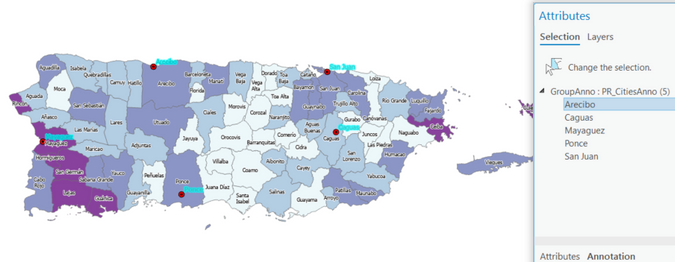- Home
- :
- All Communities
- :
- Products
- :
- ArcGIS Pro
- :
- ArcGIS Pro Questions
- :
- Re: Editing Annotation Attributes: Selection and A...
- Subscribe to RSS Feed
- Mark Topic as New
- Mark Topic as Read
- Float this Topic for Current User
- Bookmark
- Subscribe
- Mute
- Printer Friendly Page
Editing Annotation Attributes: Selection and Apply oddness
- Mark as New
- Bookmark
- Subscribe
- Mute
- Subscribe to RSS Feed
- Permalink
Hello, and see below.
I am attempting to edit these 5 annotation texts.
When I drag a box to select them on the map, they do NOT all get selected in the Edit > Annotation > Attributes pane. ...In this example , only the city of Arecibo would get edited. ...So, why would I also have to select the others in the pane?
A separate question, but related: Where did the 'Apply' button go in 3.0?
What is the proper sequence now for having these changes "applied"?
Solved! Go to Solution.
- Mark as New
- Bookmark
- Subscribe
- Mute
- Subscribe to RSS Feed
- Permalink
The treenode (treeview may be better term) is where the selected features are listed, nested under their layer's name in the top half of the pane. The layer name with the expander arrow to its left is what I meant by layer node. In your screenshot, it is 'Group Anno: PR_CitiesAnno'.
One tip- it will remember your choice between selections if you do not clear the selection.
-Make the selection in the map
-In Attribute pane, highlight the layer name in the treeview for bulk editing
-Make the attribute edit
*do not clear selection*
-Update the selection in the map- layer name will remain highlighted for bulk editing
- Mark as New
- Bookmark
- Subscribe
- Mute
- Subscribe to RSS Feed
- Permalink
OK thanks for that clarification. However, can you expand a bit on the last two steps?
Why should I NOT clear the Selections?
And, I don't know at all what you mean by the last step, sorry?
*do not clear selection*
-Update the selection in the map- layer name will remain highlighted for bulk editing
- Mark as New
- Bookmark
- Subscribe
- Mute
- Subscribe to RSS Feed
- Permalink
I have elaborated on the steps here:
1. With the Select tool active, interactively select the annotation features in the map (alternatively, highlight rows in table)
2. In the Attribute pane, highlight the annotation layer name in the treeview for bulk editing
3. Update the attributes and apply the edit
4. Do not clear the selected annotation features by clicking Clear Selection on the tab or some other way
5. With the Select tool active, update annotation selection by interactively selecting features in the map (or highlight rows in table). This will update the selection list of features in the Attribute pane treeview and will keep the annotation layer name highlighted from step 2 for quick bulk editing.
If you clear the annotation selection, the Attribute pane treeview will default back to highlighting the first feature identifier in the list of selected annotation features.
Hopefully this helps clarify. If not, I will work on a video.
- Mark as New
- Bookmark
- Subscribe
- Mute
- Subscribe to RSS Feed
- Permalink
Thanks, Jennifer -- yes, this does clarify! .
..And now I can see that it is, indeed, the way the Attributes pane "highlights or not" is what was confusing me all along. In my opinion, it's not very intuitive ...and specifically because it only highlights that first-top feature. That said, it sounds like others have already suggested this as an enhancement, and so I agree!
Thanks again for your time,
Craig E.
- Mark as New
- Bookmark
- Subscribe
- Mute
- Subscribe to RSS Feed
- Permalink
Thank you for your patience as we worked through different terminology and assumptions.
-Jennifer
- « Previous
-
- 1
- 2
- Next »
- « Previous
-
- 1
- 2
- Next »