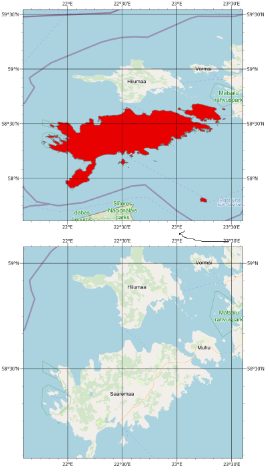- Home
- :
- All Communities
- :
- Products
- :
- ArcGIS Pro
- :
- ArcGIS Pro Questions
- :
- Different projections
- Subscribe to RSS Feed
- Mark Topic as New
- Mark Topic as Read
- Float this Topic for Current User
- Bookmark
- Subscribe
- Mute
- Printer Friendly Page
Different projections
- Mark as New
- Bookmark
- Subscribe
- Mute
- Subscribe to RSS Feed
- Permalink
Hello, in ArcGIS Pro I have two separate maps with default OpenStreetMap basemaps. The default coordinate system is WGS84. If I import a shapefile into one map the coordinates stay the same but the projection changes. How can I change it back to default?
Please look at the picture.
Thanks!
Solved! Go to Solution.
Accepted Solutions
- Mark as New
- Bookmark
- Subscribe
- Mute
- Subscribe to RSS Feed
- Permalink
Fred - the default behavior of ArcGIS Pro is when you add a new map view. the coordinate system is WGS 1984 Web Mercator (Auxiliary Sphere). The first operational layer you add to the Map View - in this case WGS 1984 - defines the Map View. If you want to go back to Web Mercator, right click on the Map View and select Properties. In the Map Properties dialog, click Coordinate Systems, expand Layers and select WGS 1984 Web Mercator (auxillary sphere). Click OK. Voila! Back to the way it was originally.
Related - check in File Explorer to see if your shapefile has a projection file (*.prj). If it's missing then you'll need to run the Define Projection GP tool to write the *.prj file.
- Mark as New
- Bookmark
- Subscribe
- Mute
- Subscribe to RSS Feed
- Permalink
Fred - the default behavior of ArcGIS Pro is when you add a new map view. the coordinate system is WGS 1984 Web Mercator (Auxiliary Sphere). The first operational layer you add to the Map View - in this case WGS 1984 - defines the Map View. If you want to go back to Web Mercator, right click on the Map View and select Properties. In the Map Properties dialog, click Coordinate Systems, expand Layers and select WGS 1984 Web Mercator (auxillary sphere). Click OK. Voila! Back to the way it was originally.
Related - check in File Explorer to see if your shapefile has a projection file (*.prj). If it's missing then you'll need to run the Define Projection GP tool to write the *.prj file.