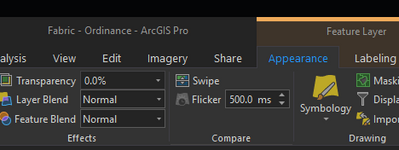- Home
- :
- All Communities
- :
- Products
- :
- ArcGIS Pro
- :
- ArcGIS Pro Questions
- :
- Re: Colour of TIN does not match legend
- Subscribe to RSS Feed
- Mark Topic as New
- Mark Topic as Read
- Float this Topic for Current User
- Bookmark
- Subscribe
- Mute
- Printer Friendly Page
- Mark as New
- Bookmark
- Subscribe
- Mute
- Subscribe to RSS Feed
- Permalink
Does anyone else have this issue with colour palette's on TIN's? As you can see in the picture, the legend colours don't match the TIN colours. The TIN is contained within the blue line surrounding the lake. I wanted the shallowest area to match the colour of the lakes outside that line (without bathymetry) but the same colour has a grey tint to it when applied to the TIN. This doesn't matter too much because I could make the shallowest depth invisible and just correct it in the legend after. But the problem is none of the colours in the legend match the TIN. I'm using ArcGIS Pro 2.8.0.
Solved! Go to Solution.
Accepted Solutions
- Mark as New
- Bookmark
- Subscribe
- Mute
- Subscribe to RSS Feed
- Permalink
This difference appears to be due to the lighting applied to the TIN.
In Pro, the TIN is always "lit" (based on illumination settings in Map Properties).
In ArcMap, you could choose to turn this feature on and off from the Symbology tab of Layer Properties (it's called "show hillshade illumination effect in 2d display").
The mismatch you are seeing is a result of this lighting effect being applied to the TIN based on each face's aspect/angle to light - simulating how it would appear if drawn in 3d. This shading can be helpful to recognize the orientation of the different faces of the TIN dataset, much the same way a hillshade helps understand the shape of a DEM.
There's no way to make it match identically to the legend depending on whether one classification of elevation faces multiple directions if the lighting will result in some faces being in "shadow" and some being "in the light".
If you want the least difference, you can change lighting to move the altitude to 90 degrees, that means the light is coming from straight up, so no shading should be applied. By default it is set to 30 degrees elevation in Map Properties->Illumination.
- Mark as New
- Bookmark
- Subscribe
- Mute
- Subscribe to RSS Feed
- Permalink
Hard to say for sure, but it almost looks like you have layer blending turned on or something, that the basemap water feature color is being added in. Can you try turning off the basemap and see if the colors still look wrong?
Kendall County GIS
- Mark as New
- Bookmark
- Subscribe
- Mute
- Subscribe to RSS Feed
- Permalink
You've posted an image that includes green polygons and roads, so there's still something else being displayed besides the layer in question. Can you turn off the basemap layers as well?
Kendall County GIS
- Mark as New
- Bookmark
- Subscribe
- Mute
- Subscribe to RSS Feed
- Permalink
That's very strange...
Could you just check the Appearance tab and make sure there's no transparency or blending going on? I can't think of anything else that would cause this.
Kendall County GIS
- Mark as New
- Bookmark
- Subscribe
- Mute
- Subscribe to RSS Feed
- Permalink
why not change to a different color ramp, like a blue to red ramp or something that is more dramatic to help narrow the issue down.
... sort of retired...
- Mark as New
- Bookmark
- Subscribe
- Mute
- Subscribe to RSS Feed
- Permalink
Hmmm... so this problem isn't specific to the legend on the layout. In the last image the colors in the Contents pane look off too. I'm not sure what's going on here, but that is unexpected. Would it be possible to a project package? You could also reach out to tech support, they are great at recreating bugs and getting them to the correct dev team. https://support.esri.com/en/contact-tech-support
Aubri