- Home
- :
- All Communities
- :
- Products
- :
- ArcGIS Pro
- :
- ArcGIS Pro Questions
- :
- Can you edit the appearance of leader lines in Arc...
- Subscribe to RSS Feed
- Mark Topic as New
- Mark Topic as Read
- Float this Topic for Current User
- Bookmark
- Subscribe
- Mute
- Printer Friendly Page
Can you edit the appearance of leader lines in ArcGIS Pro?
- Mark as New
- Bookmark
- Subscribe
- Mute
- Subscribe to RSS Feed
- Permalink
In ArcGIS Desktop, you can easily edit leader line symbols of labels or annotations. It doesn't seem to be as easy (or even possible at all) in ArcGIS Pro. I'm specifically trying to make the leader lines in ArcGIS Pro be angled like the ones in capture1, attached, but I can't figure out how to edit them. It seems there is one default (a straight arrow, see capture2) and you can't change the style anywhere... Anyone have any thoughts? Thanks!
- Mark as New
- Bookmark
- Subscribe
- Mute
- Subscribe to RSS Feed
- Permalink
I am having this problem as well. I can't figure out how to make a custom line with an arrow symbol of my choice. I have noticed you can't even even customize the shield symbols for road number annotations.
In ArcMap, you were able to customize the color, background, and layer symbols to create a road shield. In Pro, it seems you are just struck with what the shield comes with. Sure, you can change the color, but there isn't a way to outline/mask the dang shield so it can stand out. I am ending up creating the symbols I want in ArcMap, saving it to a style and then importing it in that way. Very in convenient.
- Mark as New
- Bookmark
- Subscribe
- Mute
- Subscribe to RSS Feed
- Permalink
Kristyn,
If you use a 'Background' callout you can choose a leader line style.
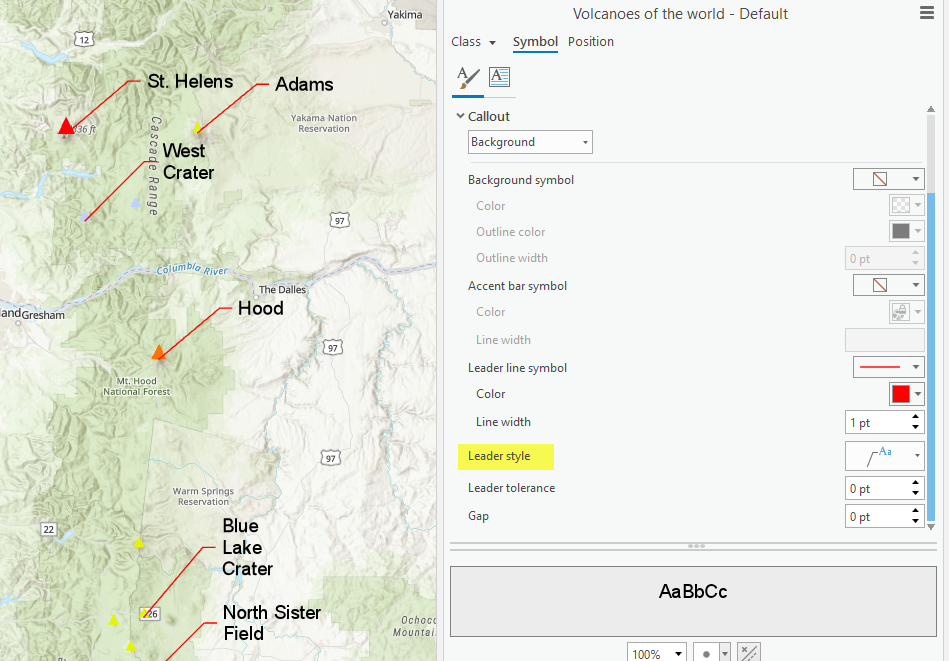
Mark
- Mark as New
- Bookmark
- Subscribe
- Mute
- Subscribe to RSS Feed
- Permalink
Mark would you tell me where this is? I am trying to use this with annotation
Thanks
Dan
- Mark as New
- Bookmark
- Subscribe
- Mute
- Subscribe to RSS Feed
- Permalink
On the label tab - label placement properties.
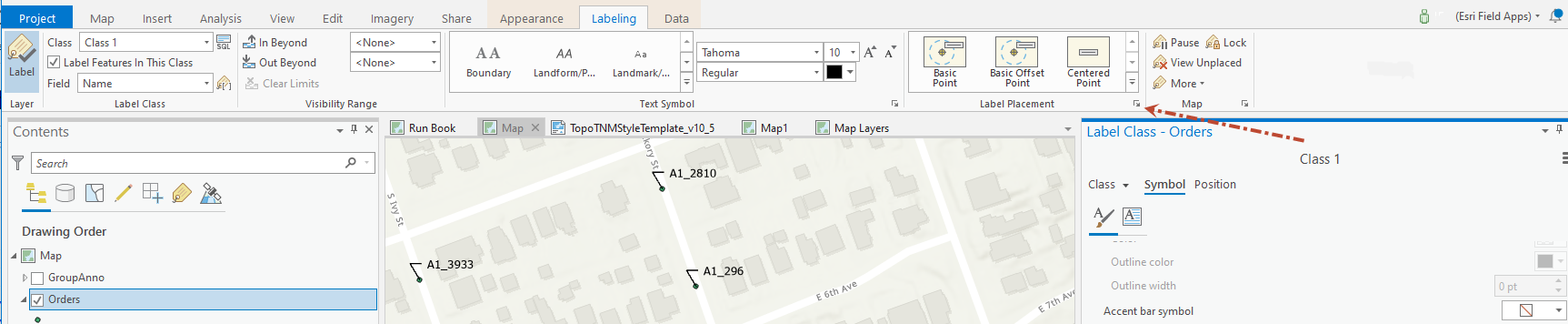
- Mark as New
- Bookmark
- Subscribe
- Mute
- Subscribe to RSS Feed
- Permalink
Hi Mark,
How do you get the background call out?
- Mark as New
- Bookmark
- Subscribe
- Mute
- Subscribe to RSS Feed
- Permalink
Never mind that question. I found it.
- Mark as New
- Bookmark
- Subscribe
- Mute
- Subscribe to RSS Feed
- Permalink
How do you customize the leader if you've converted your labels to annotation?
- Mark as New
- Bookmark
- Subscribe
- Mute
- Subscribe to RSS Feed
- Permalink
@Kara_Shindle It's somewhat of a maze to get to - select the annotation, open attributes (R click>attributes or Edit tab>attributes), select Symbol, and open up Callout. Not very intuitive in my opinion, but some options are there.
I have yet to figure out how to change where the leader hits the label - it seems to pick corners or midpoints of your box without any user control.
- Mark as New
- Bookmark
- Subscribe
- Mute
- Subscribe to RSS Feed
- Permalink
Thank you for this- agreed on it being a maze. Easier access and finer control (as you can sort of do with "Composite" would be nice.