- Home
- :
- All Communities
- :
- Products
- :
- ArcGIS Pro
- :
- ArcGIS Pro Questions
- :
- Re: Best Approach To Create County / City Map With...
- Subscribe to RSS Feed
- Mark Topic as New
- Mark Topic as Read
- Float this Topic for Current User
- Bookmark
- Subscribe
- Mute
- Printer Friendly Page
Best Approach To Create County / City Map With Numerical Legend
- Mark as New
- Bookmark
- Subscribe
- Mute
- Subscribe to RSS Feed
- Permalink
Hello ArcGis Community!
Question: What is the best methodology to replicate the map (URL) below?
https://www.waterproofpaper.com/printable-maps/virginia/printable-virginia-county-map-labeled.pdf
I have been pondering the best methodology to create a labeled numerical legend for the cities as shown in the example map (URL) above.
Currently I have one shape file that depicts the counties and cities within the state of Virginia.
There is already a column within the attribute table depicting whether or not each row is a city versus county.
My initial thought was...
1) Duplicate the shape file into two layers, one for counties, one for cities
2) Enable labeling for the Counties layer, label with county name.
3) Enable labeling for the Cities layer then... I need to assign each city with a unique number?
Specifically, I am looking for the best approach to handle auto generating a legend key that displays the city number along with the city name.
The end result following the completion of this task it to generate a printed layout with a legend key for the cities that also displays the counties, just like the map within the (URL) above.
Typically, I end up choosing tedious, labor intensive methods to accomplish tasks like this as opposed to taking an intelligent route utilizing available tools within ArcGis designed to accomplish the task at hand.
Any guidance / preferred methodologies are appreciated, thank you in advance for your time and effort!
Solved! Go to Solution.
Accepted Solutions
- Mark as New
- Bookmark
- Subscribe
- Mute
- Subscribe to RSS Feed
- Permalink
ArcGIS Pro can automatically create the numbering for you as a label fitting strategy. However it will only do so if it feels it cannot place the labels in the existing space on the map.
Firstly you need to set the key numbering properties under the Labeling tab in the Map group. See below insert.
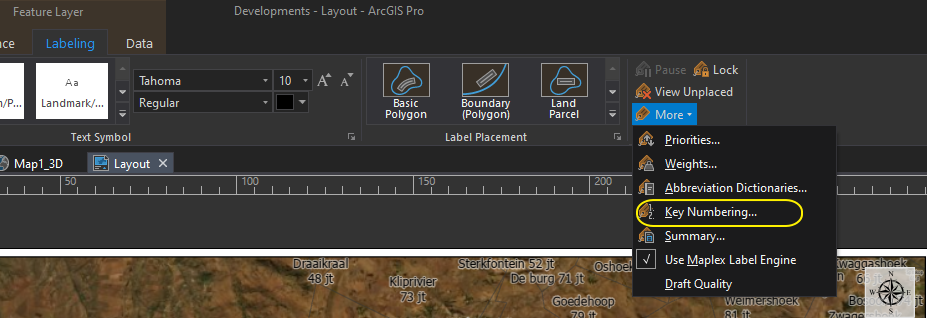
Follow these instructing but you will need to create a new group then click OK. Key numbering—ArcGIS Pro | Documentation
Then you need to activate key numbering. To do so, right-click on your cities layer in the content pane and select Labeling Properties. This will open the Label Properties pane. Under the Position tab, select the middle symbol for Fitting Strategy. Then expand the Key number option. Then under Group name select teh new group you created.

Numbering will automatically be applied but make sure you are in Layout view. Make sure you have no other fitting strategies activated (like Reduce size)
If you want more labels to be numbered and not actually labelled on the map, then under Position>Conflict resolution, choose Buffer and then add a large buffer around each label (I think 50% is the max value). Make sure you tick the Hard constraint check box.
- Mark as New
- Bookmark
- Subscribe
- Mute
- Subscribe to RSS Feed
- Permalink
ArcGIS Pro can automatically create the numbering for you as a label fitting strategy. However it will only do so if it feels it cannot place the labels in the existing space on the map.
Firstly you need to set the key numbering properties under the Labeling tab in the Map group. See below insert.
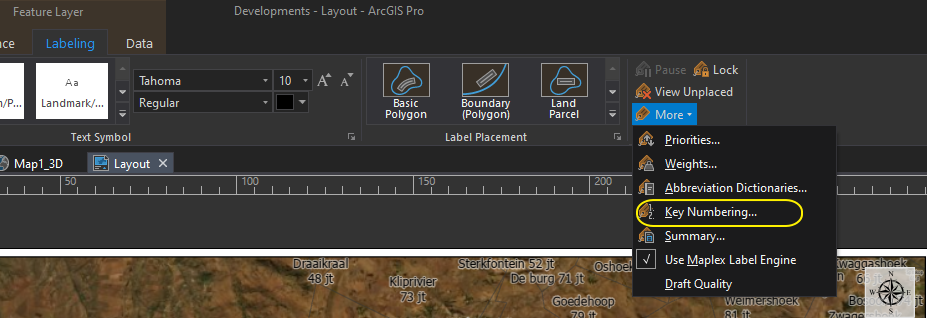
Follow these instructing but you will need to create a new group then click OK. Key numbering—ArcGIS Pro | Documentation
Then you need to activate key numbering. To do so, right-click on your cities layer in the content pane and select Labeling Properties. This will open the Label Properties pane. Under the Position tab, select the middle symbol for Fitting Strategy. Then expand the Key number option. Then under Group name select teh new group you created.

Numbering will automatically be applied but make sure you are in Layout view. Make sure you have no other fitting strategies activated (like Reduce size)
If you want more labels to be numbered and not actually labelled on the map, then under Position>Conflict resolution, choose Buffer and then add a large buffer around each label (I think 50% is the max value). Make sure you tick the Hard constraint check box.
- Mark as New
- Bookmark
- Subscribe
- Mute
- Subscribe to RSS Feed
- Permalink
Mervyn, your detailed response is sincerely appreciated!
I took some time to walk through your instructions exactly, the screenshot below depicts my current progress (show unplaced labels option = selected).
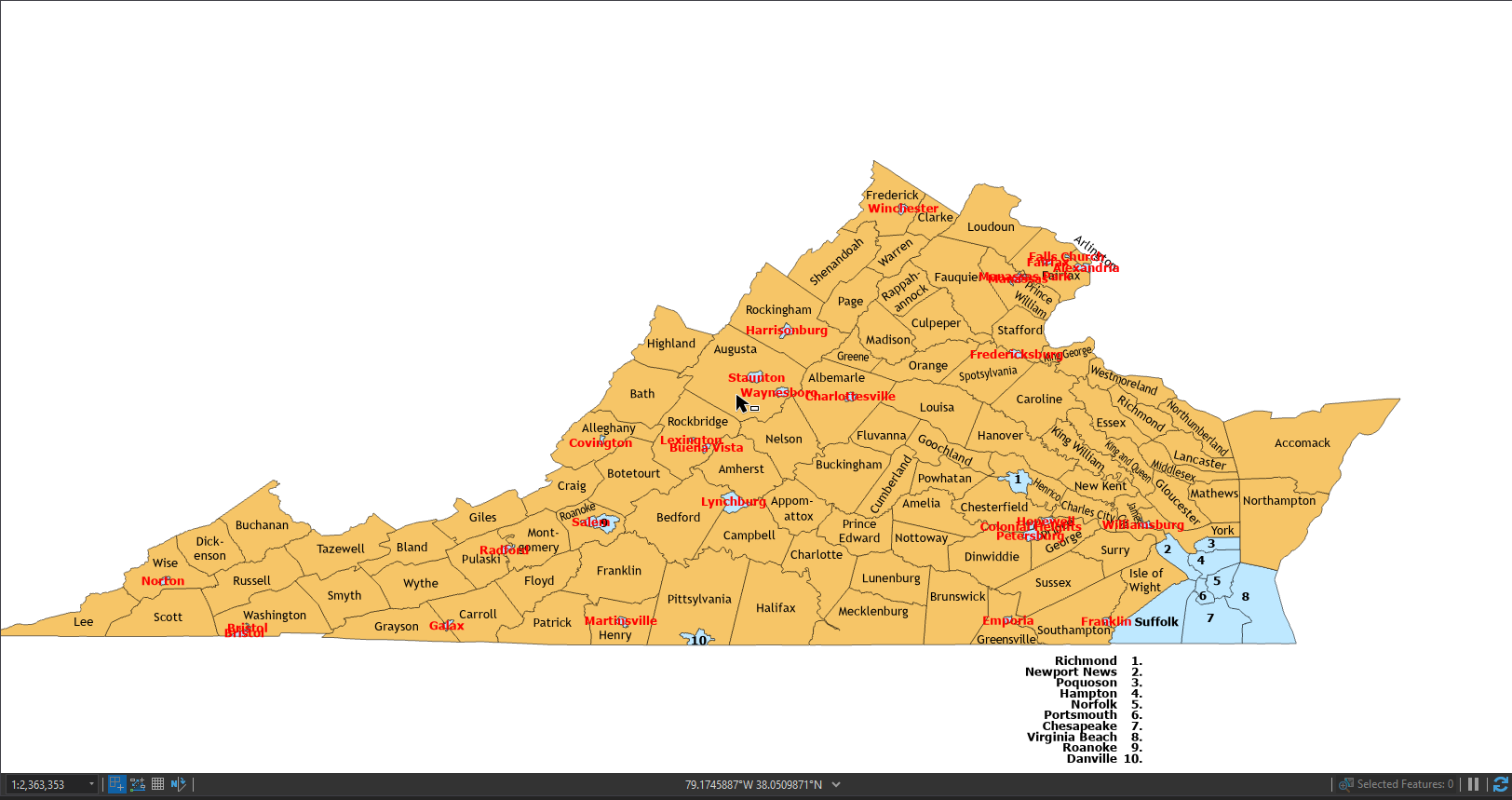
1) I am unable to see any visible changes to the key numbering labels when utilizing the buffer option with the Hard Constraint box checked.
Current Issue = Inability to assign a unique key label to all polygons within the layer?
I have been fooling around with the Key Numbering Group properties with little success to solve this issue?
Any additional advice is appreciated!
Edit: February 6, 2020 (11:30 AM)
- I have tried editing all available Key Numbering Group properties with no success?
- Mark as New
- Bookmark
- Subscribe
- Mute
- Subscribe to RSS Feed
- Permalink
Hi Jacob
Taking a look at your map, it seems the cities that are still unplaced are those that have very small polygons (too small for the numbers to fit). Although I am not all that familiar with this workflow, perhaps try and allow the maplex labeling engine to place labels outside of polygon boundary (I hope it then does not try and place the city names outside the boundaries!).
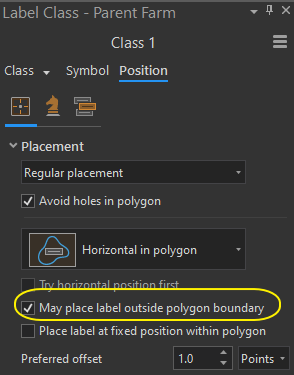
You also mentioned that the label buffer did not show any visible changes on the map. It does when I use it. Have you changed the buffer distance to 50%?
I cant offer any further advice on how to apply unique key number values for the labels. Maybe somebody else can assist.
Do also take a look at this video to help you with your labelling Video Link : 5618
Good luck.