- Home
- :
- All Communities
- :
- Products
- :
- ArcGIS Pro
- :
- ArcGIS Pro Questions
- :
- Re: ArcGIS Pro Tips and Tricks - I share mine, you...
- Subscribe to RSS Feed
- Mark Topic as New
- Mark Topic as Read
- Float this Topic for Current User
- Bookmark
- Subscribe
- Mute
- Printer Friendly Page
ArcGIS Pro Tips and Tricks - I share mine, you share yours
- Mark as New
- Bookmark
- Subscribe
- Mute
- Subscribe to RSS Feed
- Permalink
- Report Inappropriate Content
I recently saw a Twitter post (a tweet?) with this ArcGIS Pro tip: Nathan Shephard on Twitter: "Random @ArcGISPro tip - you can click the 'Selected Features' count lab...
And I thought to myself, "Well, we see these scattered about all over - wouldn't it be cool to find these in one place?" Wait, somebody must have already done this, right? So I did what I do with so many questions and I Googled it. You can do the same, but I figured I'd help by getting you started: Click here to Google "arcgis pro tips and tricks"
Indeed, we do in fact get a number of results. Like this one by James Sullivan is golden: http://proceedings.esri.com/library/userconf/fed17/papers/fed_10.pdf I love how he calls out "hidden gems" and we see some convergence here with Nathan Shephard's tip from his Twitter post.
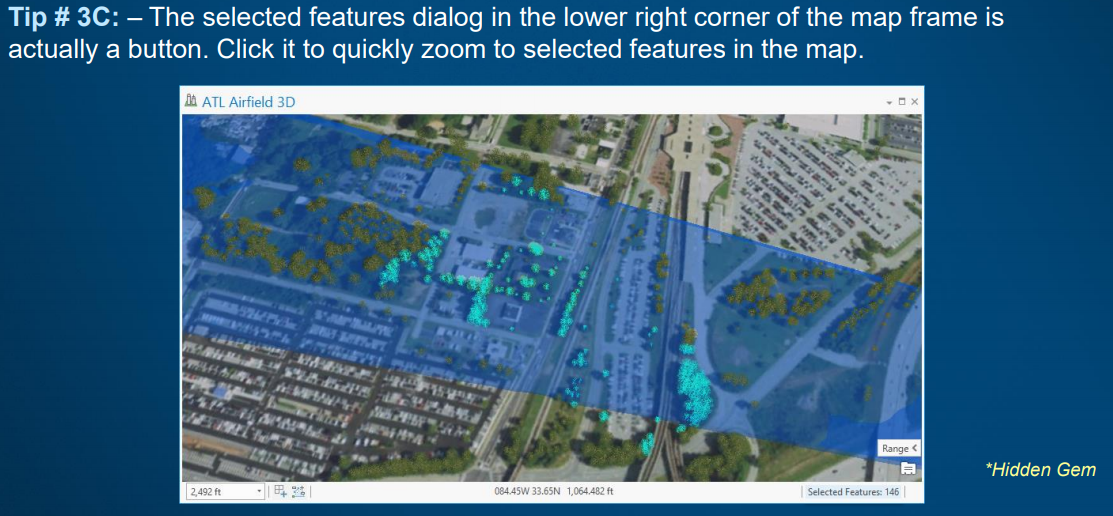
Instead of sifting through multiple Google results, and more importantly, to hear from YOU, ArcGIS Pro users in the wild, I wanted to create a place where we can all share our Pro tips and tricks.
I'll kick it off below with another one I learned just this week. We'll ask around the halls here and continue to post some favorites from the the ArcGIS Pro team, but I want to hear from you. Please post YOUR Pro tips and tricks.
Thank you for sharing!
- Mark as New
- Bookmark
- Subscribe
- Mute
- Subscribe to RSS Feed
- Permalink
- Report Inappropriate Content
Thank you! I just used this trick today - a little step that saves A LOT of time when working with many layers!
Katie
“The goal is not simply to ‘work hard, play hard.’ The goal is to make our work and our play indistinguishable.”
- Simon Sinek
- Mark as New
- Bookmark
- Subscribe
- Mute
- Subscribe to RSS Feed
- Permalink
- Report Inappropriate Content
Exploratory selection anyone? Try 'Display the interactive selection graphic' option, and drag your fixed selection size around the map to explore differences in number of features, etc. https://pro.arcgis.com/en/pro-app/help/mapping/navigation/selection-options.htm Combine with an open Attributes pane to supercharge your exploratory power!

- Mark as New
- Bookmark
- Subscribe
- Mute
- Subscribe to RSS Feed
- Permalink
- Report Inappropriate Content
My finding of the day: Batch Apply Symbology from layer
I am just in the course of producing lots of maps of what I call suitability layers (raster) that all have the same classification and are supposed to have the same symbology. I had already saved a layer file to have this symbology at hand but I didn't fancy applying this to each of my 20 layers manually through import so I thought "there must be an easier way!". And voilà: google spit out a technical article from Esri support that reminded me that most of the geoprocessing tools have a batch function (right-mouse click - I had totally forgotten about this) AND that there is a geoprocessing tool (who would have thought?!) called Apply Symbology from layer that allows to apply my saved symbology file to all my suitability layers at once. So cool!
- Mark as New
- Bookmark
- Subscribe
- Mute
- Subscribe to RSS Feed
- Permalink
- Report Inappropriate Content
I just saw that unfortunately this only applies to "simple" classifications with unique values. I tried it with a classified symbology with labels and for that it took over the colors but not the correct classification and also not the labels 😞 But at least labels work with the Unique Values.
And by the way: You can also give another layer as symbology layer it doesn't have to be a layer file.
- Mark as New
- Bookmark
- Subscribe
- Mute
- Subscribe to RSS Feed
- Permalink
- Report Inappropriate Content
Getting the settings right with the Apply Symbology From Layer—Data Management toolbox | Documentation tool can be a bit tricky depending on what you're trying to accomplish. To maintain the classification breaks, did you use the MAINTAIN option?

This will take some consideration if applying in batch...
- Mark as New
- Bookmark
- Subscribe
- Mute
- Subscribe to RSS Feed
- Permalink
- Report Inappropriate Content
Jep, that was my mistake! Thanks Kory! Works like a charm now 🙂
- Mark as New
- Bookmark
- Subscribe
- Mute
- Subscribe to RSS Feed
- Permalink
- Report Inappropriate Content
I shared a great layout tip from Aubri Kinghorn on here before, and she just wrote another helpful blog that I'm sure will provide at least one or two things you might not know (I definitely learned something reading it!)
Tips and Tricks for Working with Legends in ArcGS Pro gives us 10 tips. Thank you, Aubri!
- Mark as New
- Bookmark
- Subscribe
- Mute
- Subscribe to RSS Feed
- Permalink
- Report Inappropriate Content
Kory and Aubri,
Is it possible to share project/data from blog 'Tips and Tricks for Working with Legends in ArcGIS Pro'. Specifically, I am interested in the geologic data used in the project to create the legend.
Thanks in advance!
- Mark as New
- Bookmark
- Subscribe
- Mute
- Subscribe to RSS Feed
- Permalink
- Report Inappropriate Content
The raw geologic data is from the state of New Mexico RGIS clearinghouse. You can find it here: Browse rgis data under New Mexico Geologic Formations. I symbolized the data using the Geology24K style from here: https://esri-styles.maps.arcgis.com/home/item.html?id=96f711a17b824752b2521699c0722933
I hope this helps.
Cheers,
Aubri
Aubri
- Mark as New
- Bookmark
- Subscribe
- Mute
- Subscribe to RSS Feed
- Permalink
- Report Inappropriate Content
Aubri,
Many thanks for this!
Regards,
Branislav