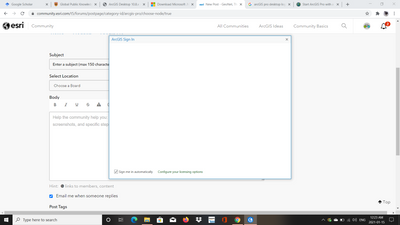- Home
- :
- All Communities
- :
- Products
- :
- ArcGIS Pro
- :
- ArcGIS Pro Questions
- :
- Re: ArcGIS Pro for desktop login issues, frozen gr...
- Subscribe to RSS Feed
- Mark Topic as New
- Mark Topic as Read
- Float this Topic for Current User
- Bookmark
- Subscribe
- Mute
- Printer Friendly Page
ArcGIS Pro for desktop login issues, frozen grey screen
- Mark as New
- Bookmark
- Subscribe
- Mute
- Subscribe to RSS Feed
- Permalink
- Report Inappropriate Content
I have downloaded ArcGIS Pro for desktop following my university instructions to the T using my named license, however when I try to run the program it opens to a frozen grey screen. Occasionally when I play around with it it will take me to the login screen where I would put my account information, however it will not let me type anything.
I have a brand new computer that meets the requirements of the operating system, and I have even used the ESRI check system software to verify that I do in fact meet the OS system requirements. I have completely deleted the program and re-installed it, and changed the names of the downloaded files to ESRI_old as suggested in some of the help forums on the ESRI website, all with no change in luck. If anyone else has had this issue I would LOVE help. It stays on this grey window unless I go to configure licenses, and then hit back, to which the login screen appears, and I cannot type anything.
- Mark as New
- Bookmark
- Subscribe
- Mute
- Subscribe to RSS Feed
- Permalink
- Report Inappropriate Content
This is somewhat a shot in the dark, but check to make sure Internet Explorer is installed on your computer. You can check by going to your Windows settings > Apps (> Apps & Features) > Optional features, and look for Internet Explorer 11.
I don't know whether this applies to ArcGIS Pro, but I do know other software like Microsoft Office may not load web pages when Internet Explorer 11 is missing.
- Mark as New
- Bookmark
- Subscribe
- Mute
- Subscribe to RSS Feed
- Permalink
- Report Inappropriate Content
Hey David,
Thanks for the tip, unfortunately it did not solve anything! I appreciate your time though!
- Mark as New
- Bookmark
- Subscribe
- Mute
- Subscribe to RSS Feed
- Permalink
- Report Inappropriate Content
Another couple of ideas and resources I found pertaining to this.
Perhaps trying to reset internet explorer using the GeoNet Solution Instructions found here. Another option would be to add www.arcgis.com as a trusted site in Internet Explorer or Edge.
- Mark as New
- Bookmark
- Subscribe
- Mute
- Subscribe to RSS Feed
- Permalink
- Report Inappropriate Content
At the bottom of the blank ArcGIS Sign-In User Interface, click "configure your licensing options" and choose "concurrent license type" for your License Type. Although you don't have a concurrent license, it will "disconnect" as it were from the Named User Login screen and then fail to connect to a License Manager. Then change the license type back to "Named User License", click OK, and see if the login screen is visible.
Another thing to try is move your mouse to where the Username box "should" be, click and type in your username. Then Tab to the Password "blank area" and enter your password. Then click the Enter key on your keyboard. Does that work?
Next is to temporarily disable your firewall and see if you can log into ArcGIS Pro. Then if successful, you'll need to talk with your IT staff to whitelist the application.
- Mark as New
- Bookmark
- Subscribe
- Mute
- Subscribe to RSS Feed
- Permalink
- Report Inappropriate Content
Hi,
Even i am facing the same issues from last 1 week... I have tried all solutions given in this thread but no success yet.. I even tried by setting the IE security to LOW.
However in my case there is a Mix scenario of success and failure..
1) Arcgis.com Login - Success
2) If i enter the fully qualified system name and port - success
3) Enterprise Login - Blank Screen
Problem gets serious when even if i login using the system name with port than when i do any publishing task it again prompts the sign in dialog and it appears blank. If i cancel this than the publishing finally gets failed and the logs has the following message "You are not signed in to ArcGIS Online." before logging the failure results.
Any help or guidance in this regards would be highly appreciated.
- Mark as New
- Bookmark
- Subscribe
- Mute
- Subscribe to RSS Feed
- Permalink
- Report Inappropriate Content
A small update regarding this issue:
Starting at version 2.6, ArcGIS Pro no longer uses Internet Explorer but instead uses Chromium for it's web interfaces. Therefore, any suggestions above regarding Internet Explorer no longer apply.
There are however, issues with Chromium components getting blocked on enterprise computers (e.g. at school or work), or with hardware acceleration.
Esri is aware of these issue and is working on solutions. In the meantime its highly suggested that anyone still experiencing this reach out to technical support directly.
You may find some solutions at: https://support.esri.com/en/Technical-Article/000025347
- Mark as New
- Bookmark
- Subscribe
- Mute
- Subscribe to RSS Feed
- Permalink
- Report Inappropriate Content
Hi everyone,
So my organisation has recently all got new computers and this issue is happening for everyone. Has anyone found a solution to this?
Thanks,
Rob