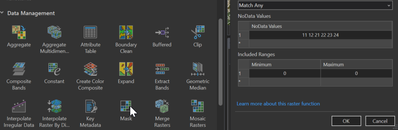- Home
- :
- All Communities
- :
- Products
- :
- ArcGIS Pro
- :
- ArcGIS Pro Questions
- :
- ArcGIS Pro 3.0.2 - How to apply colormap file .clr...
- Subscribe to RSS Feed
- Mark Topic as New
- Mark Topic as Read
- Float this Topic for Current User
- Bookmark
- Subscribe
- Mute
- Printer Friendly Page
ArcGIS Pro 3.0.2 - How to apply colormap file .clr to feature class symbology?
- Mark as New
- Bookmark
- Subscribe
- Mute
- Subscribe to RSS Feed
- Permalink
Hi,
I have a single band raster with a color classification I exported to colormap .clr file. Now the .clr file is simple a test file with gridcode and RGB values...
As I converted my single band raster to polygons, I would like to apply the same color classification using the colormap .clr file. How is it possible?
Thanks
Solved! Go to Solution.
Accepted Solutions
- Mark as New
- Bookmark
- Subscribe
- Mute
- Subscribe to RSS Feed
- Permalink
Convert your .clr to a .csv with gridcode and rgb fields. You'll need to do some processing (e.g. in Excel or as a field calculation after you join) to get the separate R G B values into a single text value "rgb(r, g, b)" then join the csv to your feature class and use Attribute-driven color symbology.
How To: Apply Hex or RGB color codes from an attribute field as a feature symbology in ArcGIS Pro
- Mark as New
- Bookmark
- Subscribe
- Mute
- Subscribe to RSS Feed
- Permalink
Convert your .clr to a .csv with gridcode and rgb fields. You'll need to do some processing (e.g. in Excel or as a field calculation after you join) to get the separate R G B values into a single text value "rgb(r, g, b)" then join the csv to your feature class and use Attribute-driven color symbology.
How To: Apply Hex or RGB color codes from an attribute field as a feature symbology in ArcGIS Pro
- Mark as New
- Bookmark
- Subscribe
- Mute
- Subscribe to RSS Feed
- Permalink
Thanks. It eventually worked. The workflow is rather cumbersome and in addition to the resources mentioned above, follow the Attribute-driven instructions closely:
- Mark as New
- Bookmark
- Subscribe
- Mute
- Subscribe to RSS Feed
- Permalink
Hi, Vincent.
How did you export to a .clr in ArcGIS Pro?
- Mark as New
- Bookmark
- Subscribe
- Mute
- Subscribe to RSS Feed
- Permalink
For anyone looking
- Mark as New
- Bookmark
- Subscribe
- Mute
- Subscribe to RSS Feed
- Permalink
Hi,
I have a single band raster with a color classification I applied a colormap using .clr file (which had 5 predefined classes from 1 to 5). Now after adding the colormap, I am getting other unwanted classes which are not of my interest as seen below. How do I remove those classes that are not represented on my raster image without changing the colormap settings?
Thanks
- Mark as New
- Bookmark
- Subscribe
- Mute
- Subscribe to RSS Feed
- Permalink
Hi,
In the Imagery tab, I used the Raster Functions -> Data Management -> Mask in order to 'mask' unwanted pixels, as shown below. Although, you seem to have lots of unwanted pixel in your example. I would recommend to reclass your raster beforehand to 'group' all unwanted pixels together.
Hope this help
- Mark as New
- Bookmark
- Subscribe
- Mute
- Subscribe to RSS Feed
- Permalink
Hello,
Thank you very much for your feedback.
I tried to reclassify all the unwanted classes to 1 class. However when I export the reclassified data (map) the colormap and import it again, it comes back with the unwanted classes.