- Home
- :
- All Communities
- :
- Products
- :
- ArcGIS Pro
- :
- ArcGIS Pro Questions
- :
- Re: ArcGIS Pro 2.4.2: Failed to Open Project
- Subscribe to RSS Feed
- Mark Topic as New
- Mark Topic as Read
- Float this Topic for Current User
- Bookmark
- Subscribe
- Mute
- Printer Friendly Page
ArcGIS Pro 2.4.2: Failed to Open Project
- Mark as New
- Bookmark
- Subscribe
- Mute
- Subscribe to RSS Feed
- Permalink
I recently upgraded from ArcGIS Pro v2.2.4 to v2.4.2. Now, when I double click an existing project file (.ppkx) through my file explorer I get the following error:
"Failed to Open Project. The project_name.ppkx project file does not exist in its last saved location: C:\local".
I have moved this project around to different folders in the past, but it is currently within the exact location that ArcGIS Pro is expecting it to be, a directory called "local" within my "C:" drive.
Any help is appreciated!
- Mark as New
- Bookmark
- Subscribe
- Mute
- Subscribe to RSS Feed
- Permalink
Hi Philip,
I'm going to assume that the install of the new software has changes some of the default file locations.
Are you able to try and open the file from outside ArcGIS Pro? Navigate to it in the folder structure of your computer and open it there? If Pro is looking at old links, it won't be able to find it.
Let me know if that works.
Josiah
- Mark as New
- Bookmark
- Subscribe
- Mute
- Subscribe to RSS Feed
- Permalink
I'm having the exact same problem with the exact same error message, though I'm on version 2.3.2. I've tried opening it from totally outside of ArcGIS Pro, as well as from inside ArcGIS Pro. Are there any possible solutions?
- Mark as New
- Bookmark
- Subscribe
- Mute
- Subscribe to RSS Feed
- Permalink
I was able to work around this issue by restarting the computer. However it has happened a few more times and I'd still like to have a real solution/explanation.
- Mark as New
- Bookmark
- Subscribe
- Mute
- Subscribe to RSS Feed
- Permalink
I am getting this same problem, but I cannot find a work around. Opening from the location and ArcPro produces the same error message. Any help would be amazing.
- Mark as New
- Bookmark
- Subscribe
- Mute
- Subscribe to RSS Feed
- Permalink
Hello, I had the same problem but managed to find a solution. The issue was with the unpacking and the location the files were being unpackaged to. At The University of Exeter we install ArcPro across a cluster and by default the unpackaging is to a network directory - if this is the case for you here is my solution:
Open ArcPro > Settings > Options > Share and Download > update the directory to a local directory to the machine. Once done you will be able to open your project package.
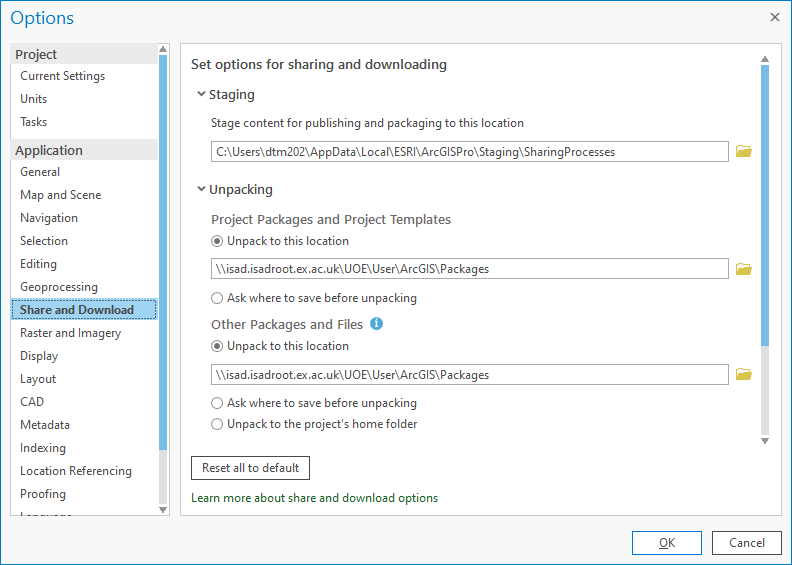
Good, luck I hope this helps?
@DamienMansell
- Mark as New
- Bookmark
- Subscribe
- Mute
- Subscribe to RSS Feed
- Permalink
Thank you, Damien! This worked like a charm!
- Mark as New
- Bookmark
- Subscribe
- Mute
- Subscribe to RSS Feed
- Permalink
Unpacking to my organisations network drive was also my issue - many thanks!
- Mark as New
- Bookmark
- Subscribe
- Mute
- Subscribe to RSS Feed
- Permalink
I finally found a solution. All of my C drive folders were marked as "read only". Turns out Windows 10 decided to protect my files so well that I was unable to do anything but view them. This was also making all of the files I could open into "read only", so I had no modifiable layers.
The solution was to go back into settings and turn off the "protect files" setting under antivirus stuff. Soooo simple!
Thank you!
- Mark as New
- Bookmark
- Subscribe
- Mute
- Subscribe to RSS Feed
- Permalink
Had the same issue. The reason was because my C drive was completely full. Changing the unpacking folder as suggested above solved the problem.