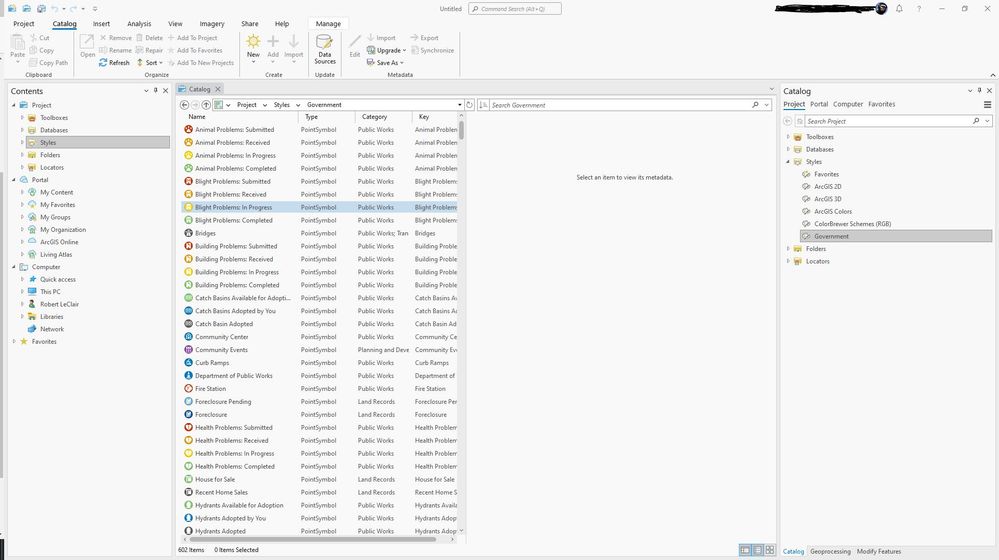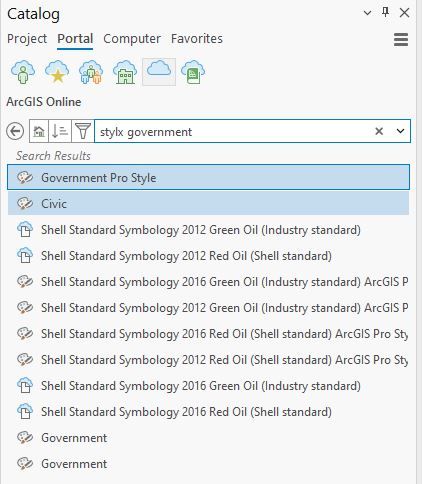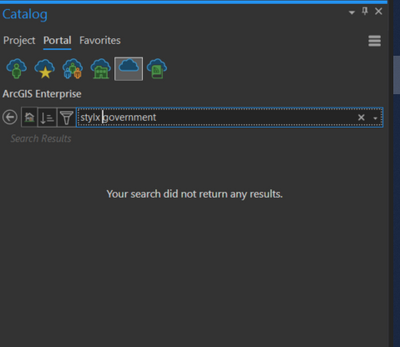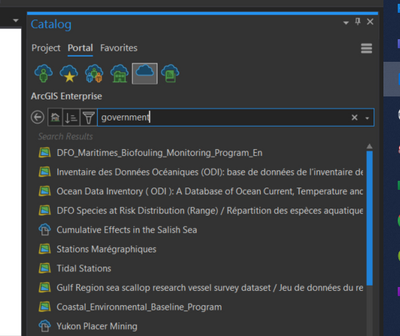- Home
- :
- All Communities
- :
- Products
- :
- ArcGIS Pro
- :
- ArcGIS Pro Questions
- :
- Add Stylx error: The version of the selected style...
- Subscribe to RSS Feed
- Mark Topic as New
- Mark Topic as Read
- Float this Topic for Current User
- Bookmark
- Subscribe
- Mute
- Printer Friendly Page
Add Stylx error: The version of the selected style is not supported...
- Mark as New
- Bookmark
- Subscribe
- Mute
- Subscribe to RSS Feed
- Permalink
- Report Inappropriate Content
Hi all,
My team and I are trying to use the Government Pro Style .stylx file we've used in the past (https://www.arcgis.com/home/item.html?id=a3109109c7114857809d70a230896934), but we are all getting the error, "The version of the selected style is not supported or is otherwise invalid. Please select a valid .stylx file." We are using Arcpro 3.8.8. I get the same error with several other styles. This is an arcpro file, so should be compatible. This file was updated May 3, 2023. So, updated recently. Does anyone know how to get this to work, or if there is a work around of some sort?
Thanks!
- Mark as New
- Bookmark
- Subscribe
- Mute
- Subscribe to RSS Feed
- Permalink
- Report Inappropriate Content
Hi Tamara - I'm using ArcGIS Pro 3.1.2 and the *.stylx worked just fine for me. In the Catalog Pane, I right-clicked on the Styles folder and selected Add->Add Style. Then navigated to the folder that had the stylx file and clicked OK. In the screen grab, you can see that it's added and ready for use. There is no ArcGIS Pro 3.8.8 - are you using ArcGIS 2.8.8 perhaps? Can you upgrade to ArcGIS Pro 3.1.x?
- Mark as New
- Bookmark
- Subscribe
- Mute
- Subscribe to RSS Feed
- Permalink
- Report Inappropriate Content
Thanks for the response. Oh, sorry, that was a typo. We're using 2.8.8. Yes, I tried adding it that way, and it's not working. Sadly, I work for a large organization, and we don't have software downloading privileges. We can only download packages from a server that our admin has listed.
- Mark as New
- Bookmark
- Subscribe
- Mute
- Subscribe to RSS Feed
- Permalink
- Report Inappropriate Content
No worries - thought likely it was a typo. So another thing to try is go to the Catalog Pane, and at the top, click the term Portal. Then below Portal, click the solo cloud icon. In the search box below that, type stylx government like I have in the screen grab below. Right click on Government Pro Style and select Add Style. Does that work?
- Mark as New
- Bookmark
- Subscribe
- Mute
- Subscribe to RSS Feed
- Permalink
- Report Inappropriate Content
I tried that as well, but the portal is linked to our own organization's portal which doesn't have any .stylx files.
- Mark as New
- Bookmark
- Subscribe
- Mute
- Subscribe to RSS Feed
- Permalink
- Report Inappropriate Content
I see. You can go to the Project tab (top left) and select Portals on the left. Then make your ArcGIS Online portal the active portal - you may have to sign in. Then go through the search workflow I described, download and install the style file. Once installed, go back to the Projects tab and make your organizations portal the active portal. This should work for you.