- Home
- :
- All Communities
- :
- Products
- :
- ArcGIS Pro
- :
- ArcGIS Pro Questions
- :
- Re: Add an ESRI ArcGIS Solution to Pro
- Subscribe to RSS Feed
- Mark Topic as New
- Mark Topic as Read
- Float this Topic for Current User
- Bookmark
- Subscribe
- Mute
- Printer Friendly Page
Add an ESRI ArcGIS Solution to Pro
- Mark as New
- Bookmark
- Subscribe
- Mute
- Subscribe to RSS Feed
- Permalink
I'd like to launch the 'Local Government 3D Basemaps' solution/tasks to a new ArcGIS Pro project. How is this accomplished?
I have the ArcGIS Solutions add in installed; under the Share Tab I select ArcGIS Solutions and I then given the 'Deploy a Solution' window. There, I select Local Government 3D Basemaps'. I can click deploy or finish and nothing really happens. I have had this working with the canned ESRI package, but there seems to be a a hiccup or two associated with that so I'd like to continue working in my own project.
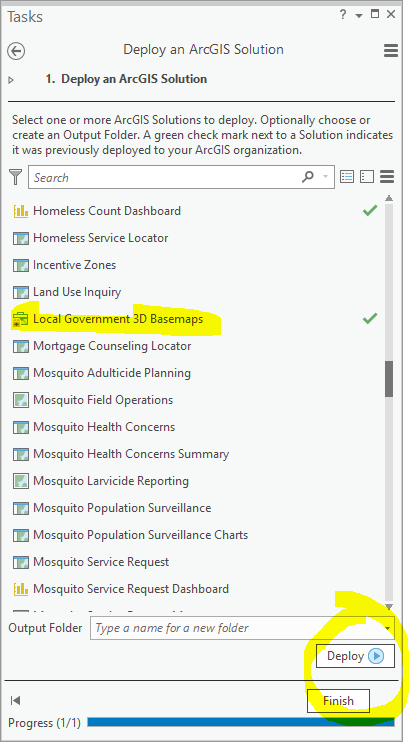
- Mark as New
- Bookmark
- Subscribe
- Mute
- Subscribe to RSS Feed
- Permalink
Did you get any error messages?
Is there a default location for the deployment location if you don't choose a location? Maybe it was deployed to this default location somewhere on the c-drive of the computer so do a Windows keyword search?
- Mark as New
- Bookmark
- Subscribe
- Mute
- Subscribe to RSS Feed
- Permalink
The install directory is buried under my documents directory:
C:\Users\JBorgione\Documents\ArcGIS\Packages\LocalGovernment3DBasemaps_954623CB-F869-4AE1-B06E-53AA20DD66A4\p20
I can see the original .aprx file there.
This is the thing I don't understand ( or care for ) with these packaged solutions: they install in some obscure place and you never know what the dependencies are....
- Mark as New
- Bookmark
- Subscribe
- Mute
- Subscribe to RSS Feed
- Permalink
I would at least recommend selecting the deployment location instead of going with the default location so you can confirm all the deployment components.
- Mark as New
- Bookmark
- Subscribe
- Mute
- Subscribe to RSS Feed
- Permalink
Not sure I follow: select the deployment location from where?
- Mark as New
- Bookmark
- Subscribe
- Mute
- Subscribe to RSS Feed
- Permalink
Your screenshot shows an Output Folder that you can navigate to on your network whether it be local or on the network. If you don't modify this location, Pro just uses the default location on the c-drive that you pointed out earlier.
- Mark as New
- Bookmark
- Subscribe
- Mute
- Subscribe to RSS Feed
- Permalink
I pathed it to two different locations: first time to where it was originally, and then to the project directory set up when I created the new project. Still get nothing. Upon clicking deploy, it bumps and grinds like it's trying to do something, but when the dust settles, the only task that shows up is the Deploy an ArcGIS Solution.
- Mark as New
- Bookmark
- Subscribe
- Mute
- Subscribe to RSS Feed
- Permalink
Did you already deploy the Homeless Count Dashboard solution as I see it's checked? If so, can you try to deploy it again to a different location? It that also fails, maybe something has changed on your computer/network from when it was successfully deployed in the past.
- Mark as New
- Bookmark
- Subscribe
- Mute
- Subscribe to RSS Feed
- Permalink
Here's what I ended up doing. With a search for *.esriTasks, I found each of the task files here:
C:\arcgis\SolutionsExtension
Then following Open and run tasks—ArcGIS Pro | ArcGIS Desktop I did a drag and drop for the first one; drag it from windows explorer to a task pane. Now that I have a task pane populated, I 'imported and opened' the others.
Now I'll see if they actually work or if the mysterious dependencies rear their ugly heads....
eta: Nope... Still looks for some embedded tool box....
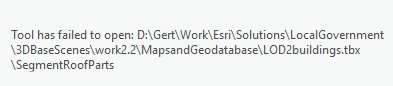
I can find that tool box and run the tool. But this whole exercise makes me really weary for other less experienced users to deploy the solutions....
- Mark as New
- Bookmark
- Subscribe
- Mute
- Subscribe to RSS Feed
- Permalink
Hi Joe,
From the note in the documentation for the Local Government 3D Basemaps solution: ArcGIS Solutions will be deployed in the ArcGIS Pro active portal, and not in your active ArcGIS Pro project.
Deploy solution - Local Government 3D Basemaps | ArcGIS Solutions for Local Government
So in this case, the Local Government 3D Basemaps Project Package should show up in your content in ArcGIS Online or Portal.