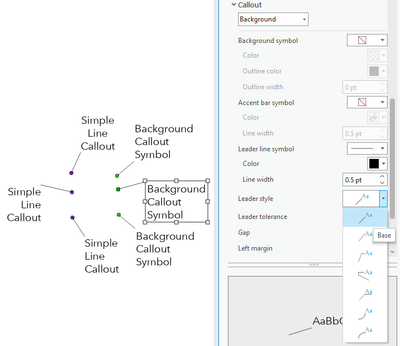- Home
- :
- All Communities
- :
- Products
- :
- ArcGIS Pro
- :
- ArcGIS Pro Ideas
- :
- Set anchor point for leader lines
- Subscribe to RSS Feed
- Mark as New
- Mark as Read
- Bookmark
- Follow this Idea
- Printer Friendly Page
- Mark as New
- Bookmark
- Subscribe
- Mute
- Subscribe to RSS Feed
- Permalink
This is kind of an update to this idea from 2013--I thought it might warrant a new post since the original post references ArcMap and implementing a feature that now exists.
I would like to be able to specify where a leader line connects to the text it's coming from by using the points on the bounding text box. This could be an option in the Callout section of Format Text Symbol properties, similar to how you can specify an anchor point on a text element in a layout.

As I'm doing more work with annotations, I'm finding that the auto-placement of leader lines is lacking. If I don't want the leader line connecting to the text in a weird way, I have to place it somewhere that is not ideal relative to the feature it's pointing to or other elements in the map.
For instance, with the label above, the leader line is automatically placed in the upper left corner and pointing above the text. It'd look better if the line connected to the point in the middle of the left edge (to the "C" in "Cemetery") but to do that I'd need to move the text up, which would obscure the service road (gray dashed line) running above the label. If I could just set the line to connect to the center point, it would save me whole lot of time moving the text around in different places in the hopes that the line will magically snap to where I want it!
This would be so, so, so helpful. Please add it.
If you use the Simple line callout style, the snap point will be one of the 4 corners or 4 midpoints of the annotation feature's bounding box. Moving the anno changes the snap point to the one nearest the feature which isn't always desirable for reasons you've described.
While this isn't exactly what you're asking for, in some situations it might help to use the Background callout instead of the Simple line callout because it will give you some more leader line options. In particular, you could change the Leader style between Base and Mid point styles. The Base style behaves similar to the Simple line style in that it snaps to the nearest corner or midpoint of the label.
The Mid point style only snaps to the mid points of each line so you could change the Leader style of an annotation feature you want to force to use a midpoint leader origin.
Read more about the various callout symbol properties in the Text symbol properties documentation.
@JesseWickizer That midpoint option is exactly what I was looking for about a week ago, but couldn't find!
Though on the topic of the original idea, I feel like there's maybe still some room for improvement in ArcPro. I ended up converting all of my labels to Graphics because I needed positioning options that the software wasn't able to accomodate, and discovered to my delight that I could manually reposition the anchor of the leader line inside the polygons I was targeting. But I could not manually reposition the other anchor, where the line attached to the label, itself.
Even just opening up access to both anchors would provide all manner of options beyond just the midpoint, so we can fine tune to our hearts' content without having to pull it into another program like Illustrator.
Hi, thank you for the thread. My issue is that using a background callout and the simple line style it only ever snaps to corners. The midpoint style only ever snaps to the left or right midpoint. Please tell me how (or even if) I can make the leader line snaps to the closest line midpoint of my callout box.
And I agree with @MErikReedAugusta - ideally I want to manually position the callout box end of the leader line wherever I choose.
It would also be nice to control the length of the leader before it bends for the "Three point" (3rd option) in the Leader Line menu. In Desktop we could change the length of this line to help with the placement and fitting when there an abundance of labels.
Hello, has ESRI enabled a feature to edit the start and end vertices of a text box callout leader yet?
You must be a registered user to add a comment. If you've already registered, sign in. Otherwise, register and sign in.