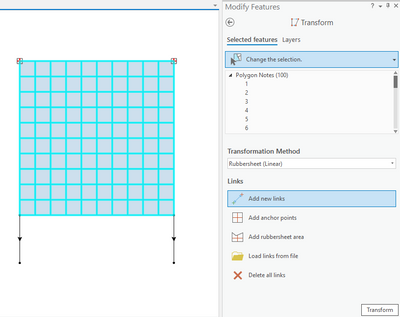- Home
- :
- All Communities
- :
- Products
- :
- ArcGIS Pro
- :
- ArcGIS Pro Ideas
- :
- Scale multiple features in the x and y axis
- Subscribe to RSS Feed
- Mark as New
- Mark as Read
- Bookmark
- Follow this Idea
- Printer Friendly Page
Scale multiple features in the x and y axis
- Mark as New
- Bookmark
- Subscribe
- Mute
- Subscribe to RSS Feed
- Permalink
Currently there is no way of scaling multiple features under one layer as a group along a single axis, this can only currently be done with both axis staying in ratio. You can manipulate each individual drawing by changing the vertices, but this is not an option when you are working with thousands of drawings. A basic x and y scaling option would be a major improvement over the current tools and would save hours of work.
Thanks for submitting the idea, Brendan. I can see the attached image, but curious as to the use case for stretching multiple features in only the x or only the y direction.
Depending on the use case, one way to quickly generate and modify a series of parallel rectangles like this would be to set a single line oriented in the desired direction. Use Copy Parallel Copy line features parallel—ArcGIS Pro | ArcGIS Desktop to quickly create the desired number of parallel lines (number of rows that you want for your rectangles), and then use Generate Rectangles Along Lines Generate Rectangles Along Lines—Data Management toolbox | ArcGIS Desktop .
Again, depending on the use case, this may not work, but might offer a quick way to generate the desired grid of rectangles and from there you can selectively delete features as needed.
First example:

If I want to stretch the rectangles to 2000 feet instead of 1000 feet:

Or decide that I want them wider, adjust my copy parallel distance and go again,

Maybe this is crazy. Maybe this is helpful. Hoping it's the latter:)
Hi Kory,
Thanks for getting back to me so fast!
A little bit of context:
The shape files I am working with have been provided to us by a client which are a representation of the layout of grave lots in a cemetery. Unfortunately, they are not fully drawn to scale so will not overlay correctly when matched with the location of landmarks, in this case, lot markers.
in order to allow for the perfect overlaying of these shape files, they need to be scaled along one axis due to the skew in the drawing. I understand that this is possible with single drawings, but as a selected group the scaling feature only allows for this as long as both axis remain in ratio.
Unfortunately the solution you have suggested is not suitable for this incident as the data provided contains valuable meta data so we must retain the original shape files.
Hopefully this adds a bit of context to my issue!
Thanks for your help!
Thanks, Brendan. That's helpful.
I'm changing the status of this Idea to "Already Offered", since this can be accomplished using the Transform tool. For example...
Before:
After:
Help on this: https://pro.arcgis.com/en/pro-app/latest/help/editing/transform-a-feature.htm
As Kory already pointed out, Scale is limited to 2 directions. Transform is designed to handle scaling multiple features in any direction, while also letting you set anchor points. Let me know if this works for you.
Thanks,
Scott
I have just wasted hours trying to get transform to work.
Guess why?
The Pro bug that causes it to not display edits when they're completed had the links & anchor points not show up. Seeing as I was trying to edit data why on earth would I think to click save and refresh the map to get the tool inputs to show up?
Ended up doing something else and then hit Save. Guess what? A bunch of links & areas suddenly appeared!
I thought it was me not understanding how Transform works, having bad data, you name it.
Yes - I lodged a case but the one person on her one computer couldn't replicate it so the reseller probably didn't pass it up the foodchain so you'll never see it @KoryKramer
You must be a registered user to add a comment. If you've already registered, sign in. Otherwise, register and sign in.