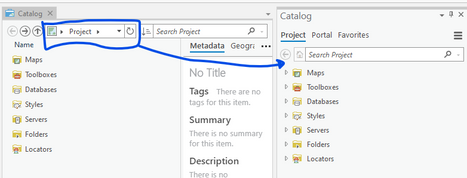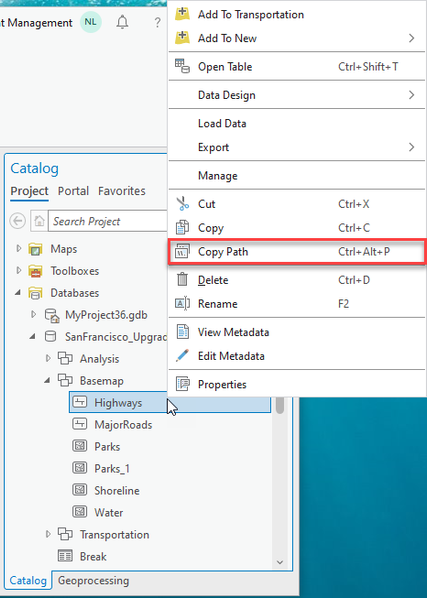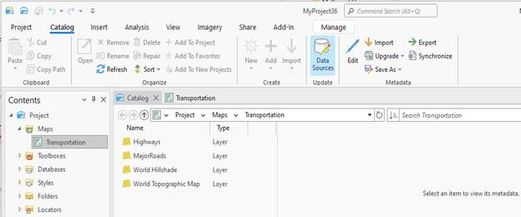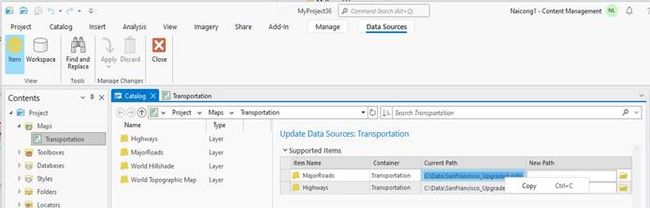- Home
- :
- All Communities
- :
- Products
- :
- ArcGIS Pro
- :
- ArcGIS Pro Ideas
- :
- Provide Efficient Access to Full Path for a Data I...
- Subscribe to RSS Feed
- Mark as New
- Mark as Read
- Bookmark
- Follow this Idea
- Printer Friendly Page
Provide Efficient Access to Full Path for a Data Item
- Mark as New
- Bookmark
- Subscribe
- Mute
- Subscribe to RSS Feed
- Permalink
Unless I'm missing something, obtaining the full path to a Catalog item appear to be inefficient. The options are:
* For a layer source
- Open the Layer Properties/Source page
- Copy the Database value
- Copy the Name value
- Concatenate the two values
- For a shapefile the full path is displayed, which is ideal
* For a Catalog View or Pane item
- Select the item
- Open the Map ribbon
- Click on Copy Path
* For a Catalog View item
- Copy the container path from the path textbox
- Copy the name of the item
- Concatenate the two values
This could be simplified as follows:
* On the Layer Properties/Source page
- Include a Path row, providing the full path to the source item (as for a shapefile)
* In the Catalog View
- Show the full path for the selected item in the path textbox
* In the Catalog Pane
- Add a path textbox at the top of the Project page
- Display the full path for a selected item
* In the Catalog View and Catalog Pane
- Add "Copy Path" to the context menu for all applicable catalog items (it was available for a few items in a previous release, but was then removed)
- Allow a user to paste a full path for an item into the path or search textboxes and hit enter to expand the tree and select the item
- « Previous
-
- 1
- 2
- Next »
Thanks Kory. That post is related, but refers to the sort of inefficient operations I'm hoping may be avoided by means of functionality such as that I described.
It would be nice to have an 'address bar' on the Catalog Pane like the Catalog View. An address bar would allow us to copy and paste paths to resources (folders, geodatabase feature classes, toolboxes, etc). The pane is handy because it's dockable to the side of maps and tables, whereas the view is not. The view also consumes too much valuable screen 'real estate'. Adding an address bar under the 'Search Project' bar on the Catalog Pane would give us the best of both worlds.
I do realize that there's a "Clipboard" section on the map toolbar (below), but you must have a map open to use it. It's quite cumbersome to have to open a map when you're wanting to copy the path to a feature class while working in a geoprocessing model.
Yes! Please duplicate the easy path copy/paste that existed in ArcCatalog. The Catalog Pane/View in Pro is missing a lot of the functionality from ArcCatalog and this is one of the biggest ones I miss.
I would love to be able to do the following, using ArcGIS Pro:
- In Catalog or Contents pane, right-click any layer (or feature class if in Contents Pane) and
- In the menu, have an option to "copy path to clipboard"
This is already doable in Windows Explorer (If you shift + right-click a file, you can "copy as path").
@DarrenConly - If you're using a shapefile, sure. But not if you have a feature class in a file geodatabase.
Hello @DavidHowes, and everyone who have contributed to this idea,
Thank you very much for your feedback!
In Pro 3.0, we have made some improvements which will help with your workflows. For most item types (folders and items under a folder, databases and items inside a database, toolboxes and items inside a toolbox), their context menu now include the Copy Path command. You can therefore easily access an item’s full path via its context menu in all the Catalog windows (the Catalog pane, catalog view, and catalog view Contents pane):
As before, you can also use the Copy Path command on the ribbon, when it is enabled for the selected item in the catalog view.
For items such as layers in a map, there is still work to do to allow you copy easily their data source path, but this need is captured in a separate idea (https://community.esri.com/t5/arcgis-pro-ideas/copy-the-text-from-quot-source-quot-layer/idi-p/11155...). So we are changing the status of this idea as Implemented. In the meantime you could use this workaround to get the path for the data source of a layer: in a catalog view, browse into the map of interest; click Data Source on the ribbon:
In the Update Data Sources panel, in the current Path column, select the path string, and then either right click > Copy in the context menu, or type Ctrl+C to copy the path:
We appreciate your input, and look forward to hearing more of your ideas to improve ArcGIS Pro.
This is all well and good for the catalog pane, but to me, it would be much more useful to be able to do this in the contents pane as well. Currently when you use the copy path button from the clipboard section of the map tab, it seems to copy the CIM path instead of the actual data source path. For example, I have a section feature in my map and the full data source path is:
G:\Boundary\Township\Section.gdb\Arkansas_Section
which could be found by going to the properties for the layer, navigating to the 'Source' tab and combining the 'Database' and 'Name' properties. However, when I use the Copy Path button while that layer is highlighted in the Contents pane, this is what I get:
CIMPATH=main_map/section.json
@mTylerH This idea is closer to what you're looking for from your comment: https://community.esri.com/t5/arcgis-pro-ideas/copy-the-text-from-quot-source-quot-layer/idi-p/11155...
As for what the Copy Path button from the ribbon should actually provide when the focus is on a map layer, I will check with the team...
You must be a registered user to add a comment. If you've already registered, sign in. Otherwise, register and sign in.