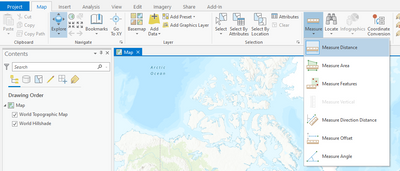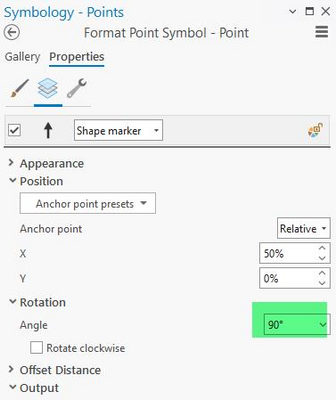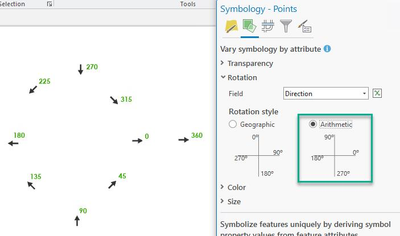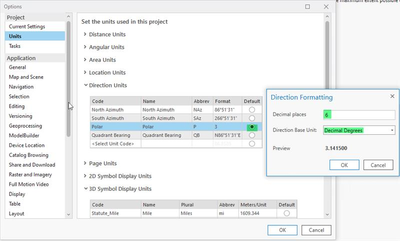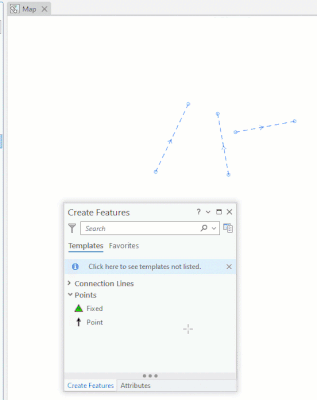- Home
- :
- All Communities
- :
- Products
- :
- ArcGIS Pro
- :
- ArcGIS Pro Ideas
- :
- Cogo Report
- Subscribe to RSS Feed
- Mark as New
- Mark as Read
- Bookmark
- Follow this Idea
- Printer Friendly Page
- Report Inappropriate Content
- Mark as New
- Bookmark
- Subscribe
- Mute
- Subscribe to RSS Feed
- Permalink
- Report Inappropriate Content
ArcMap has a tool that is really useful for measuring angles in the COGO Report tool. Perhaps ArcGIS Pro could bring this in.
- Mark as Read
- Mark as New
- Bookmark
- Permalink
- Report Inappropriate Content
The Measure tool has an option to Measure Angle. Will this work?
https://pro.arcgis.com/en/pro-app/latest/help/mapping/navigation/measure.htm
- Mark as Read
- Mark as New
- Bookmark
- Permalink
- Report Inappropriate Content
- Mark as Read
- Mark as New
- Bookmark
- Permalink
- Report Inappropriate Content
After internal discussion with others on Esri staff ( @Scott_Harris @JenniferCadkin ) we may need some more information. However, based on what you’ve indicated so far we think that you are using the “Vary symbology by attribute” property to rotate point symbols. Is that correct?
Going with this, we put together a mini test workflow to rotate an Arrow point symbol to be oriented along the same direction as existing features. This should help to show the relationship between the measure tool’s direction units and values, and the point symbol's Rotation style.
The test workflow is as follows:
- Create a double field on a points feature class and call it “Direction”
- Add the point feature class to the map
- On the point layer, set the properties on the point symbol to be an arrow.
- Rotate the symbol so that it is pointing north in its default state. Do this under Properties -> Rotation, set the angle to 90°:
- Using the Vary symbology by attribute, set the Field to Direction, and set the Rotation style to Arithmetic:
- In the project backstage go to Options -> Units > Direction Units and set the default direction to Polar. Also, click the cell in the number column to get the Direction Formatting, and change the direction base unit to Decimal Degrees, and set decimal places:
- Add point features near or on the segments that will be measured.
- Use the Measure Direction Distance tool and snap to and click the first point on the segment, then snap to and double-click the second point.
- Select and copy the Direction component from the measure tool dialog
- Select the point and open the attributes pane, and paste the direction into the Direction field.
- The arrow points in the same direction as the measured line:
- Mark as Read
- Mark as New
- Bookmark
- Permalink
- Report Inappropriate Content
Please provide more information on your requirement and if @TimHodson response is helpful for your case.
- Mark as Read
- Mark as New
- Bookmark
- Permalink
- Report Inappropriate Content
@kyonkers_NDOT3 Closing this out until we can get some clarification. Please provide more information on your requirement, and let us know if @TimHodson's response is helpful for your case.
You must be a registered user to add a comment. If you've already registered, sign in. Otherwise, register and sign in.