- Home
- :
- All Communities
- :
- Products
- :
- ArcGIS Pro
- :
- ArcGIS Pro Ideas
- :
- ArcGIS Pro copy symbology from layer
- Subscribe to RSS Feed
- Mark as New
- Mark as Read
- Bookmark
- Follow this Idea
- Printer Friendly Page
ArcGIS Pro copy symbology from layer
- Mark as New
- Bookmark
- Subscribe
- Mute
- Subscribe to RSS Feed
- Permalink
A very common task in ArcMap is to copy the symbology from one layer to another. The symbology tab has a nice import dialog that lets you copy the complete symbology definition, just the symbols or just the classification.
ArcGIS Pro seems to have a limited version of this capability buried in the Geoprocessing Tools call Apply Symbology From Layer but I do not see a way of doing it from the layer properties. There are work-arounds such as saving a layer file and then importing it to another layer, but it would be nice to have the same level of ease and control that was available in ArcMap.
- « Previous
-
- 1
- 2
- Next »
I've noticed that I can copy the symbology from one layer to another pretty easily with this tool, but If I'm using quantitative classes, the classes are not maintained. The classes are "recast" based on the data in the other layer. I would at least like the option in the Apply Symbology tool to choose whether class ranges are preserved or modified to fit the new data range based on the classification method.
https://pro.arcgis.com/en/pro-app/help/mapping/symbols-and-styles/import-symbology-from-another-laye...
Import symbology from another layer
To maintain consistent drawing between multiple layers, import the symbology of another layer file or layer. This way, the feature layer displays with the same symbology as the layer you imported from.
- Select the feature layer in the Contents pane.
- On the Appearance tab, in the Drawing group, click Import.
- The Apply Symbology From Layer geoprocessing tool opens. Define the layer you want to import from. Make sure all fields match the fields used for defining the symbology.
- Run the tool. The imported symbology is applied to the layer.
Potential errors using the tool
- The imported layer is in an invalid format, that is, you cannot apply a group layer .lyr file to a single layer.
- The import geometry type does not match the destination geometry type, that is, you cannot apply a layer file from one feature type to a different feature type.
Copy/pasting the ArcGIS documentation not so helpful here / does not address the OP's issue / reason for this idea.
In ArcGIS for Desktop; during the Import Symbology function you had the option to import the 'Complete Symbology Definition' which maintained the classifications / (Natural Breaks - Jenks) of the source dataset in lieu of just 'in spirit'
In ArcGIS Pro 2.0.1, you can import the symbology from another layer but it only uses the symbology 'in spirit'. The colour ramp & number of breaks are maintained but the actual values used in the classifications are rebuilt for the target dataset in lieu of what was present in the source dataset.
This will be OK in many applications, but not useful when you want 2 features containing similar data to have consistent symbology.
Right now it seems the only option would be manually build the breaks in the target layer or merge the datasets?
What really needs to happen is for ArcGIS Pro to have the pre-existing functionality that is still present in ArcGIS for Desktop: Complete Symbology Definition
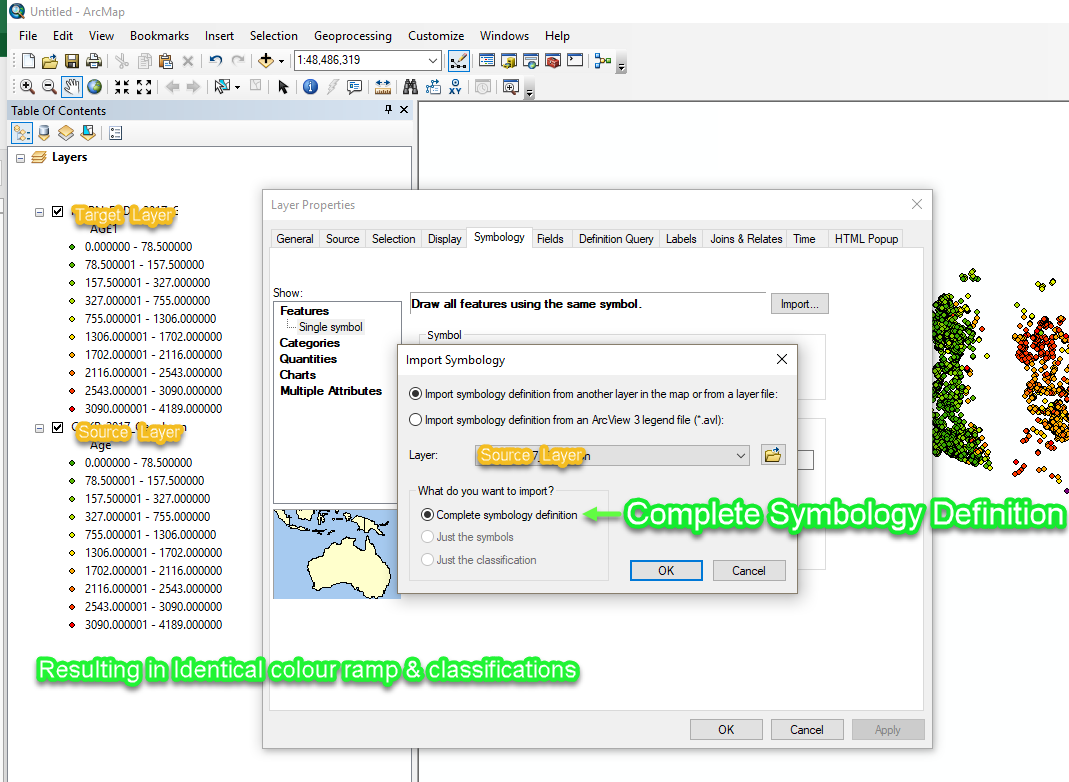
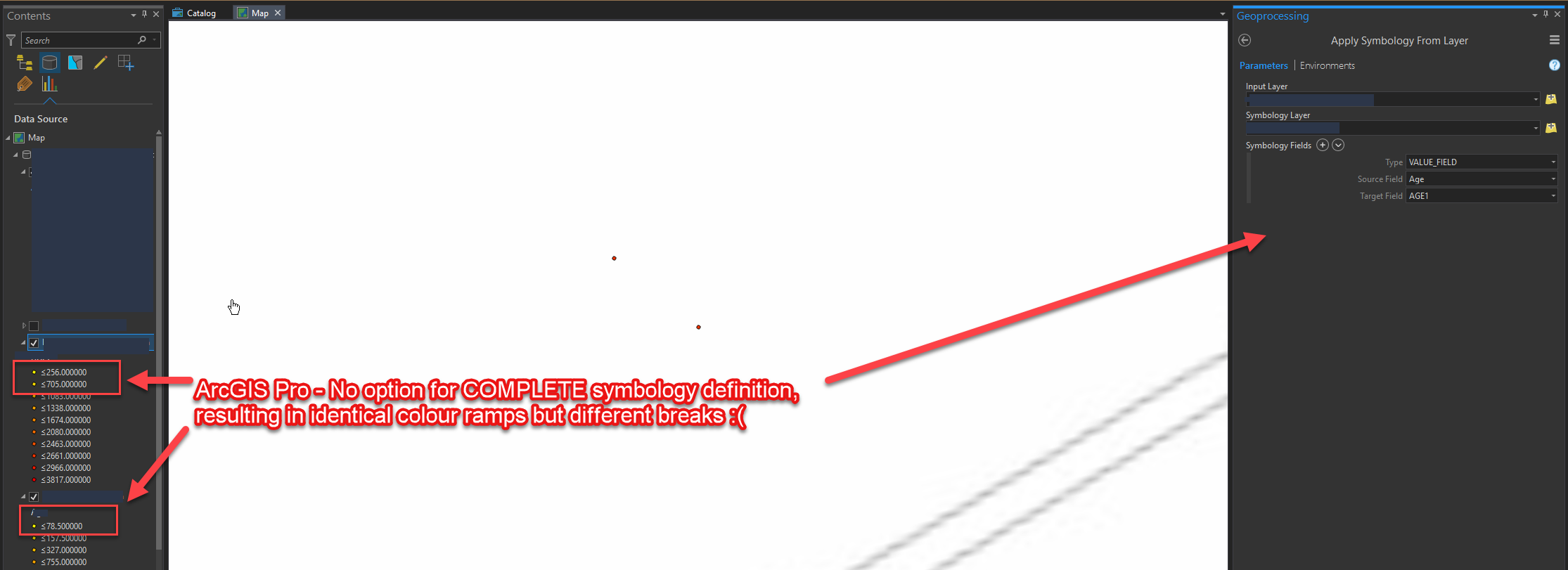
I'm currently having this same issue. Has anyone found a work around, or some other way to get the "Complete Symbology Definition" in ArcGIS Pro? Would using ArcPy potentially work?
The right click function to "copy symbology"/"copy definition query" are among the functions I use the most in Xtools Pro for ArcMap. I am surprised ESRI haven't implemented these simple 'Quality of Life' improvements in ArcGIS Pro.
I am having an issue where copy symbology from layer does not save between sessions. It works fine and the maps have the same symbology, I then save the project but when I reopen the project it is back to the original symbology. How do I make the copied symbology 'stick'? I really like most things better in ArcGIS Pro but I think this was a huge step backward from ArcGIS.
I had the same issue with Apply Symbology From Layer. What you must do is save your symbology layer as a *.lyrx file. You can then import this from the Symbology pane of the layer you want to change, using the three horizontal lines on top.

I'll just put in a mention that the OP mentioned other layer properties as well that would be nice to copy. I would find this helpful. Copy Labeling, for example. Is there a way to do that? Another one is zoom scales. Another is popup formatting. All to the purpose of maintaining consistency in a map.
Please bring this to pro
You must be a registered user to add a comment. If you've already registered, sign in. Otherwise, register and sign in.