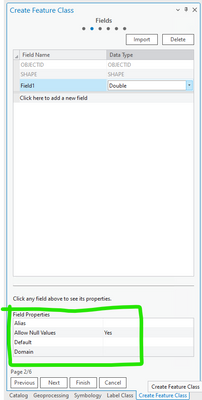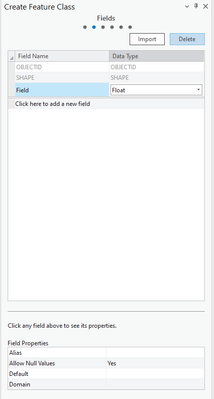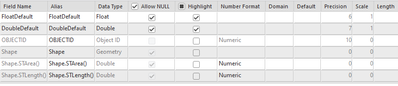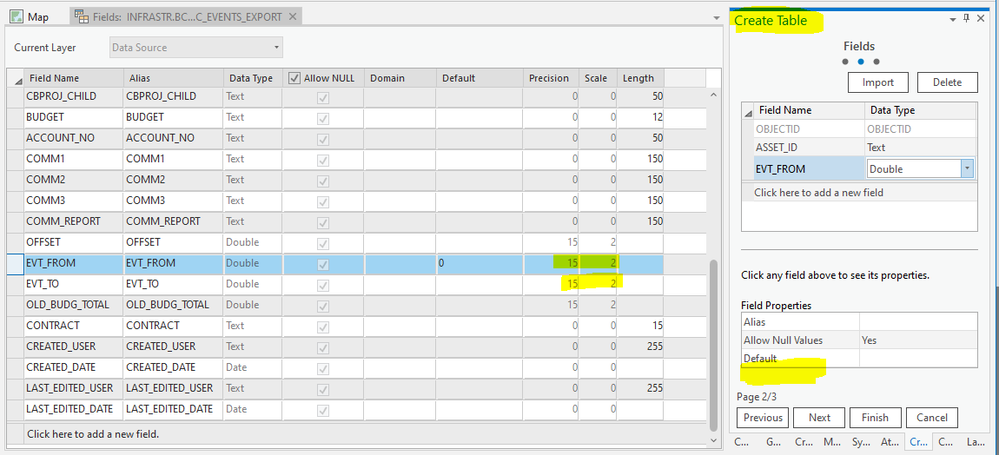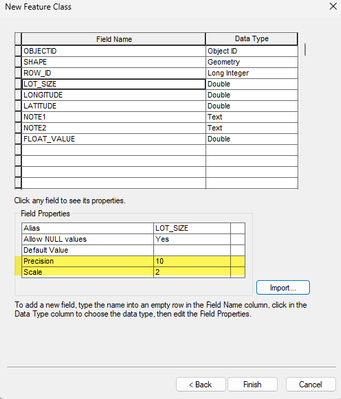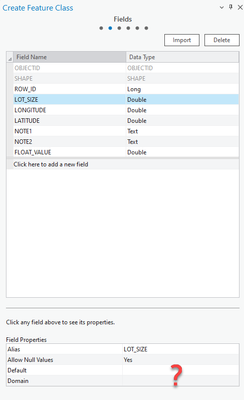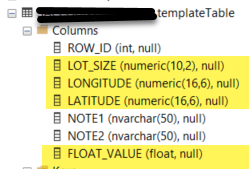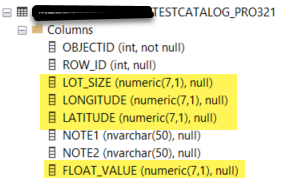- Home
- :
- All Communities
- :
- Products
- :
- ArcGIS Pro
- :
- ArcGIS Pro Ideas
- :
- Allow Field Precision and Scale to be Defined in F...
- Subscribe to RSS Feed
- Mark as New
- Mark as Read
- Bookmark
- Follow this Idea
- Printer Friendly Page
- Report Inappropriate Content
Allow Field Precision and Scale to be Defined in Feature Class Wizard
- Mark as New
- Bookmark
- Subscribe
- Mute
- Subscribe to RSS Feed
- Permalink
- Report Inappropriate Content
When adding a "double" field type in ArcGIS Pro, please allow precision and scale to be defined if using an enterprise geodatabase.
For example: if I add a double field to an enterprise geodatabase dataset, the precision and scale can not be defined when adding the field(s) through the Pro interface, and this results in them being 38,8. In most of our use cases this far exceeds any precision and scale we'd use and bloats the table. If I want to alter the precision and scale, I have to manually do it through the database interface like SSMS.
- Mark as Read
- Mark as New
- Bookmark
- Permalink
- Report Inappropriate Content
Thanks for the idea @mpboyle, What version of ArcGIS Pro are you using, and what part of the UI are you using to add a new field?
Are you able to successfully define the precision and scale in the fields view when adding a double field to an egdb?
- Mark as Read
- Mark as New
- Bookmark
- Permalink
- Report Inappropriate Content
I'm using Pro 3.1.2
Yes, I can define the precision and scale when using the Field view, but when using the interface below this seems like extra steps.
I'd like the precision and scale to be options when creating a new feature class by right-clicking on a database connection and selecting New | Feature Class. Circled in green is the area where I'd like to see the precision and scale be options. If you create a text field through this interface you can define the max characters...something similar for double fields would be nice, in my opinion.
- Mark as Read
- Mark as New
- Bookmark
- Permalink
- Report Inappropriate Content
When using the Create Feature Class wizard, including a float or double field does not provide the user with the opportunity to specify precision or scale. This would be useful because while disallowing this capability helps to circumvent other issues with these fields (such as the specified field type being ignored if the precision and scale are incompatible), it also makes it easy to overlook improper scale and precision settings if a user enters data into the feature class before they manually alter the defaults.
As it stands, default values for precision and scale are 6/1 for Float and 7/1 for double. If a user wants to adjust these values, they need to do it before any data is added to the feature class. It would be nice to specify the values during the creation of the feature class itself.
- Mark as Read
- Mark as New
- Bookmark
- Permalink
- Report Inappropriate Content
Thanks for the idea @ZachBodenner ,
I made a small edit to specify this Idea pertains to the create feature class wizard, instead of the GP tool. The wizard is an interface that combines many individual GP tools into a single workflow.
- Mark as Read
- Mark as New
- Bookmark
- Permalink
- Report Inappropriate Content
Agreed. I want to create DOUBLE fields in the Create Table wizard where the precision is 15 and the scale is 2.
ArcGIS Pro 3.2.2
- Mark as Read
- Mark as New
- Bookmark
- Permalink
- Report Inappropriate Content
In past releases of ArcGIS it was possible to modify the precision and scale for numeric fields when importing fields from another class during New Feature Class or New Table create screens.
In the latest versions of Pro 3.2.2 it appears the numeric precision and scale are not shown and the result seems to have issues maintaining the precision/scale from the import. It would be nice we could fix these issues before the tables get created incorrectly...
Please restore the ability to edit the numeric precision and scale, we can still edit text field lengths on the fields screen.
Thanks
Ronnie
- Mark as Read
- Mark as New
- Bookmark
- Permalink
- Report Inappropriate Content
I submitted this because ran into a bug in Pro 3.2.2 with all numerics fields from import being created as numeric(7,1)
Template Table used to import fields and precision and scale are not respected for any of them, resulting in all 7,1 values including a float data type! Please fix this stuff!!
You must be a registered user to add a comment. If you've already registered, sign in. Otherwise, register and sign in.