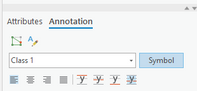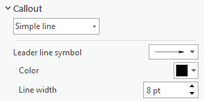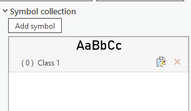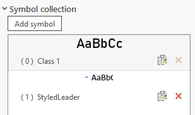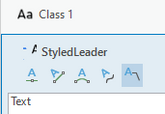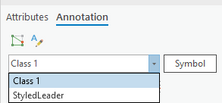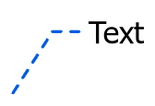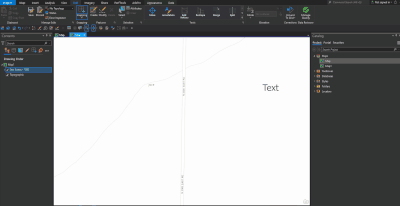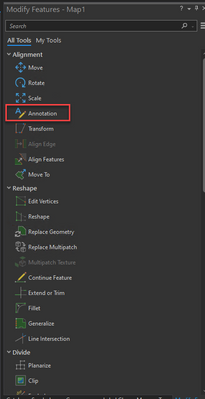- Home
- :
- All Communities
- :
- Products
- :
- ArcGIS Pro
- :
- ArcGIS Pro Ideas
- :
- Allow formatting of leader lines created in annota...
- Subscribe to RSS Feed
- Mark as New
- Mark as Read
- Bookmark
- Follow this Idea
- Printer Friendly Page
- Report Inappropriate Content
- Mark as New
- Bookmark
- Subscribe
- Mute
- Subscribe to RSS Feed
- Permalink
- Report Inappropriate Content
I believe this was an option in ArcMap. I can't find any setting to change leader lines from a plain black line when they are created in annotation (via R click>Add Leader). It would be great to be able to format and modify these like other lines in ArcGIS Pro.
- Mark as Read
- Mark as New
- Bookmark
- Permalink
- Report Inappropriate Content
Hi there, the leaderline symbol is part of the text symbol and there are a couple of ways you can change it.
Option 1 - Most useful for one-off pieces of text
- Activate selection tool on ribbon (map tab or editing tab)
- Select your piece of annotation
- Launch the attributes pane (from the small icon on the ribbon - map tab or editing tab)
- Click the symbol button on attributes pane
- Go to callout properties
- Change the line (e.g. using simple line, or background callout for complex lines)
- Apply your changes and see the selected annotation update
Option 2 - Useful if you want to reuse the same line for multiple pieces of text
- Ensure you have no unsaved edits
- Open Catalog pane or window
- Navigate to your annotation feature class
- Right click and launch annotation feature class properties from the context menu
- Select 'Add new symbol' option
- Under symbol, set the desired leader and/or callout
- Save your new symbol into the feature class
- Now, when you come to create a new piece of annotation
- or edit an existing piece you can use this symbol to get the desired leader:
Hope that helps! Thanks,
Ciara
- Mark as Read
- Mark as New
- Bookmark
- Permalink
- Report Inappropriate Content
To add to what Ciara suggested, you can use the Annotation tool to add a leader line to a plane text or make other edits. You can find this tool in the Edit tools gallery in the Edit ribbon tab or within Modify features pane.
I created a gif to demo the workflow.
Annotation tool within the Modify Features pane (Edit ribbon tab > Modify Features > Alignment > Annotation)
For additional information, please check our online help here https://pro.arcgis.com/en/pro-app/latest/help/editing/edit-annotation-text.htm
Please let me know if you have any questions.
Josphat.
- Mark as Read
- Mark as New
- Bookmark
- Permalink
- Report Inappropriate Content
@JMutunga, that was the process I was describing. Thanks!
@CiaraRowland-Simms, I hadn't thought to look there, thank you! I think it would make more sense for the leader line symbol to live in the right click menu with other leader line settings or at least have a link there.
- Mark as Read
- Mark as New
- Bookmark
- Permalink
- Report Inappropriate Content
Glad that helped! Thank you for the feedback - we will look into making it more intuitive to find.
Thanks!
Ciara
You must be a registered user to add a comment. If you've already registered, sign in. Otherwise, register and sign in.