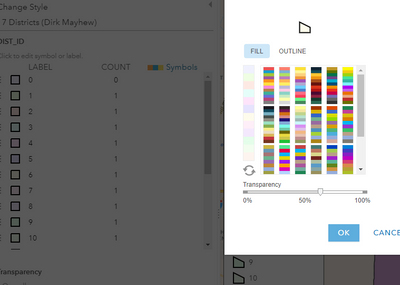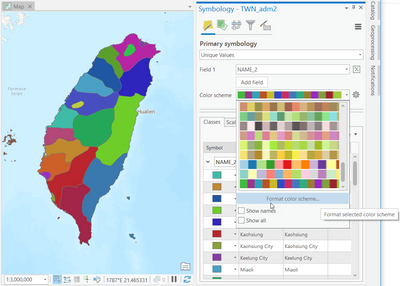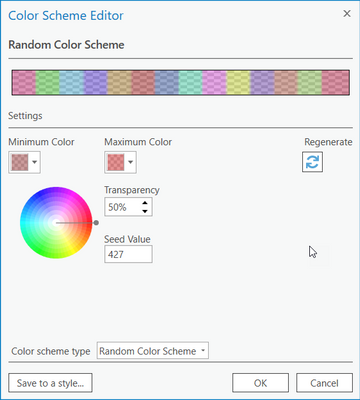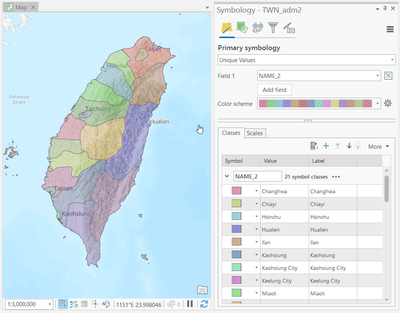- Home
- :
- All Communities
- :
- Products
- :
- ArcGIS Pro
- :
- ArcGIS Pro Ideas
- :
- Add Transparency Option to Format All Symbols
- Subscribe to RSS Feed
- Mark as New
- Mark as Read
- Bookmark
- Follow this Idea
- Printer Friendly Page
Add Transparency Option to Format All Symbols
- Mark as New
- Bookmark
- Subscribe
- Mute
- Subscribe to RSS Feed
- Permalink
Please add Transparency as an option to the Format All Symbols menu. When you have many unique values to symbolize, it's a lot of clicks to go into each one and alter the transparency slider, especially when you're just using a default color scheme. Currently, if you try to Format All Symbols and change the fill transparency to something, it changes all the values to the same color. If you then try to apply a color scheme (ramp) over it, the transparency is gone.
The Transparency slider in the Appearance tab makes the outline transparent too, which isn't what I want. So it might be best if there are separate options for fill transparency and outline transparency on the Format All Symbols menu.
As of Pro 2.8.3
This is possible in ArcGIS Online. When you click Symbols and then adjust the transparency on the slider, it affects their transparency without overwriting the colors. Please bring this option to Pro.
Hi @ChelseaRozek,
I see you are symbolizing polygons with unique values. There is a way to accomplish this workflow through ArcGIS Pro, through the color scheme settings.
In the Symbology pane, click the color scheme drop-down and click "Format color scheme..."
Then adjust the Transparency setting located here:
The transparency setting is applied to all features using the scheme.
I hope this helps!
Thanks for the tip @GregoryLehner ! This will be helpful. However, sometimes I tweak the color scheme if I get similar colors next to each other and want more contrast. If I go to alter the transparency under Format Color Scheme, it reverts the colors back and doesn't keep my new color choices.
I wish I could kudo this suggestion multiple times.
Dear all,
One work-around consists in adding an additional column in your attribute table with a unique value to all rows (e.g. 1) and applying transparency settings on that newly-created variable.
Once your new variable is created, in the Symbology panel, go to the Vary Symbology by Attribute tab, select that newly-created variable in Field under Transparency and adjust the transparency percentage of the high or low values (doesn't matter, it's all the same value of 1) to your desired value under Transparency range.
Hope that helps!
Has this feature been added? I can't modify the attribute table of the feature class I'm working on to do the workaround, but I would like to apply transparency to all 106 polygons at once. I suppose another workaround would be to have another feature class with a "transparency value" and use that joined value to apply transparency. I would prefer a cleaner solution as was available in ArcMap on the Layer Properties Display tab.
This would be very helpful. I added a similar idea to Add Transparency Option to Main Appearance Menu to adjust the transparency of fill and outline in the main Appearance tab instead of being required to open each symbol's Color Editor in a new window.
In case this helps anyone else, I was able to achieve it using the CIM. Please note: accessing the CIM may have unintended effects and mess up your project, so be cautious and save backups. My project was very simple and this code worked for me. I had Unique Values symbology on my municipal boundaries layer. This code automatically changed the fill transparency to 50% (leaving the outline at 0%) for each of the 28 features without having to go into each one.
aprx = arcpy.mp.ArcGISProject('current')
mp = aprx.listMaps()[0] #I only had one map in my project, adjust as needed
lyr = mp.listLayers()[0] #mine was the first layer, adjust as needed
lyr_cim = lyr.getDefinition('V3') #use V2 if Pro 2.x
for x in lyr_cim.renderer.groups[0].classes:
munisym = x.symbol.symbol.symbolLayers[1].color.values
munisym[-1] = 50
x.symbol.symbol.symbolLayers[1].color.values = munisym
lyr.setDefinition(lyr_cim)
You must be a registered user to add a comment. If you've already registered, sign in. Otherwise, register and sign in.