- Home
- :
- All Communities
- :
- Products
- :
- ArcGIS Pro
- :
- ArcGIS Pro Blog
- :
- ArcGIS Pro Package - custom ribbon configuration o...
ArcGIS Pro Package - custom ribbon configuration options
- Subscribe to RSS Feed
- Mark as New
- Mark as Read
- Bookmark
- Subscribe
- Printer Friendly Page
- Report Inappropriate Content
There is good documentation in the Esri Resources on how to customise your ArcGIS Pro ribbon so a user can add the tools they use most into the Pro ribbons for easy access, and remove ones they don't use.
Customize the ribbon options—ArcGIS Pro | Documentation
Customize ArcGIS Pro with geoprocessing tools—ArcGIS Pro | Documentation
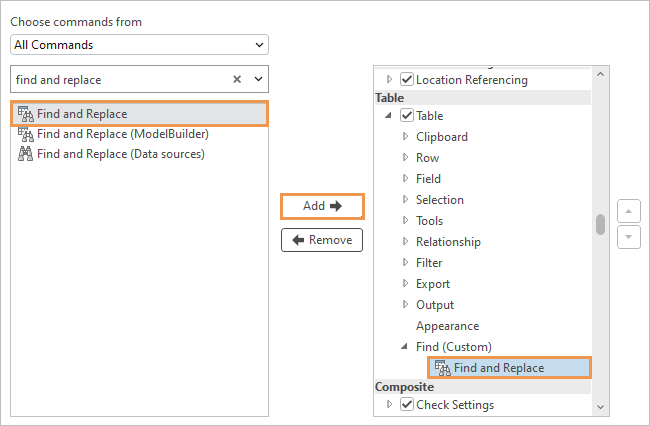

Where I have found it harder to interpret the existing help documentation, is identifying what ribbon configuration is included as part of a shared Project Package.
A project package is a file that contains all maps and the data referenced by its layers, as well as folder connections, toolboxes, geoprocessing history, and attachments. Project packages can be used for sharing projects between colleagues in a work group, across departments in an organization, or with any other ArcGIS users through ArcGIS Online or ArcGIS Enterprise. Share a project package—ArcGIS Pro | Documentation
I did some testing to identify what customisation of the ribbon i could do, that would be shared as part of a project package. The answer is that most of the ribbon customisation is cached locally, and not included in a project package. The purpose is for a user to be able to customise their setup to more greatly enable themselves to work.
This does present as a limitation if an organisation wants to influence editing workflows by making tested GP tools available in the ribbon, and removing tools that they dont wish users to use (this could be due to customisation or other factors).
One configuration of the ribbon that did successfully get included in a published project package, was the configuration i did in the Customize Analysis Gallery. This is accessible in the Analysis tab, in the Tools group and displays as a window of tools you can scroll through.


I haven't tested all options, and Id be interested in seeing what other ribbon configurations people have played around with that publish as part of a project package.
But in summary, for those skipping through the content - use the Analysis Gallery to set tools you want to be saved as part of a project package#
Happy Mapping
You must be a registered user to add a comment. If you've already registered, sign in. Otherwise, register and sign in.