- Home
- :
- All Communities
- :
- Products
- :
- ArcGIS Online
- :
- ArcGIS Online Questions
- :
- Re: Sharing Content through Groups from Organizati...
- Subscribe to RSS Feed
- Mark Topic as New
- Mark Topic as Read
- Float this Topic for Current User
- Bookmark
- Subscribe
- Mute
- Printer Friendly Page
Sharing Content through Groups from Organizational Account
- Mark as New
- Bookmark
- Subscribe
- Mute
- Subscribe to RSS Feed
- Permalink
- Report Inappropriate Content
I understand that administrators of organizational accounts can create groups and then add other members to the group that also have an ArcGIS Online organizational account.
Thus, I created a group within my ArcGIS Online organizational account. However, when I try to invite users to join my group using the Invite Users dialog box, it only returns myself, the member.
Shouldn't I be able to invite users that have an ArcGIS Online organizational account to join my group? If so, how? In other words, if I know about a organizational account user who makes maps that are relevant to my group, shouldn't I be able to see this user when I try to search for her in the "Enter a name or keyword to find users based on their profile" box.
Why do the results only return me, the owner of the group?
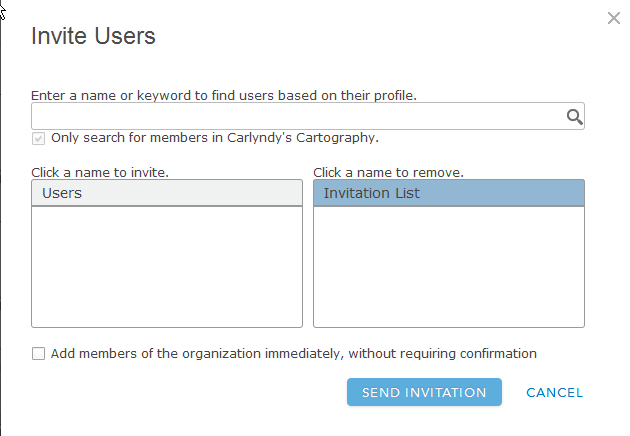
Solved! Go to Solution.
Accepted Solutions
- Mark as New
- Bookmark
- Subscribe
- Mute
- Subscribe to RSS Feed
- Permalink
- Report Inappropriate Content
As an update to my previous post and all contributors to this thread. I talked to Esri support, and they confirmed it has nothing to do with my organizational security settings nor any limitations on home use.
The issue is that when I set up the group, I selected the box that says, "members can update all items in this group," thinking that of course I want my members to update items in this group. However, this option actually limits group membership to only people in your organization and this option cannot be disabled after it is selected.
Thus, the solution is to delete that group and create another one without checking that status box. See screenshot.

- Mark as New
- Bookmark
- Subscribe
- Mute
- Subscribe to RSS Feed
- Permalink
- Report Inappropriate Content
To invite a user to join a group, their profile must be visible to others. The users themselves will need to make this change in their user profile (Manage profile—ArcGIS Online Help | ArcGIS).
Additionally, from the screenshot you posted, you have "Only search for members in" your organization checked on and it appears that it cannot be unchecked. If you're an administrator, you'll want to look at your organization's security settings to see if you can share content publicly (Configure security settings—ArcGIS Online Help | ArcGIS). Once members can share content publicly, you can then uncheck that option when you share, and search for others outside of your organization.
Hopefully that helps!
- Mark as New
- Bookmark
- Subscribe
- Mute
- Subscribe to RSS Feed
- Permalink
- Report Inappropriate Content
Clarification on this point:
To invite a user to join a group, their profile must be visible to others. The users themselves will need to make this change in their user profile (Manage profile—ArcGIS Online Help | ArcGIS).
Users can be invited without their profile being public - the username must be entered manually (as search will not discover the user if their profile is not public but you can still send an invite to a user without a public profile).
- Mark as New
- Bookmark
- Subscribe
- Mute
- Subscribe to RSS Feed
- Permalink
- Report Inappropriate Content
Thanks to all who have replied to my question.
Mary: I also noticed that the checkbox for search only within my organization was checked and disabled. I checked my security settings and made sure all the boxes were checked in the Policies and Sharing and Searching Menus. However, I still cannot search for any users outside my organization.
I think this must be a limitation of ArcGIS Online Organizational accounts authorized for home use.
- Mark as New
- Bookmark
- Subscribe
- Mute
- Subscribe to RSS Feed
- Permalink
- Report Inappropriate Content
As an update to my previous post and all contributors to this thread. I talked to Esri support, and they confirmed it has nothing to do with my organizational security settings nor any limitations on home use.
The issue is that when I set up the group, I selected the box that says, "members can update all items in this group," thinking that of course I want my members to update items in this group. However, this option actually limits group membership to only people in your organization and this option cannot be disabled after it is selected.
Thus, the solution is to delete that group and create another one without checking that status box. See screenshot.
