- Home
- :
- All Communities
- :
- Products
- :
- ArcGIS Online
- :
- ArcGIS Online Questions
- :
- Re: Rivers, Lakes and Labels of Basemap are on top...
- Subscribe to RSS Feed
- Mark Topic as New
- Mark Topic as Read
- Float this Topic for Current User
- Bookmark
- Subscribe
- Mute
- Printer Friendly Page
Rivers, Lakes and Labels of Basemap are on top of my Feature-Layer
- Mark as New
- Bookmark
- Subscribe
- Mute
- Subscribe to RSS Feed
- Permalink
I've been working on a simple map with ArcGIS Online: I imported a point-shapefile of several European cities and added the basemap "Terrain with labels". The basemap is perfect but it shows country borders, rivers, lakes and labels above my points. This doesn't only look strange, it also makes the map hard to read as e.g. the point in Baku is overlapped by the Caspian Sea. Is there any way I can change the display to make the points top layer again?
Thank you for your help!
Solved! Go to Solution.
Accepted Solutions
- Mark as New
- Bookmark
- Subscribe
- Mute
- Subscribe to RSS Feed
- Permalink
Sophia,
I believe this is a bug with the particular basemap...the work around is to add the two parts of the basemap separately. Click the Add button and select Search for Layers. Enter terrain in the find section and ensure the drop down next to "In" is set to ArcGIS Online. In the search results find the World Terrain Base item and click on the name then select Use as Basemap. Next find the World Reference Overlay item and add it to the map. Your issue with the weird layering should be resolved.
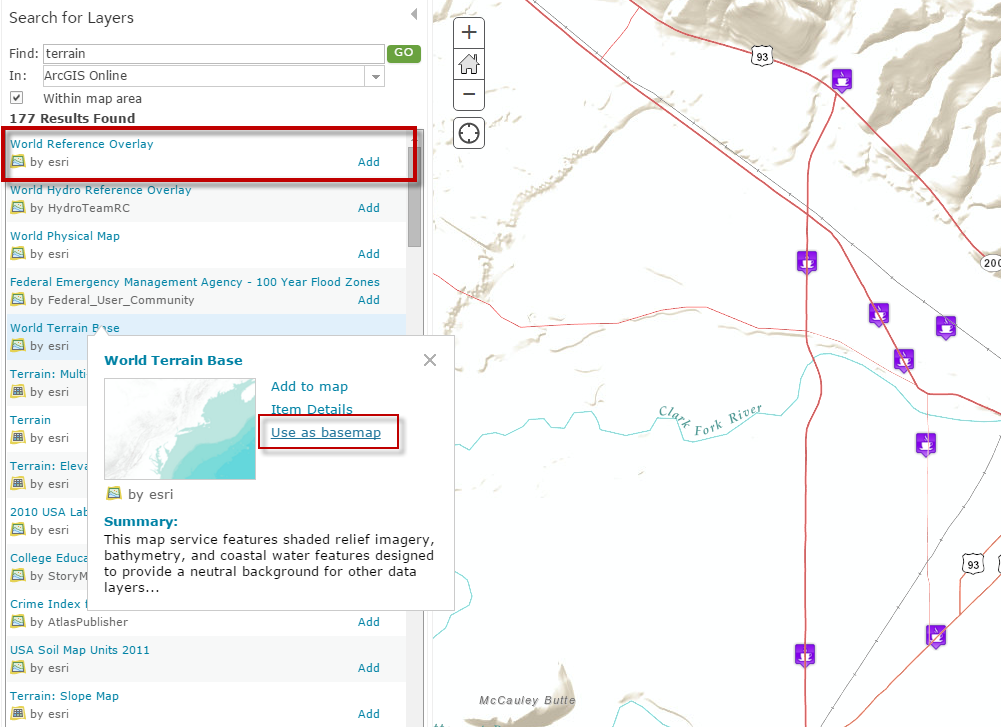
- Mark as New
- Bookmark
- Subscribe
- Mute
- Subscribe to RSS Feed
- Permalink
Have you tried dragging the points layer above the basemap layer (by clicking and holding with your mouse and dragging it upwards)?
- Mark as New
- Bookmark
- Subscribe
- Mute
- Subscribe to RSS Feed
- Permalink
Well, yes I tried to change the position but it is fixed at the very bottom anyway and can't be moved.
- Mark as New
- Bookmark
- Subscribe
- Mute
- Subscribe to RSS Feed
- Permalink
Sophia,
I believe this is a bug with the particular basemap...the work around is to add the two parts of the basemap separately. Click the Add button and select Search for Layers. Enter terrain in the find section and ensure the drop down next to "In" is set to ArcGIS Online. In the search results find the World Terrain Base item and click on the name then select Use as Basemap. Next find the World Reference Overlay item and add it to the map. Your issue with the weird layering should be resolved.
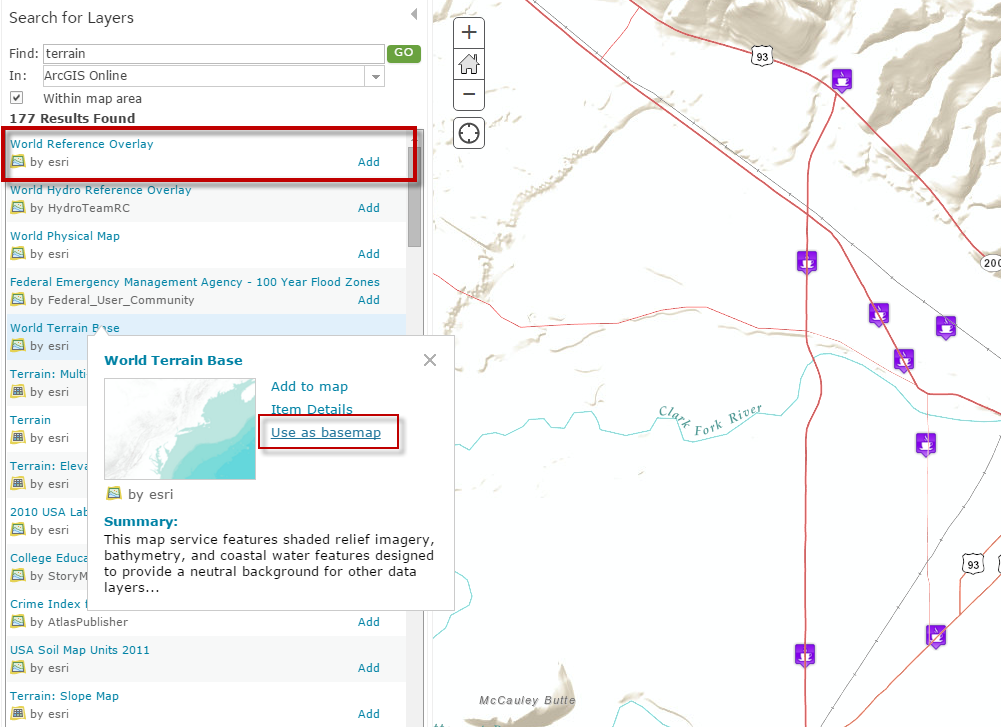
- Mark as New
- Bookmark
- Subscribe
- Mute
- Subscribe to RSS Feed
- Permalink
Thank you very much! I didn't know about that option. It gives many more opportunities to make my map. It looks great now! ![]()