- Home
- :
- All Communities
- :
- Products
- :
- ArcGIS Online
- :
- ArcGIS Online Questions
- :
- Re: New Map Viewer Popup Field Ordering
- Subscribe to RSS Feed
- Mark Topic as New
- Mark Topic as Read
- Float this Topic for Current User
- Bookmark
- Subscribe
- Mute
- Printer Friendly Page
- Mark as New
- Bookmark
- Subscribe
- Mute
- Subscribe to RSS Feed
- Permalink
Field order is being sorted alphabetically in the popup configuration when a feature service is added to the New Map Viewer. Is there a way to make the map viewer honor the original field ordering as shown in the feature table?
Resorting the original order is problematic as field order is set to facilitate ease of data viewing or entry. Unfortunately, the caveat on the popup configuration mentions "Popups offered in map viewer are not compatible with all apps." This appears to be the same issue that @MarkEastwood experienced with his collector post. We are working on a configurable editing app which apparently does not honor new map viewer popup configurations. I tried using Experience Builder, assuming that the problem may be due to the underlying javascript api 3x/4x compatibility, but EB does not yet have an editing widget. It does not appear the popup reorder is honored in Field Maps either. Given this we are spending time to redo our work to use the Map Viewer Classic unless Esri has recommendations on using the new map viewer for editing wit original field order.
Solved! Go to Solution.
Accepted Solutions
- Mark as New
- Bookmark
- Subscribe
- Mute
- Subscribe to RSS Feed
- Permalink
Here's how to reset the layer pop-up to the default attribute order of its schema in the Map Viewer (i.e. reverse the automatic alphabetical sort on fields in the pop-up that seems to be the default when a new layer is added to a web map):
1) In the Map Viewer (not Map Viewer Classic), select the layer of choice from the Layers Pane table of contents (left sidebar)
2) Select the Pop-ups button from the layer settings (right sidebar)
3) Select the existing Fields list button with the fields currently in alphabetical order
4) Click the Select fields button (which will change to Deselect all)
5) Click the Deselect all button (which will change back to Select all) to turn off all fields
6) Click Select all once more—notice the order reset in the "dimmed" Fields list menu that appears behind the active Select fields menu
7) Click Done at the bottom of the Select fields menu
😎 To save these changes, don't forget to click Save from the Save and open menu (left sidebar)
Related idea: Show Pop-ups in Attribute order rather than Alphabetical by Default
t
- Mark as New
- Bookmark
- Subscribe
- Mute
- Subscribe to RSS Feed
- Permalink
I did a bit of looking for an solution and checked out @KellyGerrow posts as she does such a great job with AGOL articles. For some reason it didn't show up on the community pages when searching, but @TonyViveiros2 asked the same question.
- Mark as New
- Bookmark
- Subscribe
- Mute
- Subscribe to RSS Feed
- Permalink
I'm running into the same thing involving inability to reorder fields in the New Map Viewer and have the desired order appear in Field Maps and/or Collector. Fortunately, I realized this early on so I did my field arrangements in Map Viewer Classic then saved over the map using the New Map Viewer and did the rest of my work using the New Viewer. This is definitely a big pain!
- Mark as New
- Bookmark
- Subscribe
- Mute
- Subscribe to RSS Feed
- Permalink
Just discovered this same problem in Map Viewer - after adding a feature service it changed the field order to alphabetical. Any news on this Esri?
- Mark as New
- Bookmark
- Subscribe
- Mute
- Subscribe to RSS Feed
- Permalink
Message from Esri Tech support:
Thanks for confirming that my tests replicated the behavior you're seeing. We also had several other tests run, both in ArcGIS Online and in Portal. In each test, we were consistently seeing that New Map Viewer arranges fields alphabetically, in the pop up.
I've since learned this is the intended behavior for pop ups in New Map Viewer.
The Map Viewer offers a lot of new capabilities but there are some differences between the two. For instance the analysis tab is not available in new Map Viewer but it is in old. Another example is the "save layer" button used to be just for the old map viewer but now it is also offered in the new. In some cases, the new map viewer is still catching up to the old map viewer, in terms of capabilities and functionality.
As a workaround, you may decide to stay with Map Viewer Classic, particularly when configuring pop ups and working with forms (e.g., for use in Field Maps, etc.).
Let me know if you have additional questions or if we should explore other workarounds while New Map Viewer plays "catch up," in this instance.
Thanks for the follow up and also for providing feedback on the New Map Viewer and our latest release. Our release team has been hard at work, addressing potential issues that are arising during this early stage following the release. I'll provide your feedback to the development team, so that we can keep aligned with customer concerns and needs going forward. Development is a continuous process, and we're constantly adapting and changing to flow with the needs of the customer, as closely as possible.
To that end, I would also encourage your participation in the Ideas forum within Esri Community. You may already be participating, in which case, thank you very much for taking the time to contribute to the conversation. Ideas submitted there are monitored, voted on by other community members, and many are implemented by development for future releases across all Esri products and solutions.
- Mark as New
- Bookmark
- Subscribe
- Mute
- Subscribe to RSS Feed
- Permalink
I don't understand why it's the intended behaviour. Surely most people have their fields set up in a certain order for a reason? It would make more sense for the original field order to be used and allow people to change it to alphabetical if they really want to.
- Mark as New
- Bookmark
- Subscribe
- Mute
- Subscribe to RSS Feed
- Permalink
My workaround has been to convert the pop-up value type to String. Use arcade for this e.g. Text($feature.FID). I recommend creating them in the order you want them to display (this isn't confirmed to make a difference). Do this for all the values you'd like included in the pop up. Then select (add) the expression fields in the order you want them to appear (do NOT rearrange them after the selection).
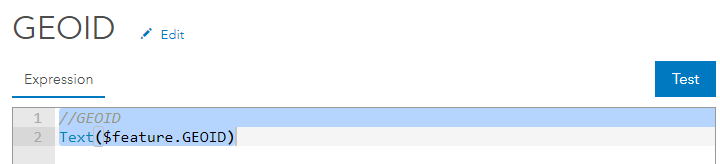
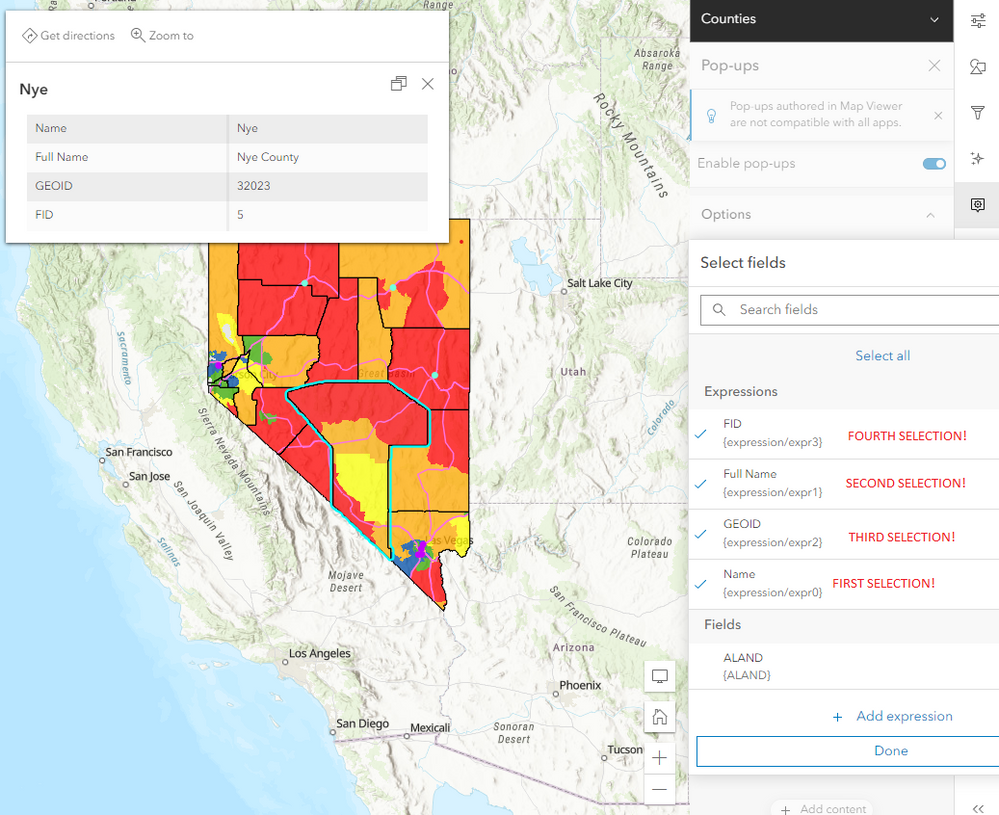
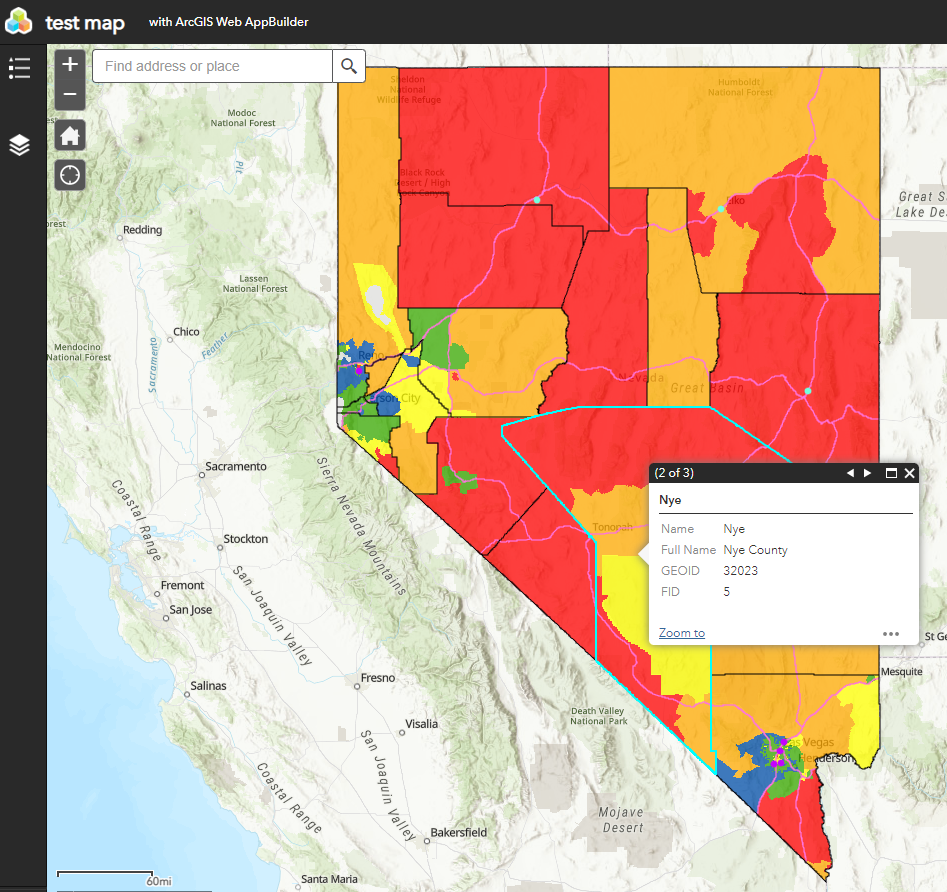
- Mark as New
- Bookmark
- Subscribe
- Mute
- Subscribe to RSS Feed
- Permalink
I have a hard time understanding why this is considered the "Intended Behavior". The workaround that I have found works best is manually reordering the fields in the web maps JSON using the ArcGIS Online Assistant tool. This works but adds a lot of time to our web map development so our organization hasn't switched over to the "New" map viewer for most projects.
Hopefully this gets fixed in the future as there is a lot of functionality that the "New" map viewer has that we would like to utilize.
- Mark as New
- Bookmark
- Subscribe
- Mute
- Subscribe to RSS Feed
- Permalink
Not sure if this has been mentioned but there is an ArcGIS Ideas post about this. Just gave it kudos.
https://community.esri.com/t5/arcgis-online-ideas/show-pop-ups-in-attribute-order-rather-than/idi-p/...
