- Home
- :
- All Communities
- :
- Products
- :
- ArcGIS Online
- :
- ArcGIS Online Questions
- :
- Re: I just want to show a line in a 3D scene anima...
- Subscribe to RSS Feed
- Mark Topic as New
- Mark Topic as Read
- Float this Topic for Current User
- Bookmark
- Subscribe
- Mute
- Printer Friendly Page
I just want to show a line in a 3D scene animation
- Mark as New
- Bookmark
- Subscribe
- Mute
- Subscribe to RSS Feed
- Permalink
- Report Inappropriate Content
This is quite odd and I have lost too much time at this point.
I have a simple line in a scene: https://panda.maps.arcgis.com/home/item.html?id=becd3652c526486098d6f5bb989ec540
I want to make an app that animates the rotation of the earth with my simple line on it.
I create the scene:
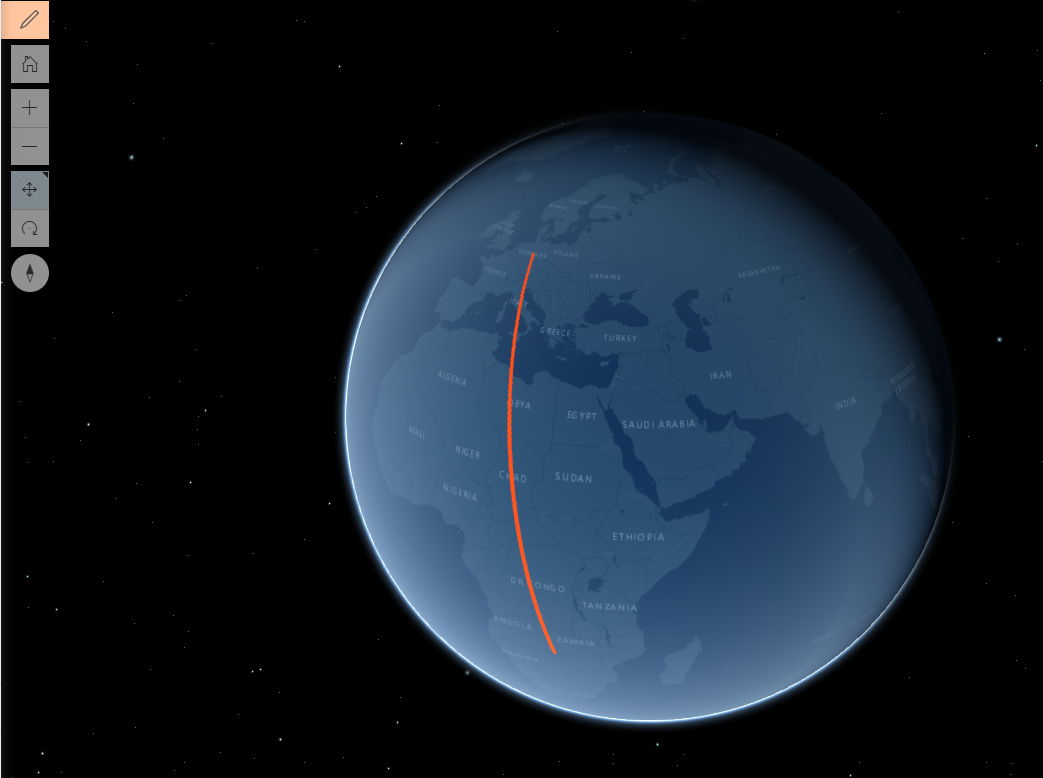
but when I create a web app using the 3D visualization theme it seems it will only show my line as a weird protruding column?? or a floating dot? Polygon extrusion makes it disappear. What the..???
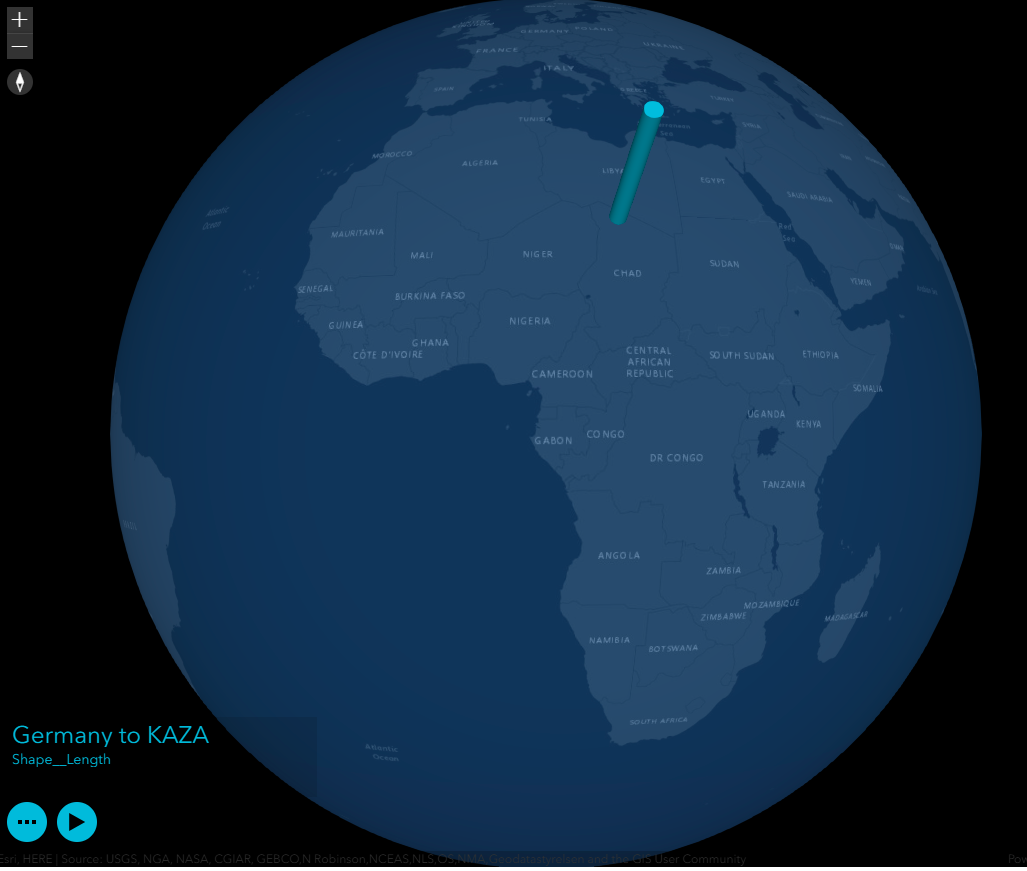
no other application templates have the rotation option? this seems really weird...it's just a single line!
https://panda.maps.arcgis.com/home/item.html?id=4452e127f664493bbc4c945195cee16c
Solved! Go to Solution.
Accepted Solutions
- Mark as New
- Bookmark
- Subscribe
- Mute
- Subscribe to RSS Feed
- Permalink
- Report Inappropriate Content
Hi Aurelie Shapiro,
I took a look at the workflow and initially saw the same thing when rendering a line in the 3D Visualization theme. After some further digging, it looks like reason for the extruded cylinder is that the app picks the first layer in the scene's Table of Contents for visualization, and the default visualization mode is point extrusion.
To get around this I added an empty Feature Layer above my line Feature Layer in the scene's Table of Contents. After making this change, my app rendered the line as expected:
Hope that helps,
Peter
- Mark as New
- Bookmark
- Subscribe
- Mute
- Subscribe to RSS Feed
- Permalink
- Report Inappropriate Content
Hi Aurelie Shapiro,
I took a look at the workflow and initially saw the same thing when rendering a line in the 3D Visualization theme. After some further digging, it looks like reason for the extruded cylinder is that the app picks the first layer in the scene's Table of Contents for visualization, and the default visualization mode is point extrusion.
To get around this I added an empty Feature Layer above my line Feature Layer in the scene's Table of Contents. After making this change, my app rendered the line as expected:
Hope that helps,
Peter
- Mark as New
- Bookmark
- Subscribe
- Mute
- Subscribe to RSS Feed
- Permalink
- Report Inappropriate Content
Fantastic thank you! I though it was that I had to add an attribute to the feature, which I did. Now I see that it should be a layer. thank you!
- Mark as New
- Bookmark
- Subscribe
- Mute
- Subscribe to RSS Feed
- Permalink
- Report Inappropriate Content
this app is really terrible though, I can't seem to change the caption underneath the title. I renamed by fields in all layers on my map, but it will only show Shape__length which will take me too long to remove....
- Mark as New
- Bookmark
- Subscribe
- Mute
- Subscribe to RSS Feed
- Permalink
- Report Inappropriate Content
Hi Aurelie Shapiro -
For the blank layer (the top one in your Table of Contents that is showing the Shape_Length field) you can browse to the Item Details page > Visualization > Configure Pop-up > Configure Attributes > Un-check all the attribute fields. This hid the attribute in my application:
Thanks,
Peter