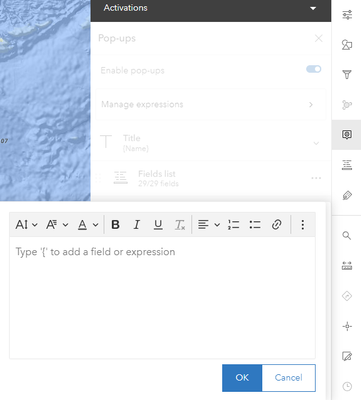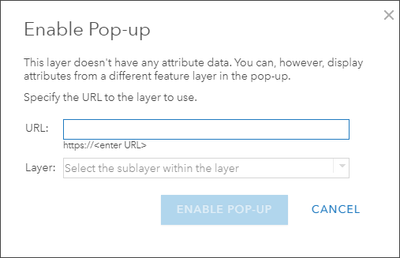- Home
- :
- All Communities
- :
- Products
- :
- ArcGIS Online
- :
- ArcGIS Online Questions
- :
- How to use HTML for pop-up in map viewer?
- Subscribe to RSS Feed
- Mark Topic as New
- Mark Topic as Read
- Float this Topic for Current User
- Bookmark
- Subscribe
- Mute
- Printer Friendly Page
- Mark as New
- Bookmark
- Subscribe
- Mute
- Subscribe to RSS Feed
- Permalink
Hello, I am able to use HTML for pop up configuration in Map viewer classic as per picture below whereas I cannot find the way to do that in Map viewer.
I am creating a web map in ArcGIS enterprise. Does this have something to do with version of the enterprise or other reasons that I need to solve on my own?
Thanks in advance for your advice.
Solved! Go to Solution.
Accepted Solutions
- Mark as New
- Bookmark
- Subscribe
- Mute
- Subscribe to RSS Feed
- Permalink
Adding custom HTML directly into a pop-up in the Map Viewer didn't come to Enterprise until 11.0 so if you are using an older version you will need to use a bit of a workaround.
The order here is important.
- Open Map Viewer Classic and add the HTML to your pop-ups. You will want to ensure your pop-up design is locked down before continuing.
- Save your map.
- Open your map in the new Map Viewer and configure your symbology, filters, map effects, etc.
- Save your map.
If you need to make adjustments to your pop-up HTML, you will need to do that in Map Viewer Classic, but doing so will effect any unsupported symbology so you will have to redo your symbology in the new Map Viewer after. That is why it is helpful to have your pop-ups in a final position before setting up.
- Mark as New
- Bookmark
- Subscribe
- Mute
- Subscribe to RSS Feed
- Permalink
Here are some links to blog articles which might be useful. Note that Map Viewer is a bit more restrictive than Map Viewer Classic, so things like use of reserved words that may have worked in Classic won't in Map Viewer.
Also note that if it is tables you are interested in using HTML to implement, the next ArcGIS Online update (about a week away now) will have a new table tool in the text element editor which will help you create those.
https://www.esri.com/arcgis-blog/products/arcgis-online/mapping/configure-pop-ups-basics/
(see the HTML section in the blog article above)
- Mark as New
- Bookmark
- Subscribe
- Mute
- Subscribe to RSS Feed
- Permalink
Hi @BernSzukalski , few things that prevent me from using map viewer for pop up configuration.
First off, it seems like a map service cannot be used for pop up configuration in map viewer - configure pop-ups is grayed out in the menu.
Also, even if I use a feature service, I don't have the html enable menu in my map viewer as per picture below. I can see the html menu in your blog but not in my one unfortunately. Is it because the enterprise version that I am using?
- Mark as New
- Bookmark
- Subscribe
- Mute
- Subscribe to RSS Feed
- Permalink
Adding custom HTML directly into a pop-up in the Map Viewer didn't come to Enterprise until 11.0 so if you are using an older version you will need to use a bit of a workaround.
The order here is important.
- Open Map Viewer Classic and add the HTML to your pop-ups. You will want to ensure your pop-up design is locked down before continuing.
- Save your map.
- Open your map in the new Map Viewer and configure your symbology, filters, map effects, etc.
- Save your map.
If you need to make adjustments to your pop-up HTML, you will need to do that in Map Viewer Classic, but doing so will effect any unsupported symbology so you will have to redo your symbology in the new Map Viewer after. That is why it is helpful to have your pop-ups in a final position before setting up.
- Mark as New
- Bookmark
- Subscribe
- Mute
- Subscribe to RSS Feed
- Permalink
Hi @JenniferAcunto , thanks for your information. I am using the older version unfortunately. I will wait for my organization gets the newer one for the next stage.
Until then, I will just follow the workaround that you introduced.
- Mark as New
- Bookmark
- Subscribe
- Mute
- Subscribe to RSS Feed
- Permalink
Map Viewer Classic enabled "buddying" feature layers to map tile layers to enable pop-ups and add "intelligence to dumb tiles."
Sounds like this is still your best bet. A Map Viewer group layer would also work, but there may be additional overhead with the tile and feature layer in your group. In the past, tiles were much quicker than features which is why they were promoted and heavily used. Now, feature layers are quite performant even in large numbers so map tiles are not ideal (for lots of other reasons too).
- Mark as New
- Bookmark
- Subscribe
- Mute
- Subscribe to RSS Feed
- Permalink
Hi @BernSzukalski , thanks for your additional information, interesting in the performance between feature service and map service. As I can still use popup configuration for map service in the classic map viewer, I will go with this way for now.