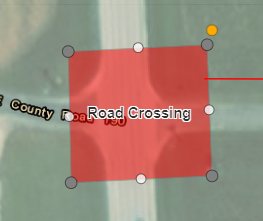- Home
- :
- All Communities
- :
- Products
- :
- ArcGIS Online
- :
- ArcGIS Online Questions
- :
- Re: Editing Vertice's of Polygons within a WebMap ...
- Subscribe to RSS Feed
- Mark Topic as New
- Mark Topic as Read
- Float this Topic for Current User
- Bookmark
- Subscribe
- Mute
- Printer Friendly Page
Editing Vertice's of Polygons within a WebMap in ArcGIS Online
- Mark as New
- Bookmark
- Subscribe
- Mute
- Subscribe to RSS Feed
- Permalink
Hi,
I am setting up a map for a user in my organisation with the end goal being that she will be able to add / delete / edit the polygons of a layer which has been set up to allow editing of the layer through the Web Map. I have set the feature layer to allow editing and when I open the web map I can click "Edit" on the top toolbar and select the later I wish to edit / add to.
I can draw a polygon in the usual way. However, say for example I wished to remove a vertex or fundamentally alter the shape of the Polygon I find I am unable to. I can select the polygon at which point I get a dashed grey box around the full polygon with squares on the corner of this dashed box which allow me to distort / stretch / rotate the polygon but I cannot figure out how I am able to edit / move / delete the individual vertices I have added to create the polygon...
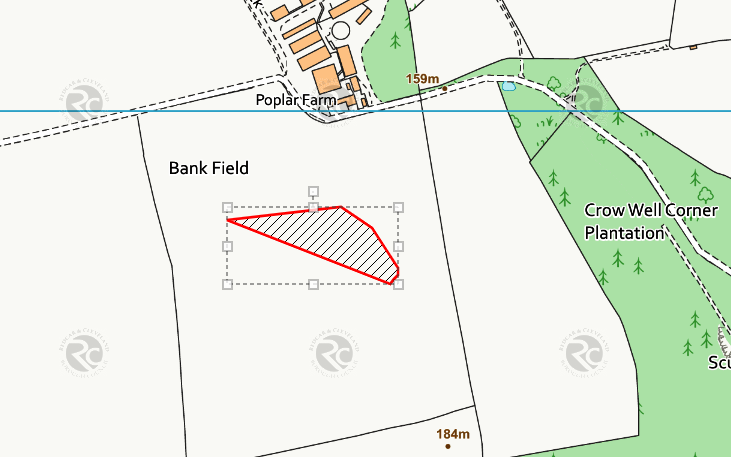
I have found that if I open the feature layer within a map with full editing control, clicking a second time shows all the individual vertices but doing the same thing within a webmap doesnt work the same.
Can individual vertices of a polygon be edited through a Web Map or does this have to be done via editing the feature layer?
many thanks
Ben
- Mark as New
- Bookmark
- Subscribe
- Mute
- Subscribe to RSS Feed
- Permalink
Hi Ben,
Edit features—ArcGIS Online Help | ArcGIS
This page will give you full details about editing in ArcGIS Online. This quote explains about editing geometry:
"Though rare, you may need to reshape an existing line or polygon feature. To do this, double-click the feature to display its vertices. Choose the vertex needed to reshape the feature and drag it to its new position. Once you click off the feature, the edit is saved."
In short, it's just the difference between a single vs. a double click on the feature. Give it a try and let us know if that works for you!
Best,
Katherine
Katie
If this answer helped you, please consider giving a kudos and/or marking as the accepted solution. Thanks!
- Mark as New
- Bookmark
- Subscribe
- Mute
- Subscribe to RSS Feed
- Permalink
hI Katherine,
This works if I edit the feature layer by "Open in Map Viewer" > "Add to map with full editing control". However opening the web map and clicking on editing allows me to click on the polygon and get the grey dashed box but clicking again does not show individual vertices.
regards
Ben
- Mark as New
- Bookmark
- Subscribe
- Mute
- Subscribe to RSS Feed
- Permalink
To confirm, you have full editing controls selected in the item details page for the layer?
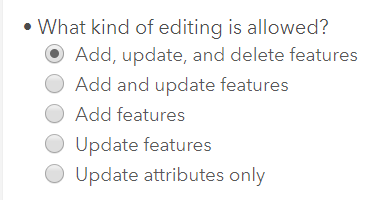
Katie
If this answer helped you, please consider giving a kudos and/or marking as the accepted solution. Thanks!
- Mark as New
- Bookmark
- Subscribe
- Mute
- Subscribe to RSS Feed
- Permalink
@Katie_Clark definitely an old thread here, but I wanted to point out that I read that also. It is written incorrectly so it took reading through this thread to figure out how to actually edit the vertices in AGOL. It's not a "double-click", it is a click, then another click. So - a slow 2 clicks. If you double-click you just get the dashed grey line like original post showed and all I was getting. And I like how ESRI is saying that it's rare. When do they otherwise interject their opinions into GIS workflows!? So weird. Needs to be re-written.
So I click on my feature, click edit in the pop up window, then click the feature again and close the pop-up window to get this:
The other part that's weird about this is the cursor stays a pointing hand so you use the pointing hand to click and drag each vertex. That seems very odd. Hope this helps other people. Thanks for the post @BenCochrane!
- Mark as New
- Bookmark
- Subscribe
- Mute
- Subscribe to RSS Feed
- Permalink
This was how I figured it out as well
- Mark as New
- Bookmark
- Subscribe
- Mute
- Subscribe to RSS Feed
- Permalink
HI Katherine,
Yes I have full editing controls selected as can be seen below ..
Within the Web Map, I can click on Edit > Add Features and create a new polygon I just cannot activate my plotted polygon to show me all the vertices, double clicking the newly created polygon does not show all the individual vertices in the web map view, it does however work if I open the feature layer > Open In Map Viewer > Add to new map with full editing control.
- Mark as New
- Bookmark
- Subscribe
- Mute
- Subscribe to RSS Feed
- Permalink
Old thread here, but did you ever find a fix for this? I'm having the same issue with a layer of line features. Full editing controls set as you show above, but I only seem to have the option to add or delete features on web maps. Double clicking just zooms in. Even if I select "Add with full editing control" I'm not able to edit vertices.
- Mark as New
- Bookmark
- Subscribe
- Mute
- Subscribe to RSS Feed
- Permalink
I just had this same problem. In order to get the vertices to show up I had to turn off two of my layers. Both of those layers overlapped (at least in part) the polygon that I was trying to edit. I'd recommend turning off (unchecking in the Contents) various layers that might be overlapping or sharing space with your polygon layer.
- Mark as New
- Bookmark
- Subscribe
- Mute
- Subscribe to RSS Feed
- Permalink
Thank you very much. I was having the same issue and resolved it by turning off other backgrounds layers