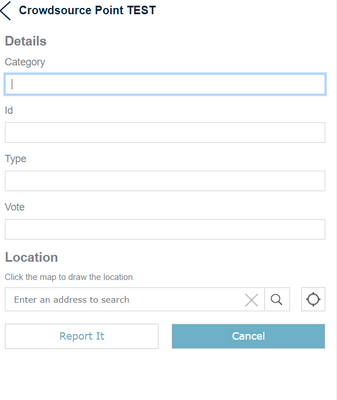- Home
- :
- All Communities
- :
- Products
- :
- ArcGIS Online
- :
- ArcGIS Online Questions
- :
- Crowdsource Reporter-Drop down menu
- Subscribe to RSS Feed
- Mark Topic as New
- Mark Topic as Read
- Float this Topic for Current User
- Bookmark
- Subscribe
- Mute
- Printer Friendly Page
Crowdsource Reporter-Drop down menu
- Mark as New
- Bookmark
- Subscribe
- Mute
- Subscribe to RSS Feed
- Permalink
- Report Inappropriate Content
Is there a way in the Crowdsource Reporter application where I can have a drop down of pre-listed categories in the report form portion of the application?
- Mark as New
- Bookmark
- Subscribe
- Mute
- Subscribe to RSS Feed
- Permalink
- Report Inappropriate Content
This answer may come too late, but you will want to set up the domains in the feature layer associated with your report. You can set them up manually, or you can create a CSV file and add that during configuration of the Crowdsource Reporter. I went the CSV route, since I modeled my setup like the Citizen Problem Reporter solution.
In the CSV, the column headings are source field, name, label, and source value. For source field, you want to use the exact spelling of the Field Name for that field within the Feature Layer. This can be found in the Feature Layer's Data tab and selecting the Fields view. For your different categories, add them to the name and label columns, leaving source value blank. For each type within the categories, add them to the same list, where source field is the Field Name for your types, name and label are the types, and source value is the corresponding name of the category to which it belongs.
In the below example, IssueCategory and IssueType are fields within the Feature Layer for the report.
| source field | name | label | source value |
| IssueCategory | Pedestrian Safety | Pedestrian Safety | |
| IssueCategory | Bike Safety | Bike Safety | |
| IssueType | Crosswalk | Crosswalk | Pedestrian Safety |
| IssueType | Need Bike Lanes | Need Bike Lanes | Bike Safety |
I uploaded the CSV to AGOL, and selected the version that doesn't create a table. When adding the CSV's URL during the Reporter configuration on the Form tab, I had a lot of difficulty figuring out which URL to use. Again, I referred back to the Citizen Problem Reporter, copied the URL they used in their config, and replaced the AGOL website with ours and replaced the item ID number with the ID for my uploaded CSV. That ID number can be found in the URL for the CSV starting after "id=". Mine looked something like https://[ your arcgis site]/sharing/rest/content/items/[Item # for CSV]/data. That URL might be different depending on how your site is setup and you might need to play around with it to get it to upload correctly.
Hopefully, this information will help someone in the future that has this question!