- Home
- :
- All Communities
- :
- Products
- :
- ArcGIS Online
- :
- ArcGIS Online Questions
- :
- Change the URL for a secure map service item withi...
- Subscribe to RSS Feed
- Mark Topic as New
- Mark Topic as Read
- Float this Topic for Current User
- Bookmark
- Subscribe
- Mute
- Printer Friendly Page
Change the URL for a secure map service item within ArcGIS Online
- Mark as New
- Bookmark
- Subscribe
- Mute
- Subscribe to RSS Feed
- Permalink
We publish map services to an on-premise ArcGIS for Server (AGS). We then consume these UN/PW secure services in our ArcGIS Online (AGOL) subscription. We have over 120 of our map services connected into AGOL. We plan to change our AGS server setting from ‘HTTP Only’ to ‘HTTPS Only’ and change our AGOL setting to ‘HTTPS Only’.
The URL for a secure map service within AGOL looks something like this:
This URL does not show our AGS source server URL. This URL cannot be modified in the ‘Edit’ page of the ‘Item Details’ page for this map service.
How do I change the URL of a secure map service within AGOL from 'http' to 'https' and do I need to perform this task one-at-a-time or can I do it en masse?
Thank you.
Solved! Go to Solution.
Accepted Solutions
- Mark as New
- Bookmark
- Subscribe
- Mute
- Subscribe to RSS Feed
- Permalink
Hey Joe,
Try the Feature Layers Settings section of the Settings Tab:
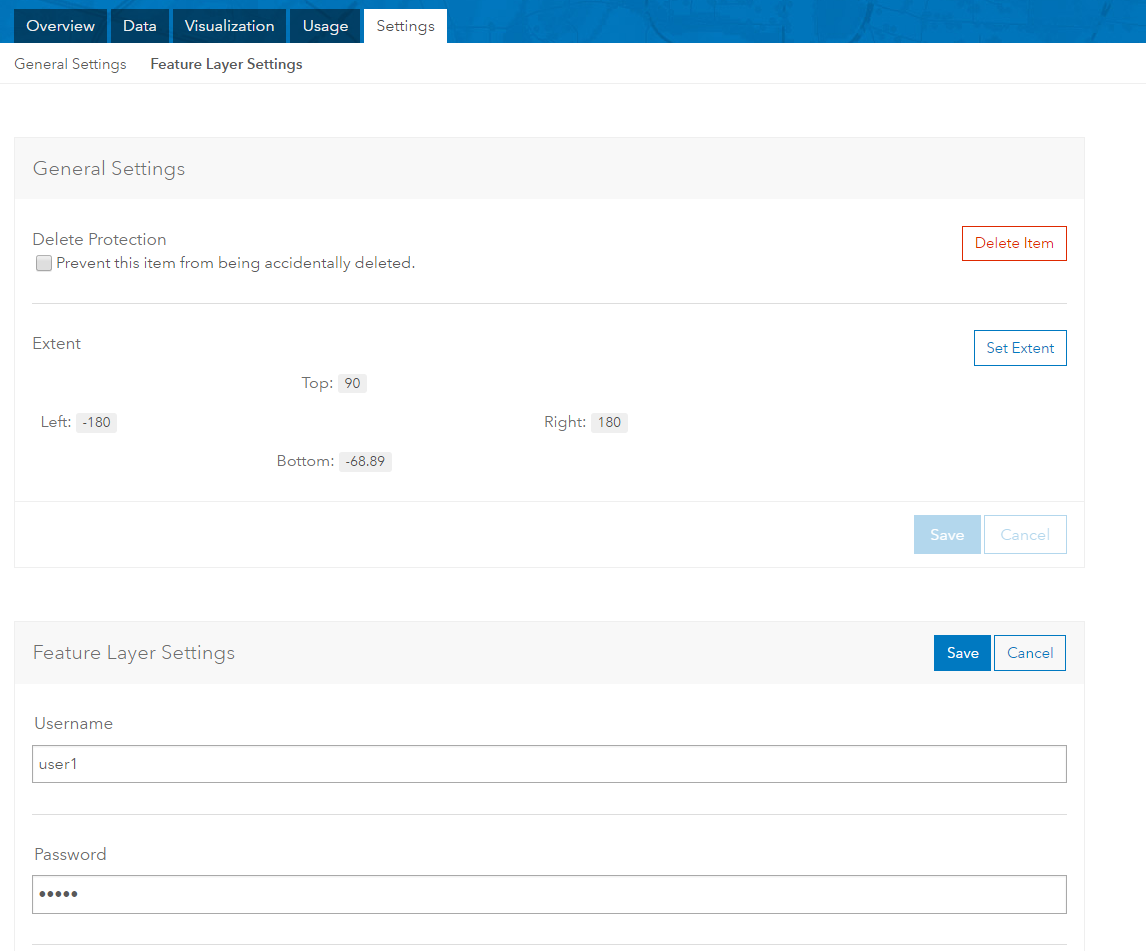
Thanks,
Kelly
- Mark as New
- Bookmark
- Subscribe
- Mute
- Subscribe to RSS Feed
- Permalink
Check out this post on other maintenance tasks needed for AGOL/Portal that a company called GeoJobe might have as free or a paid application (you'll need to research that). I'm not sure if ESRI has a tool to make this process easy at this time.
- Mark as New
- Bookmark
- Subscribe
- Mute
- Subscribe to RSS Feed
- Permalink
How about the Find and Replace Web Maps Services URLs?
Use http://tigerweb.geo.census.gov as the string to Find
and
use https://tigerweb.geo.census.gov as the string to Replace
Maybe this would allow en masse changes.
- Mark as New
- Bookmark
- Subscribe
- Mute
- Subscribe to RSS Feed
- Permalink
That suggestion sounded promising.
- Mark as New
- Bookmark
- Subscribe
- Mute
- Subscribe to RSS Feed
- Permalink
Maybe try reaching out to a GeoJobe representative to see if their tools can accomplish your specific task at hand. If they don't aleady have this tool, then maybe this is a new tool that could create.
- Mark as New
- Bookmark
- Subscribe
- Mute
- Subscribe to RSS Feed
- Permalink
Michael:
Watch this video. In the video, GeoJobe makes it sound like the Update Items Content URL tool will do exactly what I want. It doesn't. And it does not address the need for maiking changes to "secure" map services.
Update Item Content URL in Admin Tools for ArcGIS℠ Online - YouTube
- Mark as New
- Bookmark
- Subscribe
- Mute
- Subscribe to RSS Feed
- Permalink
Joe,
Admin Tools for ArcGIS Online is made up of many "small" tools that when chained together can do "big" things. Meaning that sometimes you may have to create a workflow using multiple tools to accomplish your specific needs. We've created a possible workflow using Admin Tools Pro based on how we're interpreting your needs from your previous posts. (Also, I would like to mention that we have In-App support in both our Free and Pro versions to help users figure out these workflows)
Updating Secured Registered Services using Admin Tools
Let’s say you have a situation where you need to move your secured services from an ArcGIS Server machine to another or you change the protocol from http:// to https://. Which also means you need to update the item’s URL in ArcGIS Online.
The first step to do in this situation, after you’ve made all your server changes, is to register the new secured services in your ArcGIS Online Org. This has to be done because the back-end URL, on your server, has changed and the old (existing) registered items in ArcGIS Online are looking for the URL you used when you originally registered that item. The back-end URL unfortunately cannot be update. Only the front-end URL you see in ArcGIS Online.
So you have a situation like this:
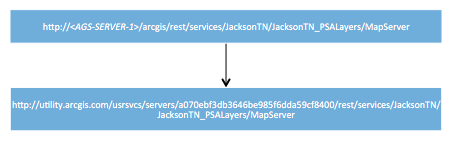
The workflow in Admin Tools goes like this.
- Export to JSON: As good practice it’s always a good idea to back up any/or all items before performing changes. This way you can get those configurations back if something goes south.
- Export Items CSV: Create a filter(s) at the top to find services in ArcGIS Online that need updating and select them from the list. Hit Next. The detail you’re after here is “url” as this is what you’ll need to know to replace it with your new url. Then hit Export.
- Register Services: Use this tool to register your new secure services and give them a unique tag (by populating the Tag field) to search by. You’ll need this for the next step.
- Export Items to CSV: Use this tool again, but this time filter by the tag you used to register the new secure services.
- Open both exported CSVs and find the ‘url’ column. If you left all default boxes checked during export then this should be around column U. This will expose both the old URL and the new URL so that you can use it in the next step.
- Find and Replace Service URLs: Open this tool and paste in the old service URL with its new counterpart from the CSVs. Continue this until you’ve updated all the necessary services.
Assuming this was purely a URL update and no database schema changes were involved then all the popup configurations should continue to work. If you run into an instance where they do not work then simply “Remove Popup” and then “Enable Popup” in the web map and that should flush out the problem.
Hope this helps.
- Mark as New
- Bookmark
- Subscribe
- Mute
- Subscribe to RSS Feed
- Permalink
Hey Joe,
The new updates to the Items pages have enabled the ability to update the username and password of a secured service.
You can now update the username and password and don't need to modify the service url in your corresponding web maps.
Let us know if you have any questions,
-Kelly
- Mark as New
- Bookmark
- Subscribe
- Mute
- Subscribe to RSS Feed
- Permalink
Kelly:
Thank you for the information about the new Item Details page layout and functionality. I do not see where one can access the UN/PW for a secure map service on any of the tabs. The image, below, is from the Overview tab. Am I looking in the wrong place.
Thank you for your time and input.
Joe