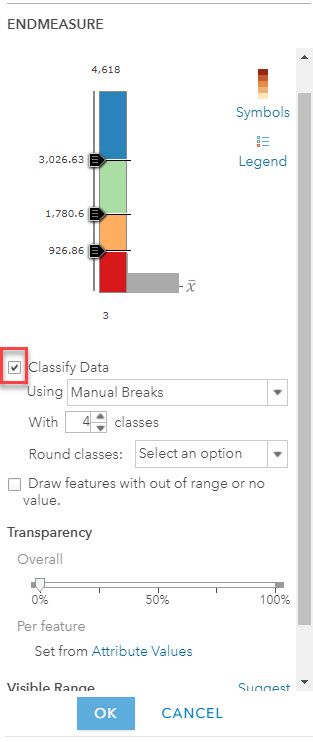- Home
- :
- All Communities
- :
- Products
- :
- ArcGIS Online
- :
- ArcGIS Online Questions
- :
- Applying a style(s) to a web map
- Subscribe to RSS Feed
- Mark Topic as New
- Mark Topic as Read
- Float this Topic for Current User
- Bookmark
- Subscribe
- Mute
- Printer Friendly Page
Applying a style(s) to a web map
- Mark as New
- Bookmark
- Subscribe
- Mute
- Subscribe to RSS Feed
- Permalink
Hi,
I have a Survey123 form which is filled out by workers in the field for Hydrant inspections and this form updates a hosted feature layer in ArcGIS Online. The task is to create symbology for this hosted feature layer based off a range of values based on the calculated GPM for that hydrant.
My initial thought to do this was to create a symbology layer in ArcGIS Pro and then just upload that layer to ArcGIS Online but that just copied over the existing hosted feature layer. So my next idea is to use styles in a web map based off the ranges but I am not sure how to accomplish this. Can someone help?
Thanks
Solved! Go to Solution.
Accepted Solutions
- Mark as New
- Bookmark
- Subscribe
- Mute
- Subscribe to RSS Feed
- Permalink
If GPM is an attribute, in the Map Viewer you can Change Style and in the drop down box for Choose an attribute to show, select GPM. For the drawing style you can select Counts and Amounts (color) and hit the options button . From there select the check box for classify data and in the drop down menu select Manual Breaks. This way you can set your ranges. Select symbols on the right side next to your range bar and at the very bottom there's a color range for Red-Orange-Green-Blue. Select OK and then Done. This should (hopefully) give you the classification you're looking for.
- Mark as New
- Bookmark
- Subscribe
- Mute
- Subscribe to RSS Feed
- Permalink
I'm not sure if this is what you're looking for, but it may help guide you in the right direction.: Design Symbology in ArcGIS Online
- Mark as New
- Bookmark
- Subscribe
- Mute
- Subscribe to RSS Feed
- Permalink
Thank you for the reply Erika!
What I am trying to accomplish is to assign colors to hydrants depending on what GPM value they have. I have four ranges which hold the GPM value for the hydrant. (ie, 0-499 - red, 500 - 999 - orange, 1000 - 1499 - green, and 1500 or greater - blue) But this value will be determined in the field as it is calculated in the form. In other words have the hydrant or point turn that color in a web map as the value is filled in on the form.
Thank you
- Mark as New
- Bookmark
- Subscribe
- Mute
- Subscribe to RSS Feed
- Permalink
In the contents pane, would selecting the Change Style icon 
- Mark as New
- Bookmark
- Subscribe
- Mute
- Subscribe to RSS Feed
- Permalink
I think I will have to create dummy attributes to hold the values for the ranges in ArcGIS Pro and create symbology that way then delete the dummy attributes and upload it to ArcGIS Online acct.
Would like to do all this in ArcGIS Online web map and not have to create it in ArcGIS Pro and then upload it.
Thanks for your help!
- Mark as New
- Bookmark
- Subscribe
- Mute
- Subscribe to RSS Feed
- Permalink
If GPM is an attribute, in the Map Viewer you can Change Style and in the drop down box for Choose an attribute to show, select GPM. For the drawing style you can select Counts and Amounts (color) and hit the options button . From there select the check box for classify data and in the drop down menu select Manual Breaks. This way you can set your ranges. Select symbols on the right side next to your range bar and at the very bottom there's a color range for Red-Orange-Green-Blue. Select OK and then Done. This should (hopefully) give you the classification you're looking for.
- Mark as New
- Bookmark
- Subscribe
- Mute
- Subscribe to RSS Feed
- Permalink
The hosted feature layer is an empty feature. It has no attributes. GPM is a field name which will hold the attributes which I want to create 4 ranges for and then assign a color to each range. So when a value is generated in the GPM field, the hydrant will get the color of whatever range it falls into.
- Mark as New
- Bookmark
- Subscribe
- Mute
- Subscribe to RSS Feed
- Permalink
Understood. Your idea of creating placeholder attributes in the meantime will also work this way in AGOL. The Choose an Attribute to Show drop down menu will show the field names, this is where you would select your GPM field name. Once you start importing data for GPM in the field, that data classification method will yield the visual results you're looking for based on the range it falls under.