A common question that we receive in Support and on GeoNet is “why can’t I see my group in the share dialog”. It’s happened to the best of us and maybe you can identify with the image below.
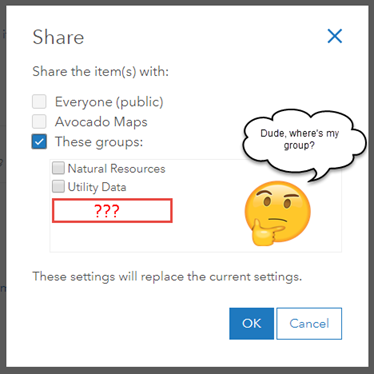
But I have good news, this is expected behavior when the group has the following setting enabled:

We intentionally don’t show these groups in the general share dialog because we want sharer’s to be aware of the elevated privileges in this group type. To do that we require a more intentional sharing workflow that is done from the item owner’s content page. This helps to ensure that the items are being used and updated by the correct organization members.
So, if you don’t see your group in the share dialog don’t fret! Go to the content page, select the item and click share > access and update capabilities:
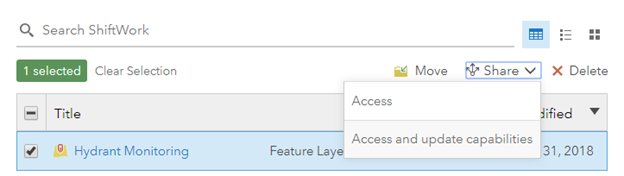
You’ll be met with a new share dialog that will display your group:
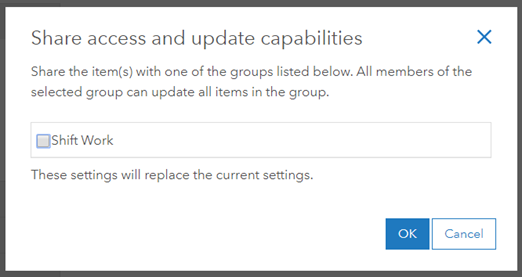
If you enabled this setting by mistake, and you don’t need all members to be able to update the items you share with that group, you’ll need to create a new group. This setting cannot be changed after the initial group creation is complete.

Learn more about when to use a group with update capabilities enabled in the following blogs:
Enable colleagues to update your maps and apps
Sharing and Collaboration across ArcGIS Online Organizations: