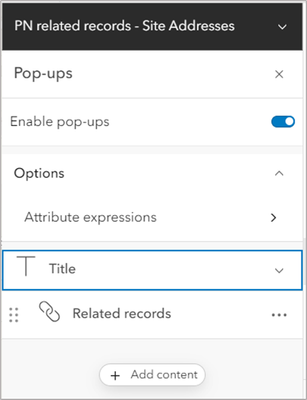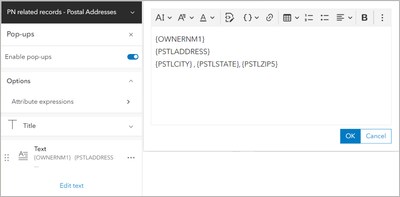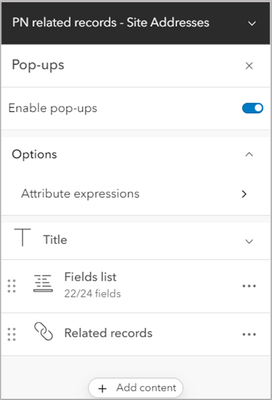Turn on suggestions
Auto-suggest helps you quickly narrow down your search results by suggesting possible matches as you type.
Cancel
ArcGIS Online Blog - Page 2
Turn on suggestions
Auto-suggest helps you quickly narrow down your search results by suggesting possible matches as you type.
- Home
- :
- All Communities
- :
- Products
- :
- ArcGIS Online
- :
- ArcGIS Online Blog
- :
- ArcGIS Online Blog - Page 2
Options
- Mark all as New
- Mark all as Read
- Float this item to the top
- Subscribe to This Board
- Bookmark
- Subscribe to RSS Feed
Subscribe to This Board
Latest Activity
(214 Posts)
Esri Contributor
11-24-2023
12:24 PM
3
0
276
Esri Frequent Contributor
11-15-2023
05:57 PM
4
0
664
Esri Frequent Contributor
11-06-2023
09:08 PM
9
3
510
Esri Frequent Contributor
11-03-2023
09:28 PM
6
1
342
Esri Contributor
11-01-2023
01:04 PM
5
3
546
Esri Contributor
10-17-2023
11:50 AM
5
0
274
Esri Frequent Contributor
10-12-2023
08:19 PM
4
0
723
Esri Frequent Contributor
09-18-2023
02:57 PM
3
0
236
372 Subscribers
Popular Articles
Conditional Field display with Arcade in Pop Ups
KellyGerrow
Esri Frequent Contributor
42 Kudos
118 Comments
Overlapping Features in Pop-Ups Quick Introduction to Using FeatureSets with Arcade
KellyGerrow
Esri Frequent Contributor
35 Kudos
163 Comments
Related Data in ArcGIS
MichaelKelly
Occasional Contributor III
32 Kudos
17 Comments