- Home
- :
- All Communities
- :
- Products
- :
- ArcGIS Maps for Adobe CC
- :
- ArcGIS Maps for Adobe CC Questions
- :
- Re: Trouble installing ArcGIS Adobe CC extension a...
- Subscribe to RSS Feed
- Mark Topic as New
- Mark Topic as Read
- Float this Topic for Current User
- Bookmark
- Subscribe
- Mute
- Printer Friendly Page
Trouble installing ArcGIS Adobe CC extension after CC 2018
- Mark as New
- Bookmark
- Subscribe
- Mute
- Subscribe to RSS Feed
- Permalink
Hi, I had installed ArcGIS Maps for Adobe CC on Adobe Illustrator CC 2017 - it was working fine as far as I could tell.
Adobe released their CC 2018 update, I installed that, then in Illustrator I go to: Window/ Extensions/ > but all that is available is "Libraries"
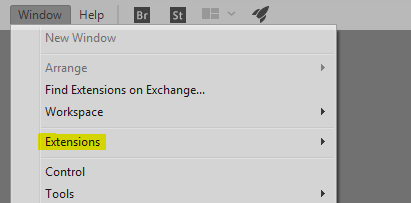
Am I missing something?
-Is it now somewhere else?
-Or do I need to reinstall the extension?
Which brings me to my next point; I get this message when I try to click on the extension in the Adobe Add-ons:
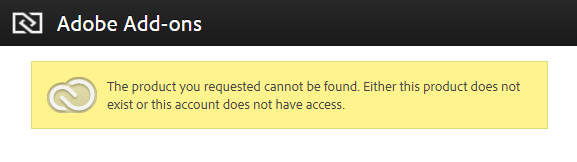
So it appears that at some point between CC 2017 update and CC 2018 ArcGIS update, I've lost the extension.
-Any ideas as to what the issue could be?
Solved! Go to Solution.
Accepted Solutions
- Mark as New
- Bookmark
- Subscribe
- Mute
- Subscribe to RSS Feed
- Permalink
Try signing out of creative cloud and signing back in. Then install again. If that fails as well then possibly the other option is to try to install the application manually using the Adobes Command Line extension Manager or a 3rd party installation tool Anastasiys Extension Manager
To download the extension (.ZXP) go to the "Where to find it" tab. Click Download another way >Download using extension manager.
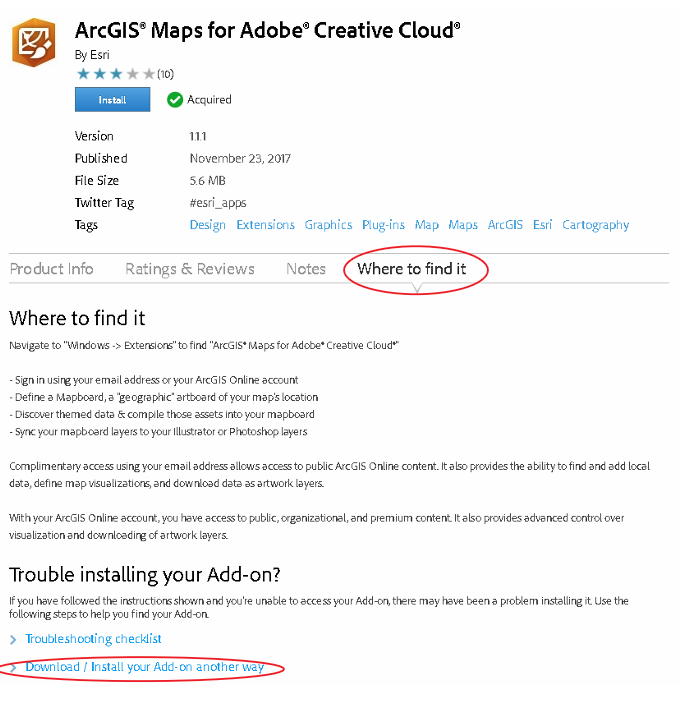
Then Click the Download button.
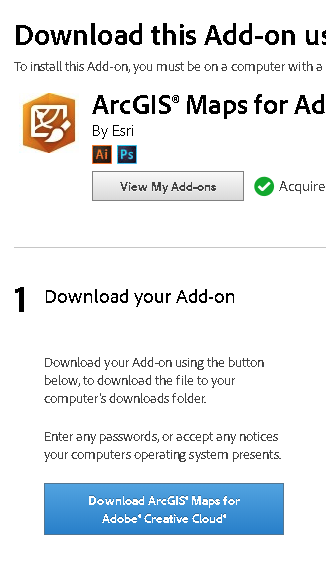
This will download the extension as a .zxp file on your computer.
For installation:
Option1: Using Anastasiys Extension manager open the tool and point to the downloaded ZXP to install. This one is easier.
OR
Option2: Use command line and Adobes Extension Manager command line utitlity .
- Copy the zxp to the same folder as the extension manger command line.
- Open command prompt and use the /install command to install the ZXP. Make sure you point to the zxp you download.

- Mark as New
- Bookmark
- Subscribe
- Mute
- Subscribe to RSS Feed
- Permalink
Hello Josiah,
With you Adobe Creative Cloud desktop app running, can you open url https://exchange.adobe.com/addons/products/16913#.WimxkFXtxEZ in your browser and click install there?
Xingdong
- Mark as New
- Bookmark
- Subscribe
- Mute
- Subscribe to RSS Feed
- Permalink
Hi Josiah Paul,
We had pushed out version 1.1 of our extension after CC2018 came out. Can you try accessing the add-on directly from the url https://exchange.adobe.com/addons/patches/40427#.Wimxw0qnGUk Does this also give you the same error? Also can you please check if you have file syncing checked on in your creative cloud app?
Thanks
Madhura
- Mark as New
- Bookmark
- Subscribe
- Mute
- Subscribe to RSS Feed
- Permalink
Clicking on that supplied link gives me:

-I can also confirm that Creative Cloud app is running and I am signed in.
-I can confirm file syncing is also on.
- Mark as New
- Bookmark
- Subscribe
- Mute
- Subscribe to RSS Feed
- Permalink
Are you on a Mac? Can you try the same URL in a different browser or may be on a Windows machine if possible?
- Mark as New
- Bookmark
- Subscribe
- Mute
- Subscribe to RSS Feed
- Permalink
Good idea - nope not on a Mac (some might say unfortunately) - work PC specs below on Windows 7:

I tried that link in Firefox - what I get is this:
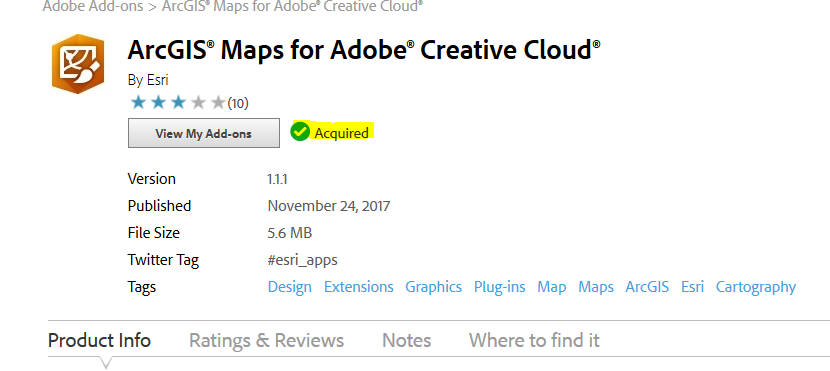
Seems to be telling me that I already have it installed?
-Should I try the "Remove" button here?

- Mark as New
- Bookmark
- Subscribe
- Mute
- Subscribe to RSS Feed
- Permalink
Please try click Remove, wait for a minute, and then click Install.
- Mark as New
- Bookmark
- Subscribe
- Mute
- Subscribe to RSS Feed
- Permalink
Tried to remove it: after a little while this message appeared in the Creative Cloud app:
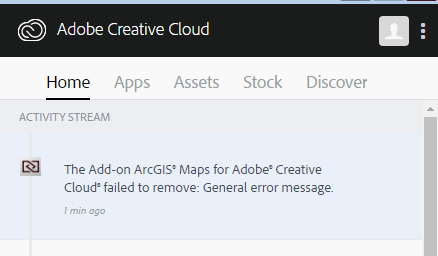
-However in the exchange.adobe site it has:

Any other ideas?
- Mark as New
- Bookmark
- Subscribe
- Mute
- Subscribe to RSS Feed
- Permalink
Try signing out of creative cloud and signing back in. Then install again. If that fails as well then possibly the other option is to try to install the application manually using the Adobes Command Line extension Manager or a 3rd party installation tool Anastasiys Extension Manager
To download the extension (.ZXP) go to the "Where to find it" tab. Click Download another way >Download using extension manager.
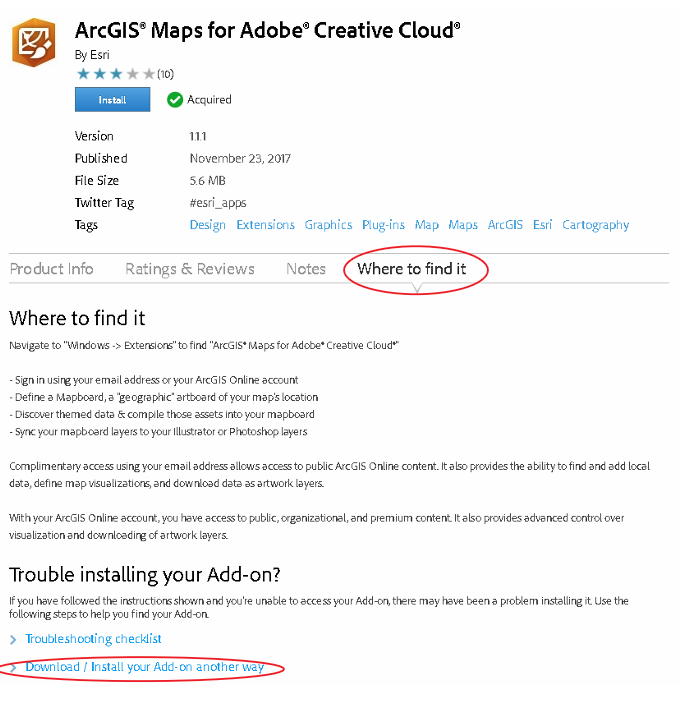
Then Click the Download button.
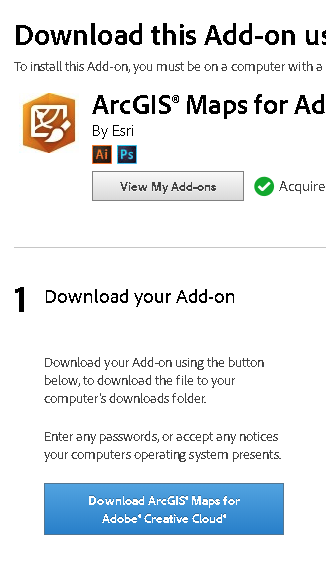
This will download the extension as a .zxp file on your computer.
For installation:
Option1: Using Anastasiys Extension manager open the tool and point to the downloaded ZXP to install. This one is easier.
OR
Option2: Use command line and Adobes Extension Manager command line utitlity .
- Copy the zxp to the same folder as the extension manger command line.
- Open command prompt and use the /install command to install the ZXP. Make sure you point to the zxp you download.

- Mark as New
- Bookmark
- Subscribe
- Mute
- Subscribe to RSS Feed
- Permalink
Winner winner chicken dinner - that Anastasiys Extension Manager is solid - managed to install it using that.
-Thanks for all the assistance people.