- Home
- :
- All Communities
- :
- Products
- :
- Mapping and Charting Solutions
- :
- Mapping and Charting Questions
- :
- Re: How can I clip a raster to the outlines of a p...
- Subscribe to RSS Feed
- Mark Topic as New
- Mark Topic as Read
- Float this Topic for Current User
- Bookmark
- Subscribe
- Mute
- Printer Friendly Page
How can I clip a raster to the outlines of a polygon?
- Mark as New
- Bookmark
- Subscribe
- Mute
- Subscribe to RSS Feed
- Permalink
I thought I could trim an elevation raster to the outline of a non-rectangular. polygon with Copy Raster if I used the polygon as a mask in the environments, but I just got the entire raster in the output. And I don't see Mask in the Environments section of the help for Desktop 10.3.1.
I thought I had done this before. The only way I could figure out how to do it was create a new terrain out of the multipoints I have for the smaller extent, and use the mask polygon as a soft clip in the terrain generation. The I ran Terrain to Raster. Is this the only way?
- Mark as New
- Bookmark
- Subscribe
- Mute
- Subscribe to RSS Feed
- Permalink
There are many ways to clip out a part of an image or raster in ArcGIS. You can read this blog:
Product Engineer at Esri
AI for Imagery
Connect with me on LinkedIn!
Contact Esri Support Services
- Mark as New
- Bookmark
- Subscribe
- Mute
- Subscribe to RSS Feed
- Permalink
Pavan, I think you forgot to paste the link to the blog.
- Mark as New
- Bookmark
- Subscribe
- Mute
- Subscribe to RSS Feed
- Permalink
Thank you Rebecca Strauch, GISP. I missed to include the link to the blog. It is: Clipping an image or raster in ArcGIS | ArcGIS Blog.
Product Engineer at Esri
AI for Imagery
Connect with me on LinkedIn!
Contact Esri Support Services
- Mark as New
- Bookmark
- Subscribe
- Mute
- Subscribe to RSS Feed
- Permalink
Data > Export Data - Using Selected Graphics (clipping)
looks like it might work but the Selected Graphics radio button is grayed out. There must be something I don't understand about the Selected Graphics concept. I have tried having my clip polygon FC on the map and selected. Instead of a FC, is selected graphics supposed to be a graphics sketch? A search for "selected graphics" doesn't help me.
Yesterday, Help lead me into the Image Analysis Window, but I was having trouble using it.
- Mark as New
- Bookmark
- Subscribe
- Mute
- Subscribe to RSS Feed
- Permalink
Oh, I see, I needed to take the additional step of running my FC polygon mask through Convert Features to Graphics, then the option to use selected graphics worked to clip the elevation raster non-rectangularly, even though selecting the graphic showed rectangular handles around the graphic. I had trouble figuring out what to do with the graphic that was on top of the clipped raster, had to remove it, because putting it to the back didn't put it under the raster.
And I think I see how I could do the same thing in the Image Analysis window. But, man, I had a hard time spotting the Export button in the Image Analysis window. It's under Processing.
- Mark as New
- Bookmark
- Subscribe
- Mute
- Subscribe to RSS Feed
- Permalink
Try Clip—Data Management toolbox | ArcGIS for Desktop or Extract by Mask—Help | ArcGIS for Desktop.
While using Clip tool, ensure to select ClippingGeometry.
Think Location
- Mark as New
- Bookmark
- Subscribe
- Mute
- Subscribe to RSS Feed
- Permalink
I was aware of the Clip tool, but didn't want to use it because my clip area was not rectangular. Extract by mask was something new, but it looks like I would need an additional step of rasterizing my clip polygon.
- Mark as New
- Bookmark
- Subscribe
- Mute
- Subscribe to RSS Feed
- Permalink
Sorry,Paul Huffman . But Clip tool not only for rectangular extent but also for various polygon shapes.
see Clipping_geometry in the link that Jayanta Poddar reply ( Clip—Data Management toolbox | ArcGIS for Desktop ).
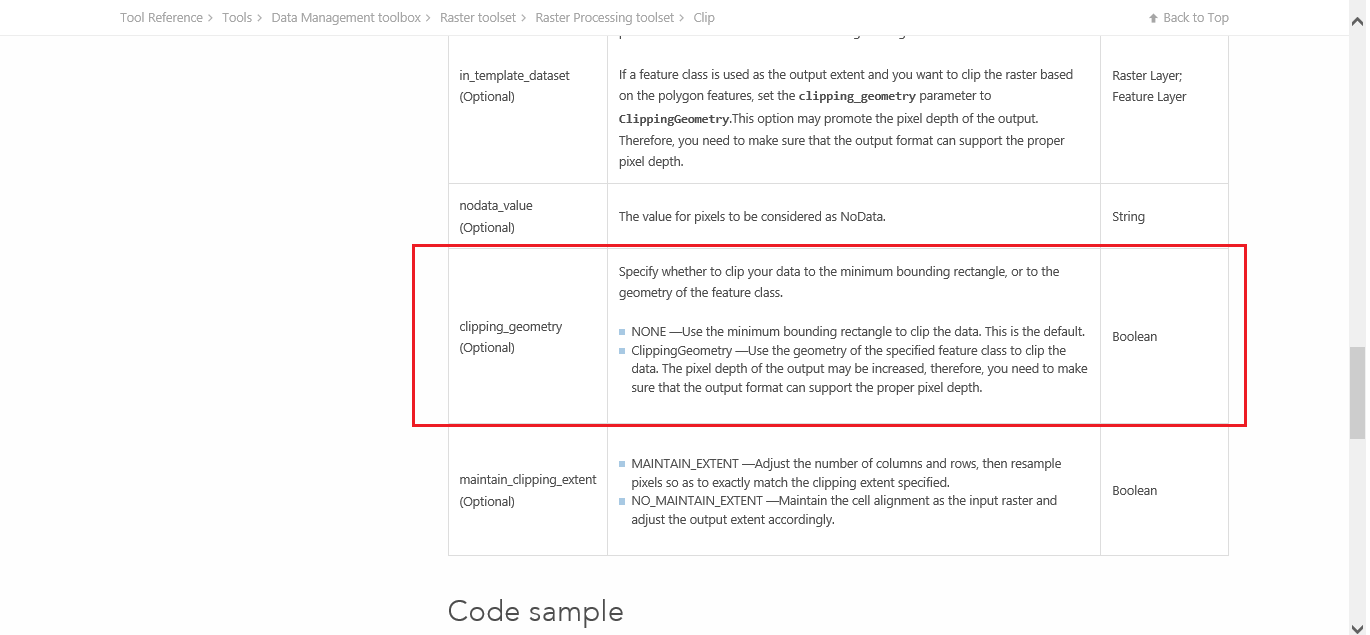
- Mark as New
- Bookmark
- Subscribe
- Mute
- Subscribe to RSS Feed
- Permalink
Thanks, that worked too!
I was so surprised that it didn't work with Copy Raster setting a mask in the environmental variables. I thought that is how I had clipped to an irregular polygon in the past. But I can't find any mention of Mask in the list of Environments in the tool help. I must have been thinking about using a mask with Spatial Analyst tools, like surface toolsets.