- Home
- :
- All Communities
- :
- Products
- :
- Mapping and Charting Solutions
- :
- Mapping and Charting Questions
- :
- Re: DEM Hillshade topo map low land areas color wr...
- Subscribe to RSS Feed
- Mark Topic as New
- Mark Topic as Read
- Float this Topic for Current User
- Bookmark
- Subscribe
- Mute
- Printer Friendly Page
DEM Hillshade topo map low land areas color wrong
- Mark as New
- Bookmark
- Subscribe
- Mute
- Subscribe to RSS Feed
- Permalink
I am using ArcGIS for desktop, latest version. I used Spatial Analyst Hillshade tool and checked the box for Model Shadows to create a topo relief map. I don't like the look I get but I have tried every way to change the properties of the layer in ArcMap. Maybe the look I am able to get is limited by DEM data I am using? If I can somehow make this "relief" look better, that would be great but either way, I need to find a way to fix the low land areas. In the image below, the low areas are dark solid green. I the second image, below, from Google Maps, you can see that the low land areas are swamp/marsh. How can I change the color of this low land from from solid, dark green to something to indicate swamp? Is it a matter of doing something with the properties in AcrMap? Or, do I need to extract this solid, dark green data from the DEM data so that I can have it as a separate layer which I can represent with a swamp/marsh symbol? If that is the case, how do I separate the DEM data? Thanks, for any help you can offer. Let me know if you need any more information.
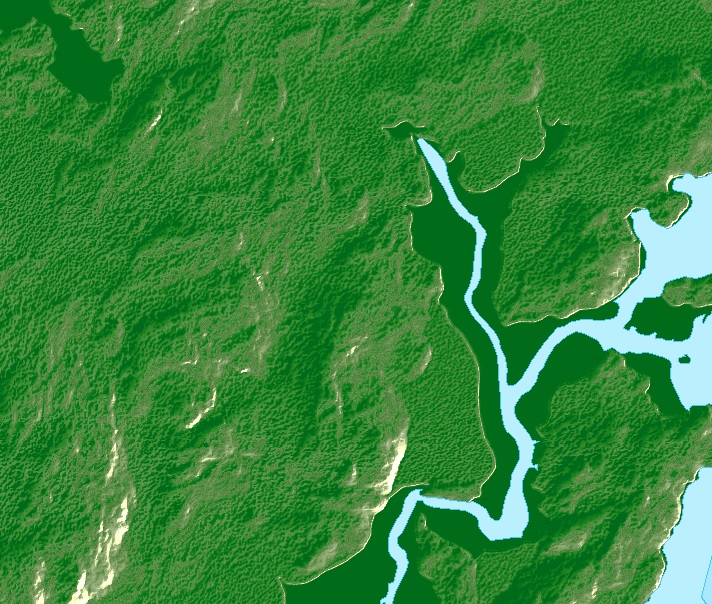
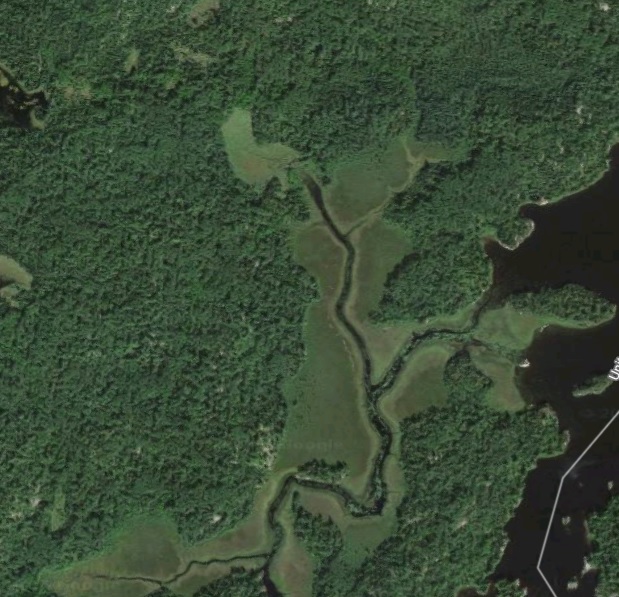
- Mark as New
- Bookmark
- Subscribe
- Mute
- Subscribe to RSS Feed
- Permalink
Hillshade is based on the Elevation data, irrespective of the LULC type. Try a different color ramp in Layer Symbology, if it helps.
Think Location
- Mark as New
- Bookmark
- Subscribe
- Mute
- Subscribe to RSS Feed
- Permalink
Thanks, all the color ramps display the same with the color at the high end of the ramp used for the low-land areas, same as in the image.
- Mark as New
- Bookmark
- Subscribe
- Mute
- Subscribe to RSS Feed
- Permalink
1-Try to make DEM symbology classified, then make all values in one class (one color for all values ). and define the degree of green color as you like. And make the transparency for that layer 20 - 30 % .
2-Create hill shade raster and put it in below order of pervious DEM in TOC.
- Mark as New
- Bookmark
- Subscribe
- Mute
- Subscribe to RSS Feed
- Permalink
Additional:
you can make one class more for water area (zero level or lower) and make this color like google picture
- Mark as New
- Bookmark
- Subscribe
- Mute
- Subscribe to RSS Feed
- Permalink
Thank you for your help, I appreciate the assistance. I'm not sure I understand what to do. I already created a hill shade raster, do I create a second hill shade raster from the first hill shade raster? I don't see how the low level dark green gets separated from the high level dark green. If the dark green only appeared in the flat low swampy areas, I could separate it by color, but the dark green (or whatever color I pick) is ~both~ the low, flat swampy areas and the highest points of land. Is there a way to use some sort of "Extract" tool on the DEM data to extract just the low, flat swampy area data as a separate layer. If I could get that data as a separate layer, I could use a swamp or marsh symbol to represent those areas.
- Mark as New
- Bookmark
- Subscribe
- Mute
- Subscribe to RSS Feed
- Permalink
Thanks for the help, to solve the problem, I changed the properties of the DEM symbology. I used Classification and used the drop-down to change the number of Classes to 32, then I used the Information tool to find the elevation of the low land areas, then, in the Color Ramp, in the Range, I clicked on that color and changed it to no color. Then I used a base shape file below the DEM and gave the base a symbol and color to look like swamp/marsh.
UPDATE: The solution above works ok, but there is also an alternate solution that works well. I used the Information icon/tool (looks like the lower-case letter "i" in a blue circle, and clicked on the area of the DEM that was swamp and that gave me the specific value for that area (in this case 379.19). In the DEM Properties, I choose Stretched and checked the box for Display Background Value. I put the value 379.19 in the Background Value box and clicked the "as" drop-down and selected No Color. Then I used a base shape file below the DEM and gave the base a symbol and color to look like swamp/marsh.
