- Home
- :
- All Communities
- :
- Products
- :
- Mapping and Charting Solutions
- :
- Mapping and Charting Questions
- :
- change scale text from "1 inch = 0.5 miles" to "2 ...
- Subscribe to RSS Feed
- Mark Topic as New
- Mark Topic as Read
- Float this Topic for Current User
- Bookmark
- Subscribe
- Mute
- Printer Friendly Page
change scale text from "1 inch = 0.5 miles" to "2 inch = 1 mile"
- Mark as New
- Bookmark
- Subscribe
- Mute
- Subscribe to RSS Feed
- Permalink
In ArcMap, my scale text reads "1 inch = 0.5 miles". How can I change the scale text to read "2 inch = 1 mile"?
To get the scale text I changed the View to Layout, then from the drop-down menu, Insert >> Scale Text. I checked the properties but there is no style option for 2 inch = 1 mile.
Solved! Go to Solution.
Accepted Solutions
- Mark as New
- Bookmark
- Subscribe
- Mute
- Subscribe to RSS Feed
- Permalink
After finalizing the scale of the final map layout, you might try to convert the scale text to graphics, then double-click it to change its text.

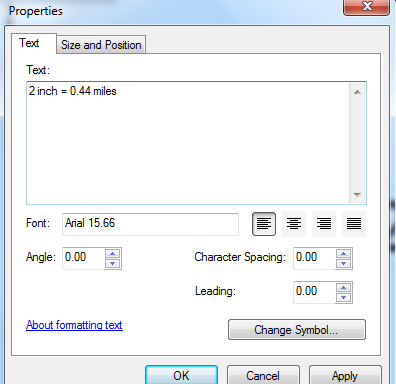
N.B.: Once converted to graphics, the corresponding scale-text would become static, and it won't change if the map scale is changed further.
Think Location
- Mark as New
- Bookmark
- Subscribe
- Mute
- Subscribe to RSS Feed
- Permalink
After finalizing the scale of the final map layout, you might try to convert the scale text to graphics, then double-click it to change its text.

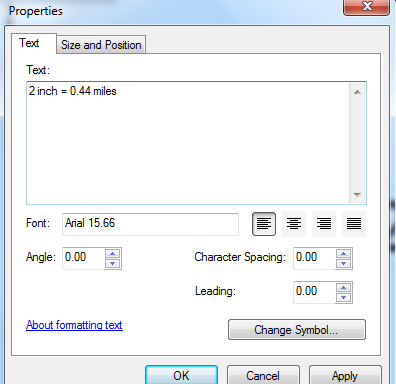
N.B.: Once converted to graphics, the corresponding scale-text would become static, and it won't change if the map scale is changed further.
Think Location
- Mark as New
- Bookmark
- Subscribe
- Mute
- Subscribe to RSS Feed
- Permalink
There isn't a way to set the first number in the dynamic scale text. It's always 1. You can do as Jayanta suggests, or simply type in the scale as static text. Either way results in static text.
You could submit your idea to change the first number to the ideas site.
- Mark as New
- Bookmark
- Subscribe
- Mute
- Subscribe to RSS Feed
- Permalink
Thank you for your advice. I thought maybe there was a property or something that I was missing. I will convert to graphics.