- Home
- :
- All Communities
- :
- Products
- :
- ArcGIS Instant Apps
- :
- ArcGIS Instant Apps Questions
- :
- Configuration Details for Compare App
- Subscribe to RSS Feed
- Mark Topic as New
- Mark Topic as Read
- Float this Topic for Current User
- Bookmark
- Subscribe
- Mute
- Printer Friendly Page
Configuration Details for Compare App
- Mark as New
- Bookmark
- Subscribe
- Mute
- Subscribe to RSS Feed
- Permalink
This is a follow-up post to the map grouping question (no. 218554).
For the Configurable App Compare, which involves grouping more than two interactive maps together, how do customize the divider so that it will not be able to move and that if you move one map, the other map will remain stagnant? What URL parameters would be needed for that?
- Mark as New
- Bookmark
- Subscribe
- Mute
- Subscribe to RSS Feed
- Permalink
Hi Frank,
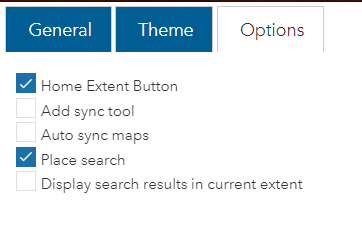
Does unticking 'Add sync tool' and 'Auto sync maps' work for you? If both are unticked, there's no syncing at all between the maps.
Carmel
- Mark as New
- Bookmark
- Subscribe
- Mute
- Subscribe to RSS Feed
- Permalink
Hi Carmel,
I'm not able to find the option tab. Is it possible to take a more extensive screenshot to see where is the option tab?
- Mark as New
- Bookmark
- Subscribe
- Mute
- Subscribe to RSS Feed
- Permalink
Sure! I'll backtrack a little to show how I got there:
- Find your app in your Content > View Item Details

- On the right hand side click Configure App
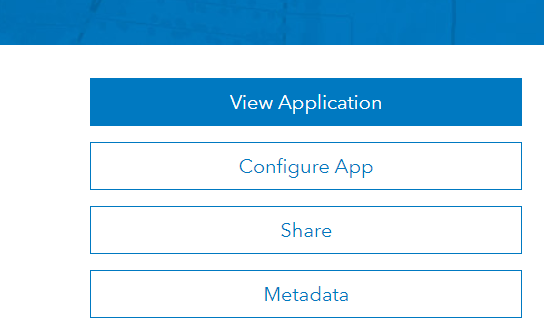
- On the top left of the Configure App page is the General, Theme and Options tabs. The Options tab contains the sync tool option:
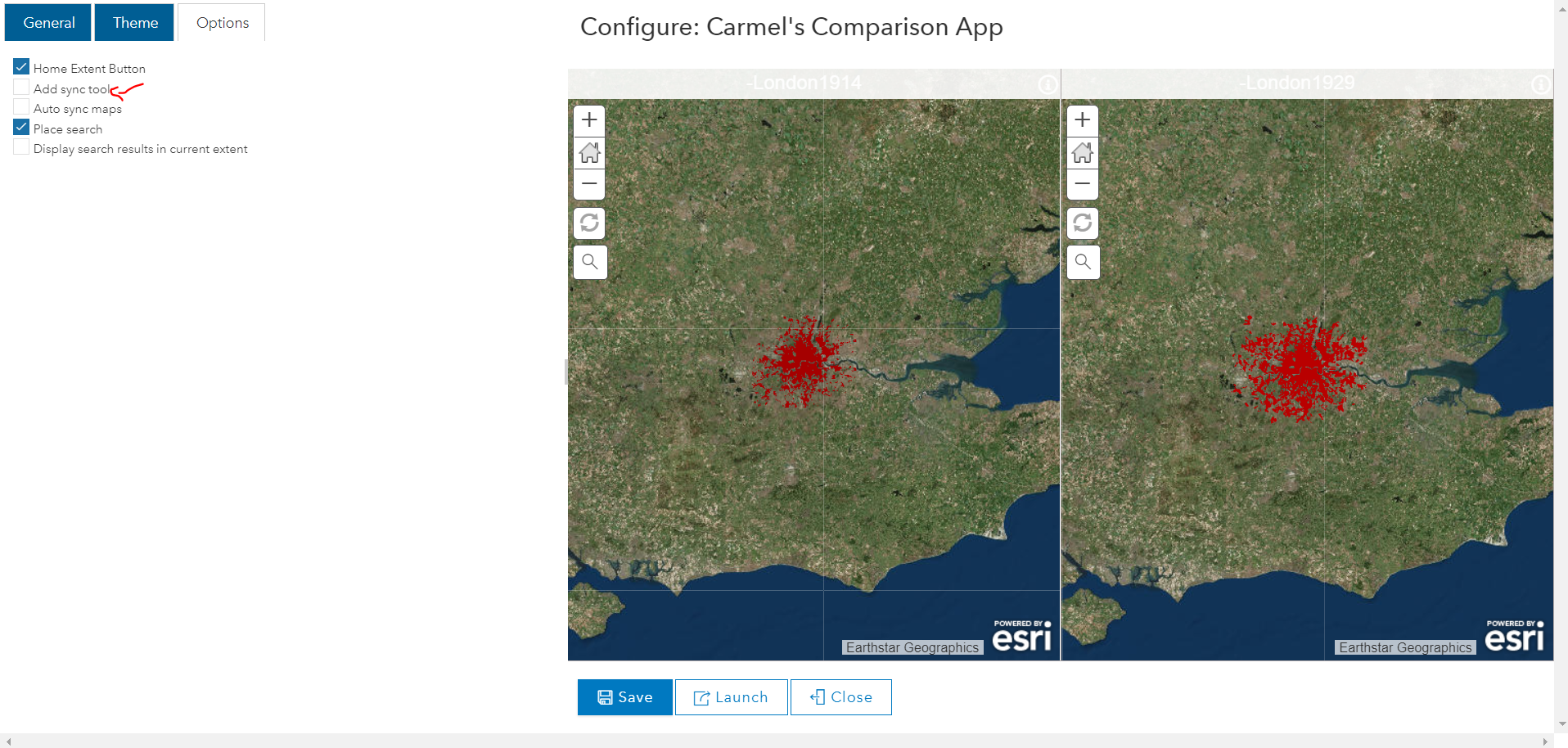
Carmel
- Mark as New
- Bookmark
- Subscribe
- Mute
- Subscribe to RSS Feed
- Permalink
Hello Carmel,
Unfortunately, I followed your second step in the instruction but my configuration page does not look like the last picture you had above. Instead, it is the one shown below. In this case, how can I find the proper sync tool and map.

Frank
- Mark as New
- Bookmark
- Subscribe
- Mute
- Subscribe to RSS Feed
- Permalink
Hi Frank,
The app you're using isn't the Compare Configurable App - it looks like one of the StoryMap apps: Apps | Story Maps, potentially the Story Map Swipe and Spyglass | Story Maps app?
I don't believe you can stop maps from syncing together when using the Swipe app, but you can using the Compare app and my instructions in my last comment!
If I've picked up anything incorrectly, can you see more screenshots to clarify?
Carmel
- Mark as New
- Bookmark
- Subscribe
- Mute
- Subscribe to RSS Feed
- Permalink
Hi Carmel,
Is there any Compare Configurable App that does not require a download?
Frank
- Mark as New
- Bookmark
- Subscribe
- Mute
- Subscribe to RSS Feed
- Permalink
Hi Frank,
The Compare application is available through ArcGIS Online as well.
To access it, log into ArcGIS Online > Content > Create > Using a Template > Compare Maps/Layers > Select the Compare Analysis app > Create Web App > Define a Title and Tags > Done > The Compare Analysis builder will launch > Select the web maps you want to display (You can choose 1-4 maps) > OK > Go to the Options tab > Deselect 'Add sync tool' and 'Auto sync maps' > Click Save and Launch to see the app in action.
You'll be able to add the URL of the app to any of your Story Maps or just access it directly.
If you need more detailed assistance, I'm sure your local Tech Support team would be more than happy to guide you or do a screenshare: Esri Support Contact Support
Carmel