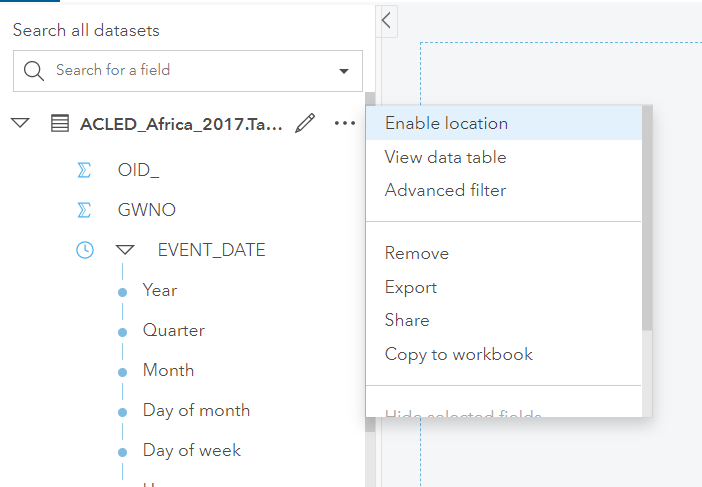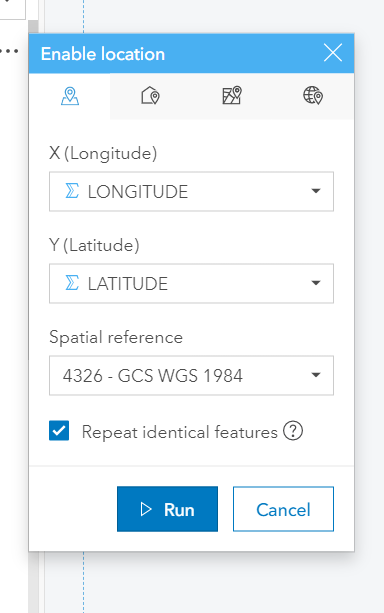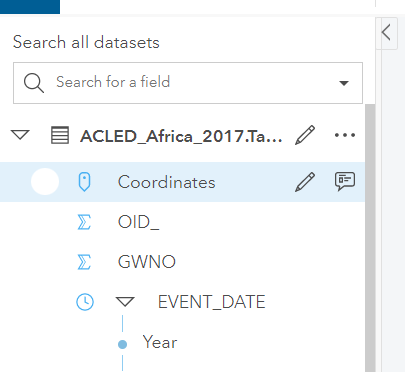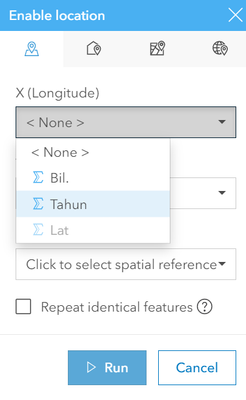- Home
- :
- All Communities
- :
- Products
- :
- ArcGIS Insights
- :
- ArcGIS Insights Questions
- :
- Adding Lat and Long from CSV to ArcGIS Insight
- Subscribe to RSS Feed
- Mark Topic as New
- Mark Topic as Read
- Float this Topic for Current User
- Bookmark
- Subscribe
- Mute
- Printer Friendly Page
Adding Lat and Long from CSV to ArcGIS Insight
- Mark as New
- Bookmark
- Subscribe
- Mute
- Subscribe to RSS Feed
- Permalink
Hi,
I want to ask, I have a CSV file that contains with LAT and LONG coordinate. My question is, how to visualize that LAT and LONG into a workbook?
Thanks.
Solved! Go to Solution.
Accepted Solutions
- Mark as New
- Bookmark
- Subscribe
- Mute
- Subscribe to RSS Feed
- Permalink
You just need to enable location.
Click on the three dots next to your dataset and select Enable Location.
Then ensure the fields are correct.
and now you have a location field that can be used to create maps.
- Mark as New
- Bookmark
- Subscribe
- Mute
- Subscribe to RSS Feed
- Permalink
You just need to enable location.
Click on the three dots next to your dataset and select Enable Location.
Then ensure the fields are correct.
and now you have a location field that can be used to create maps.
- Mark as New
- Bookmark
- Subscribe
- Mute
- Subscribe to RSS Feed
- Permalink
Hi Jen,
Thank you for your response, appreciated that,
But I have two field such as LAT and LONG at the csv file,
But when I want to enable location on the features that you mentioned, unfortunately, the LONG field is not detected?
Any solution for this?
Looking forward for your reply.
Thank you.
- Mark as New
- Bookmark
- Subscribe
- Mute
- Subscribe to RSS Feed
- Permalink
It sounds like your long field is a string field. Ensure there are no string values in your CSV such as 'N/A' and format the cells as a numeric field before adding it to Insights.
- Mark as New
- Bookmark
- Subscribe
- Mute
- Subscribe to RSS Feed
- Permalink
Hi @MuhammadSyarafuddin ,
You can quickly change the data type of your field from string (i.e., text) to number (i.e., numeric) so it can be geoenabled. (Please see attached short animated GIF video for visual demo.)
1) Simply click on the icon next to the LONG field.
2) Choose NUMBER.
3) Then geo-enable by coordinates.
Hope this helps!
And thanks @JenniferAcunto for identifying the issue! 🙂
Ian Muehlenhaus
Location Analytics